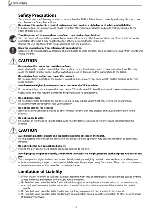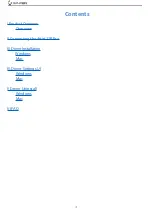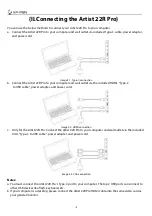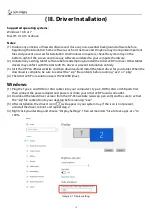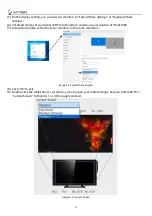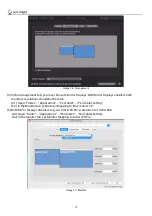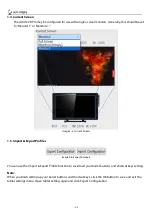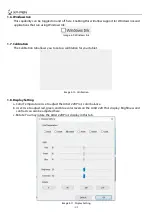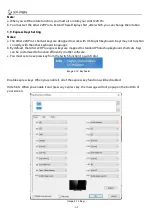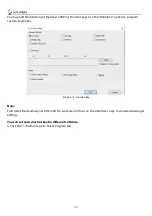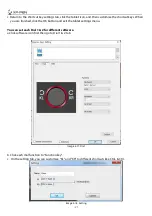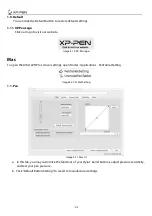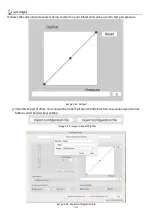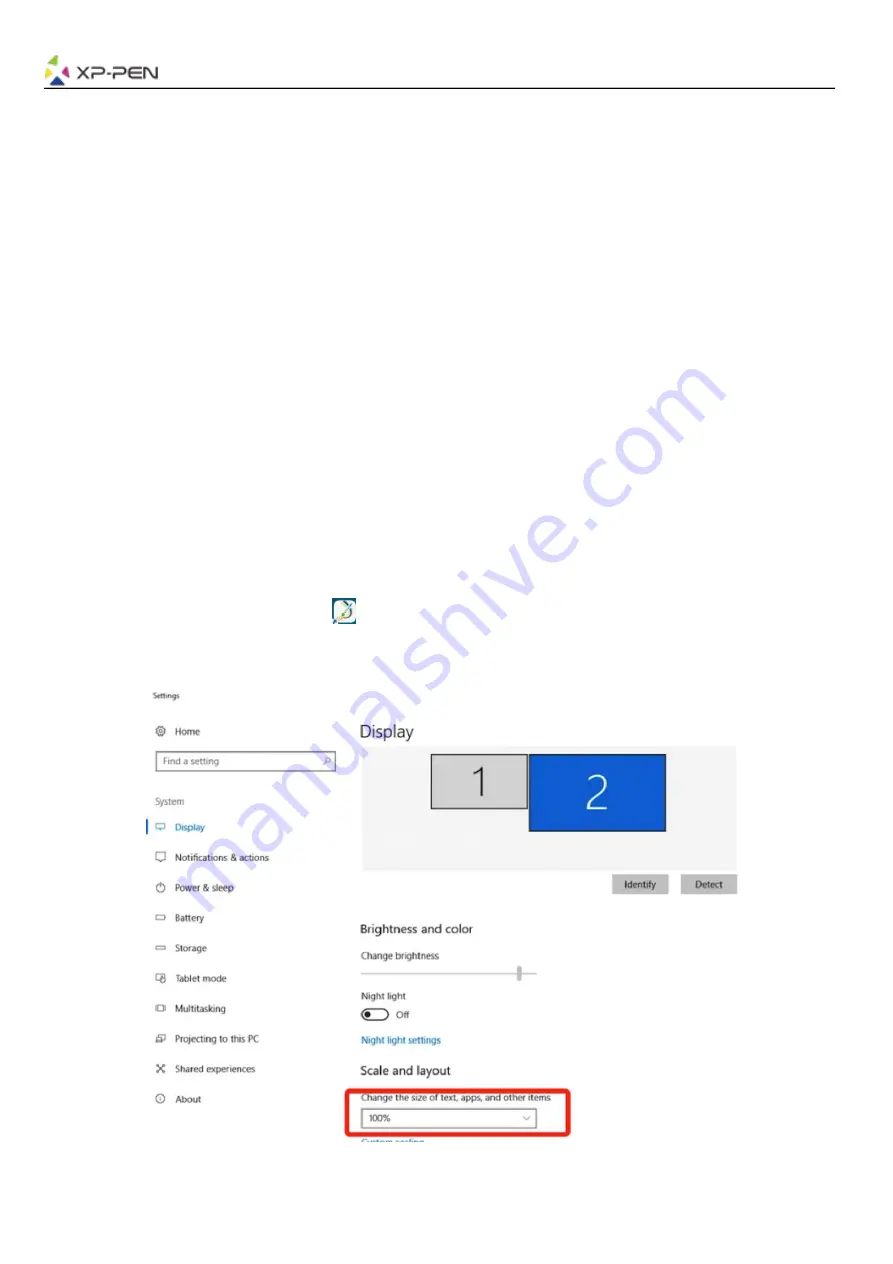
5
{ III. Driver Installation}
Supported operating systems:
Windows 10, 8 or 7
Mac OS X 10.10 or above
Notes:
(1). Disable any antivirus or firewall software and close any non-essential background software before
beginning the installation. Some software, such as OneDrive and Dropbox, may monopolize important
files and prevent a successful installation. On Windows computers, check the system tray on the
bottom-right of the screen and close any software unrelated to your computer hardware.
(2). Uninstall any existing tablet software before attempting to install the Artist 22R Pro driver. Other tablet
drivers may conflict with the Artist 22R Pro driver or prevent installation entirely.
(3). Visit the XP-Pen official website and then download and install the latest driver for your tablet. When the
download is complete, be sure to extract the “.zip” file contents before running “.exe” or “.pkg.”
(4). The Artist 22R Pro resolution size is 1920x1080 (max).
Windows:
(1). Plug the Type-C and HDMI or VGA cables into your computer’s Type-C, HDMI, VGA or USB ports first,
then connect the power adapter and power cord into your Artist 22R Pro and wall outlet.
(2). Download the latest driver version from the XP-Pen website (www.xp-pen.com) and be sure to extract
the “.zip” file contents onto your desktop before running “.exe”.
(3). After installation, the driver’s icon (
) will appear in your system tray. If the icon is not present,
uninstall the driver, reboot, and repeat step 2.
(4). Right click your desktop and choose “Display Settings”. Then set monitors “Size to text, apps, etc.” to
100%.
Image 3-1. Display setting
Summary of Contents for Artist 22R Pro
Page 1: ...User Manual Artist 22R Pro...
Page 2: ......
Page 13: ...Image 4 7 Export Profile Image 4 8 Import Profile...