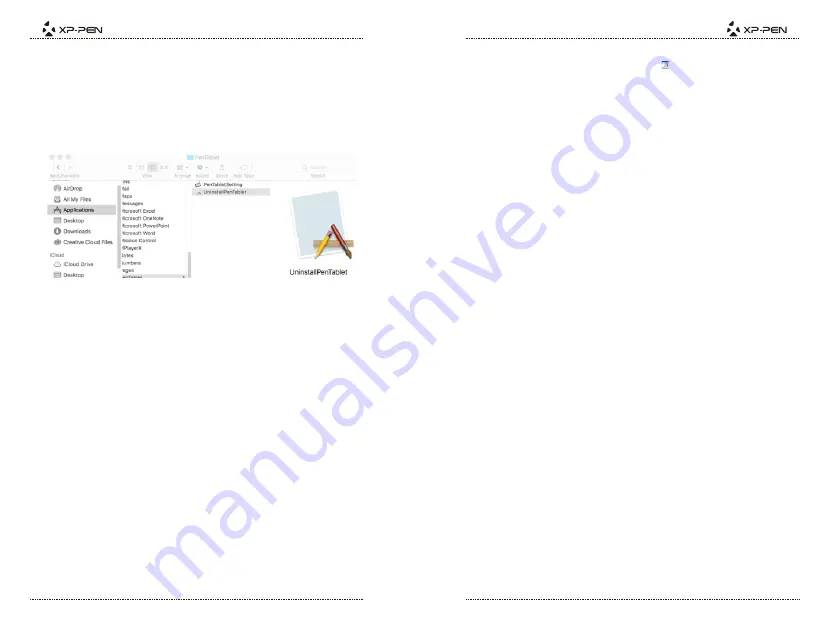
PAGE21
PAGE22
{ VI. Driver Uninstallation }
a. Windows
In the Start menu, open [Settings]
→
[Apps & features]. Find “Pentablet” and click “Uninstall.”
Follow the on-screen instructions.
b. Mac
Open [Finder]
→
[Application]
→
[Pen Tablet], then click “Uninstall Pen Tablet” and follow the
on-screen instructions.
Image 6-1: Mac uninstall
Note:
When attempting to reinstall the Artist 15.6 driver, be sure to reboot your computer after the
a.
Uninstall the Artist15.6 driver and reboot, then connect your Artist15.6 to your
computer and test your stylus. If the cursor responds to your pen input, the tablet's
hardware is functional. Reinstall the Artist 15.6 driver according to these steps (Windows):
Download the tablet’s latest driver from www.xp-pen.com, then extract the .zip contents
to the desktop.
Connect the tablet and power it on, then run the driver installation. Complete the
Open C:\Windows. Using the “search” box near the top-right of the window, search for
“WinTab32.dll” and delete any instances.
Close all non-essential software and processes (Some software may use the wintab
process and interfere with the driver installation. OneDrive in particular often causes
issues; its system tray icon looks like two grey clouds. OneDrive’s syncing must be disabled
during installation and uninstallation on Windows 8 computers).
Q: Where can I download the latest Artist 15.6 driver?
Q: I can’t use the stylus to control the cursor.
a.Latest driver releases can be downloaded from our website (www.xp-pen.com).
{ VII.FAQ }
a. After installing the driver, the Artist 15.6’s driver icon should be visible in your system
tray on the bottom-right of your screen (Windows OS). Pen input will control the cursor
and pressure sensitivity will be functional in the driver UI’s “Pressure Test”.
Q: How do I determine if a problem is software or hardware related?
Q: How do I know that the Artist 15.6 driver installed successfully?
a. Connect and install the Artist 15.6 on a different computer. If the tablet functions properly
on the new computer, you are experiencing a software issue—con rm that ALL tablet
drivers (including the Artist 15.6) are uninstalled and removed from your computer, then
reinstall the Artist 15.6.
If you have any questions, please contact us at:
Skype: XP-Pen
Web: www.xp-pen.com
Email: [email protected]































