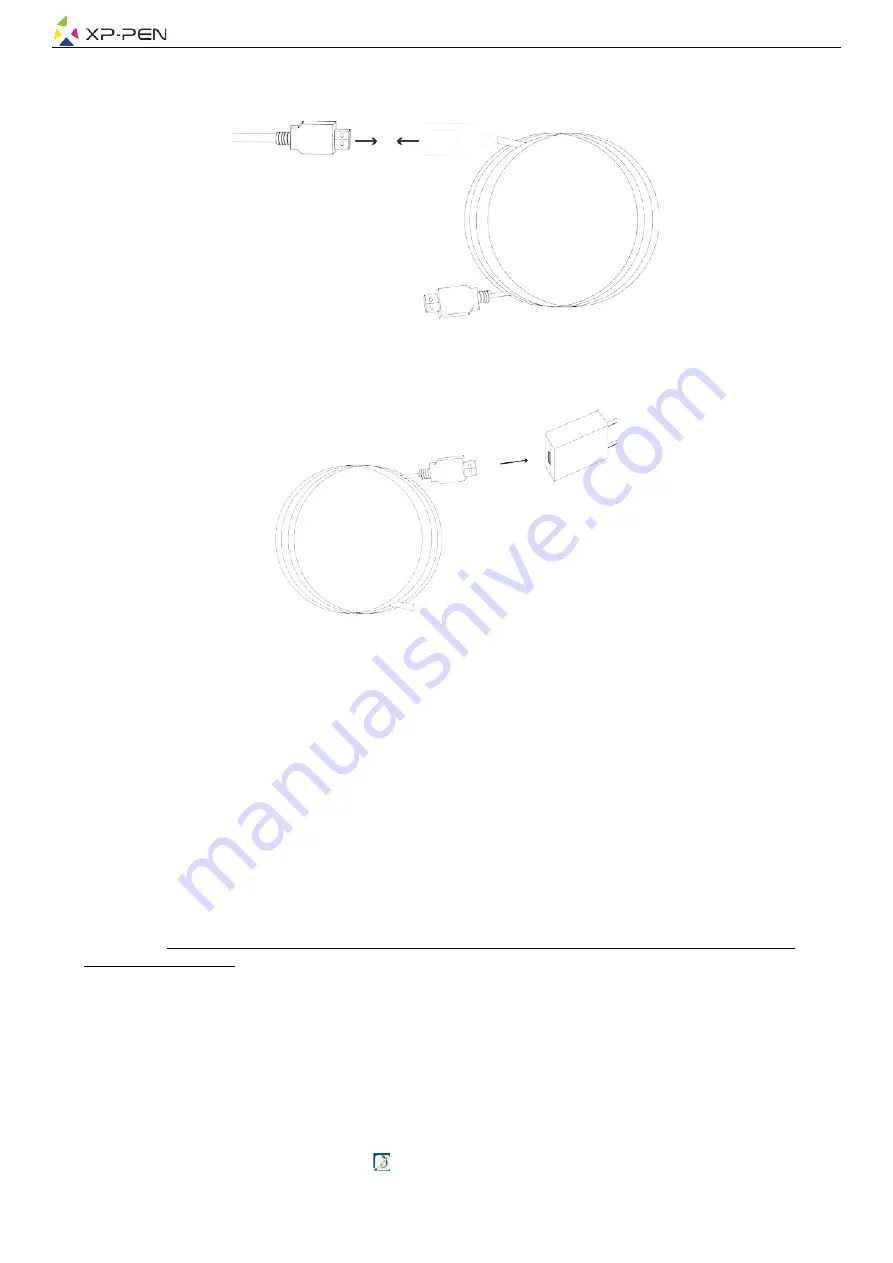
4
{ II. Connecting the Artist 12 }
(1). The RED USB cord plugs into the USB extender cable.
Image 2-1: USB extender cable
(2). Plug the USB cord into the Artist 12.
(3). Plug the Artist 12 HDMI and USB cords into your computer.
(4). If can't turn on, please plug the USB extender cable into adapter and wall outlet.
(5). Press the power to turn on the Artist 12.
Image 2-2: USB adapter
Notes:
If your tablet displays a “No Signal” error message:
(a). Unplug the Artist 12’s HDMI and USB cords, then plug them back in. If possible test out different USB or HDMI
ports. Ensure that each cord is connected well. Reboot your computer, then turn the Artist 12 off and back on.
(b). Test the Artist 12 on a different computer to check for hardware issues.
(c). If the error persists on different computers and does not solve it, please contact XP-Pen support.
{ III. Driver Installation }
Supported operating systems:
Windows 10, 8 or 7
Mac OS X 10.8 or above
NOTES:
(1). Disable any antivirus or firewall software and close any non-essential background software before beginning the
installation. Some software, such as OneDrive and Dropbox, may monopolize important files and prevent a
successful installation. On Windows computers, check the system tray on the bottom-right of the screen and close
any software unrelated to your computer hardware.
(2). Uninstall any existing tablet software before attempting to install the Artist 12 driver. Other tablet drivers may
conflict with the Artist 12 driver or prevent installation entirely.
(3). You can download the latest driver version from the XP-Pen website (www.xp-pen.com). If you choose to
download the driver from the website, be sure to extract the “.zip” file contents before running “.exe” or “.pkg.”
Windows
(1). Please download the latest driver version from the XP-Pen website (https: //www.xp-pen.com/download/index/id/65.html)
and be sure to extract the “.zip” file contents onto your desktop before running “.exe”.
(2). After a successful installation, the driver’s icon ( ) will appear in your system tray. If the icon is not present, uninstall the
driver, reboot, and repeat step 1.



















