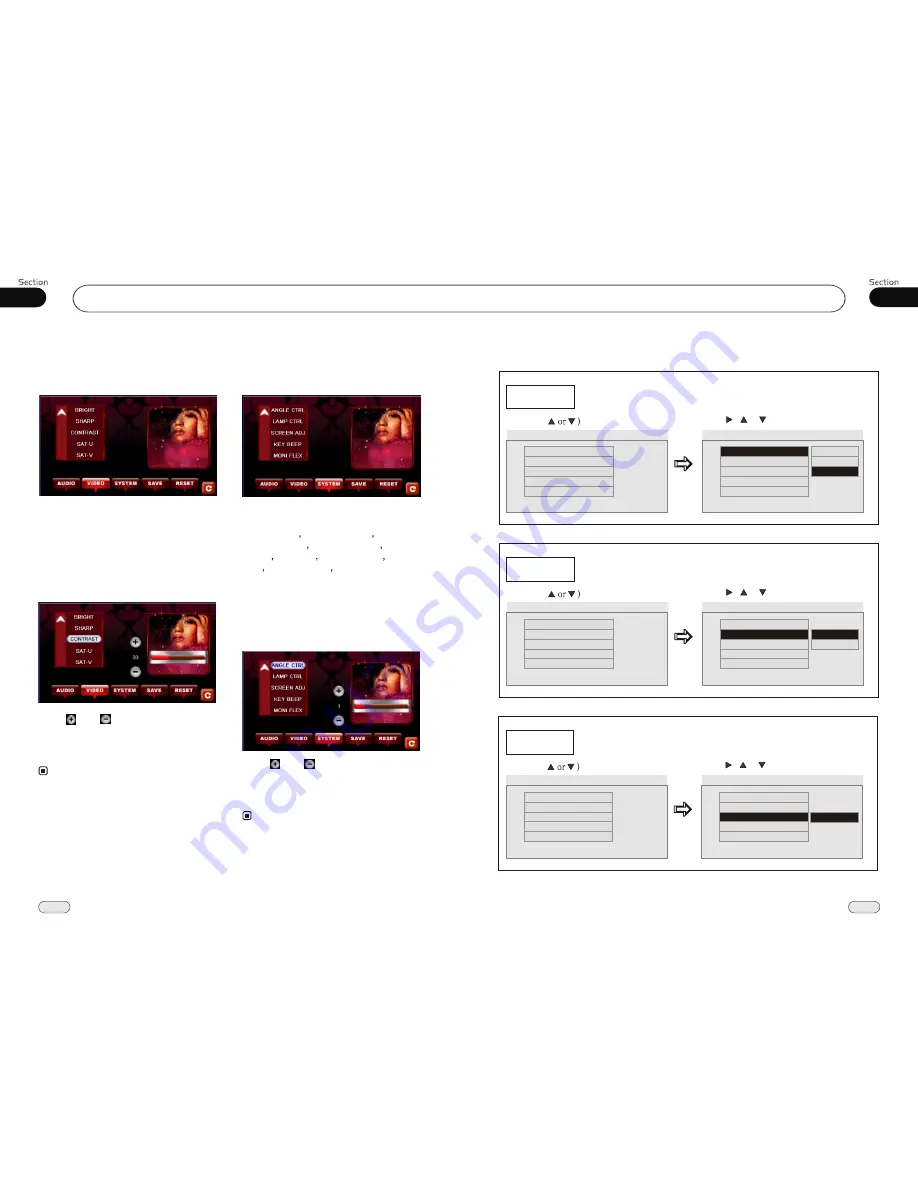
29
Main Menu
04
20
05
DVD/VCD/MP4
2.Video Adjust
After selecting VIDEO, the sub menu will
appear as follows:
In this menu you can adjust BRIGHT, SHARP,
CONTRAST, SAT-U, SAT-V and HUE.
Contrast Adjust
Press CONTRAST in this menu, it will
appear as follows:
Press and or press the long strip
to adjust the size, then press SAVE
to save the setup, press RESET to go back to
the default value.
on
the screen
Note:
* Adjusting other options perform the same
operation.
* Pressing VOL+/VOL- on the remote or press
EN+/EN- button on the main unit also performs
the same function.
* The
HUE
item in CONTRAST is only valid
in the NTSC system.
3.System Adjust
After selecting SYSTEM, the sub menu will
appear as follows:
In this menu you can adjust ANGLE CTRL,
LAMP CTRL, SCREEN ADJ, KEY BEEP,
MONI FLEX REVER POLA
SUBWOOFER AMS FULLUP LOCAL
AREA LOCAL GOTO FREQ CLOCK
SYS CLOCK ADJ VERSION.
Angle Control
Press ANGLE CTRL in this menu, it will
appear as follows, you can adjust your
desired angle::
Press and or press the long strip
to adjust the angle, then press
SAVE to save the setup, press RESET to go back
to the default value.
on
the screen
Note:
* Do not use force to adjust the angle of display.
--General Setup Page--
TV Display
Example showing how to set TV Display mode:
(Press
(Press , or , then press ENTER)
--General Setup Page--
TV shape
Angle Mark
OSD Language
Captions
Screen Saver
Wide
On
Eng
Off
On
Go To General Setup Page
--General Setup Page--
TV shape
Angle Mark
OSD Language
Captions
Screen Saver
Wide
On
Eng
Off
On
Set the TV shape
Normal/PS4/3
Normal/LB4/3
Wide16:9
Angle Mark
Example showing how to set picture mode:
(Press
(Press , or , then press ENTER)
--General Setup Page--
TV shape
Angle Mark
OSD Language
Captions
Screen Saver
Wide
On
Eng
Off
On
Go To General Setup Page
--General Setup Page--
TV shape
Angle Mark
OSD Language
Captions
Screen Saver
Wide
On
Eng
Off
On
Set the multi-angle display
On
Off
OSD Lang
Example showing how to set language mode:
(Press
(Press , or , then press ENTER)
--General Setup Page--
TV shape
Angle Mark
OSD Language
Captions
Screen Saver
Wide
On
Eng
Off
On
Go To General Setup Page
--General Setup Page--
TV shape
Angle Mark
OSD Language
Captions
Screen Saver
Wide
On
Eng
Off
On
Set the OSD Language
English



















