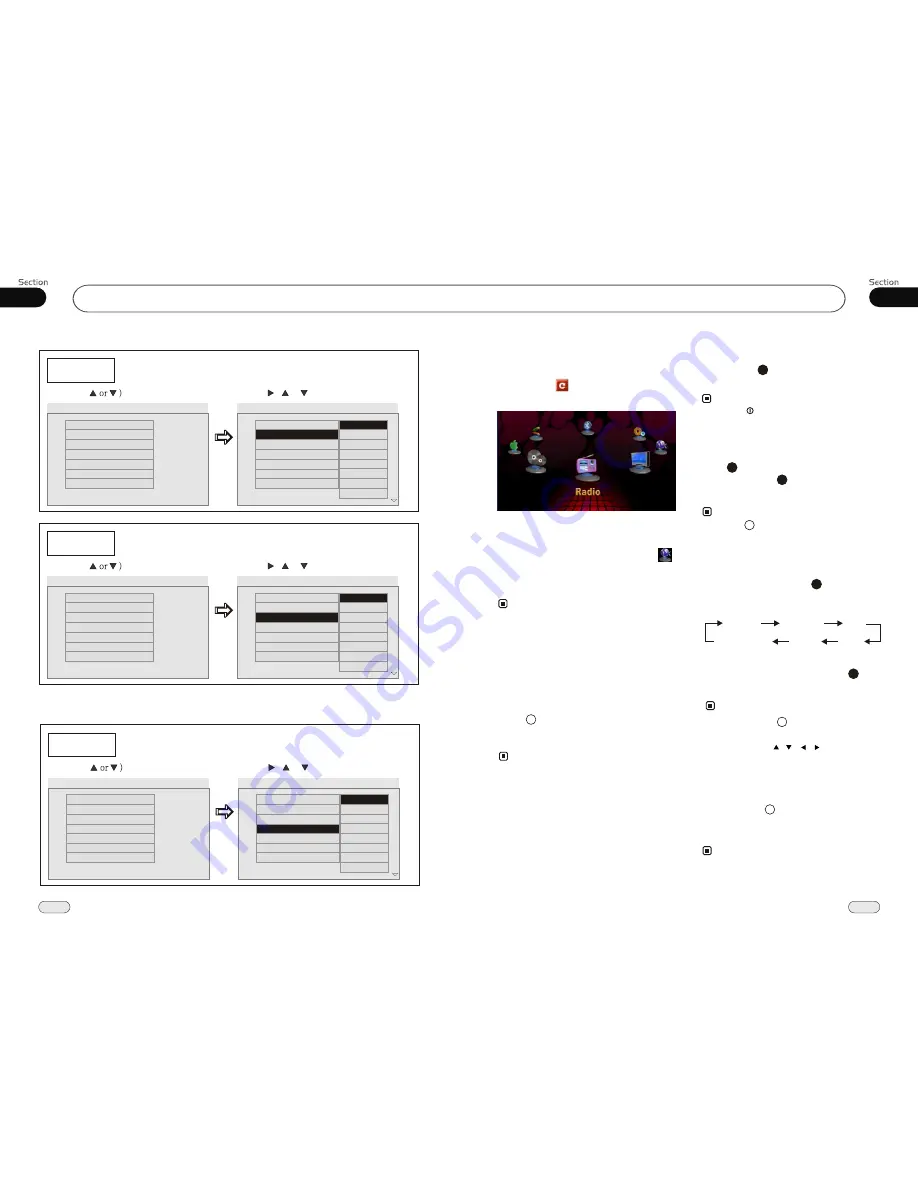
03
17
32
Common Operations
05
DVD/VCD/MP4
Reset the Unit
Operating the unit for the first time or after
replacing the car battery, you must reset
the unit.
Note:
*
When ome errors occur on the
also press
RES
it will
s
display, you can
button to resume to normal,
and
erase the clock setting and some me-
morized functions.
* This function can only be operated by the
main unit.
Release the front panel at first, and then
Press
RES
button in the panel w
object, (such as a ball
the unit to initial status.
ith
a pointed
point pen)
to set
9
Press
VOL+
button to increase
sou-
nd level and press
VOL-
button to decr-
ease
sound level.
the
the
Volume Control
* Pressing on the main unit also performs the
same function.
14
14
Note:
7
Turning the Unit On/Off
Briefly press
PWR
button to turn on the
unit, press and hold to turn off.
1
* Pressing /MOD button on the main unit also
performs the same function.
Note:
To Select Source by Menu
In any mode(except for DVD, SD, USB
mode), press in the monitor, the
following menu will appear:
You can skim through the items by gliding
horizontally
If you want to
, press NAVI ;
if it did not enter into, that means the unit
does not include the function or the GPS
Card is not inside..
in the blank space of screen,
select your desired item to enter
navigate
* If the font display is in gray, that means this
function is null.
Note:
Setting the Sound Characteristics
press
SEL
button to
select the
mode in the following
order:
Quickly and briefly
desired
* Briefly pressing
button on the
unit
also performs the same function.
main
14
After selecting the desired mode, you
adjust the current level by pressing
.
can
VOL
buttons
Note:
7
14
* Pr/- or / , / on the screen
also adjust the current state.
TREBLE
BALANCE
BASS
VOLUME
FAD
SUBWOOFER
Press and hold ANG on the main unit to
open the display before putting a disc inside.
Do it again to go back to the normal position.
Open the Display
* This function is only performed by the main
unit.
Note:
16
Audio
Example showing how to set Audio language:
(Press , or , then press ENTER)
(Press
--Preference Page--
Go to language page
Set the audio Language
TV Type
Audio
Subtitles
DVD Menu
Parental
Change PSW
Default
Auto
Eng
Eng
Eng
--Preference Page--
TV Type
Audio
Subtitles
DVD Menu
Parental
Change PSW
Default
Auto
Eng
Eng
Eng
Subtitles
Example showing how to set subtitle language:
(Press , or , then press ENTER)
(Press
--Preference Page--
Go to language page
Set the subtitles Language
TV Type
Audio
Subtitles
DVD Menu
Parental
Change PSW
Default
Auto
Eng
Eng
Eng
--Preference Page--
TV Type
Audio
Subtitles
DVD Menu
Parental
Change PSW
Default
Auto
Eng
Eng
Eng
---Preferences page--
DVD Menu
Example showing how to set Disc Menu Language:
(Press , or , then press ENTER)
(Press
--Preference Page--
Go to language page
Set the DVD menu language
TV Type
Audio
Subtitles
DVD Menu
Parental
Change PSW
Default
Auto
Eng
Eng
Eng
--Preference Page--
TV Type
Audio
Subtitles
DVD Menu
Parental
Change PSW
Default
Auto
Eng
Eng
Eng
English
French
Spanish
Chinese
Japanese
Korean
Russian
Others
English
French
Spanish
Chinese
Japanese
Korean
Russian
Others
English
French
Spanish
Chinese
Japanese
Korean
Russian
Others
.






















