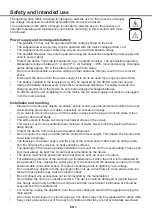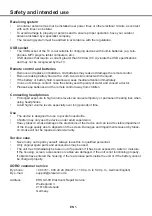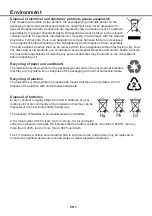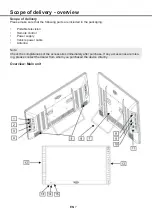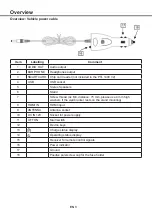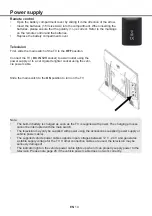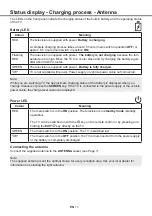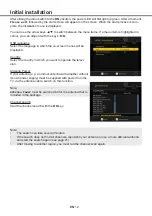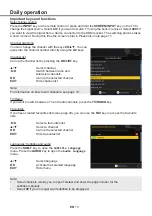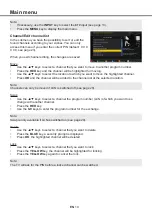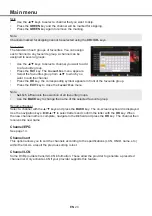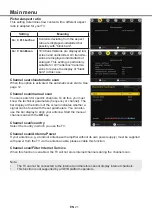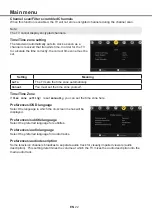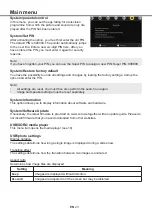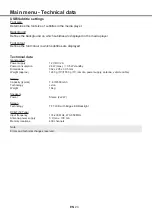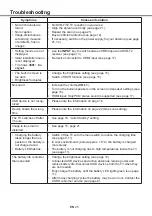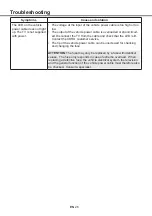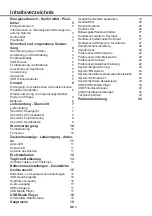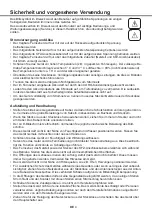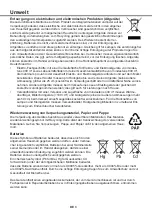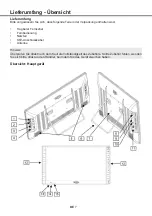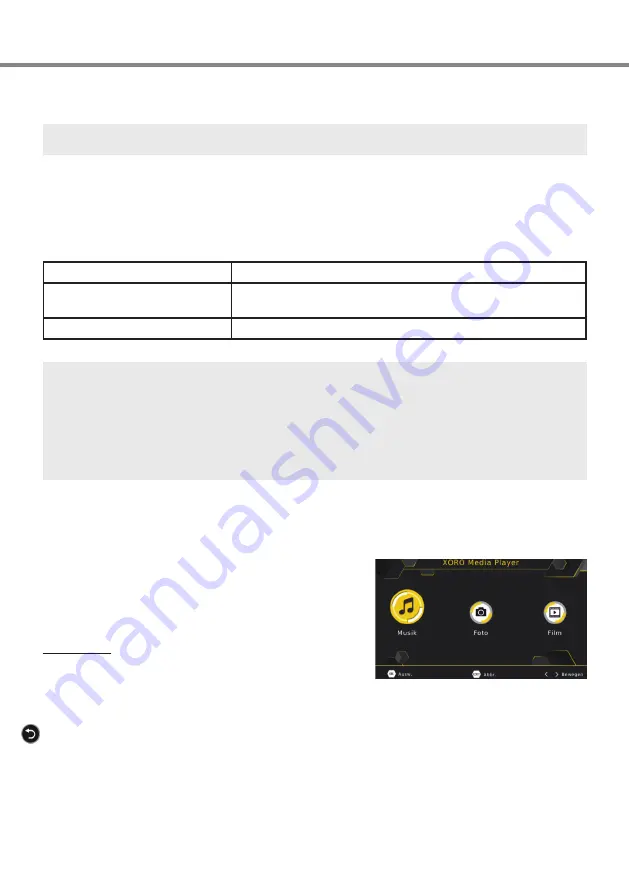
EN
17
Connecting additional devices - USB media player
Audio output
External speakers with built-in amplifier (active PC speakers, sound bars, stereo systems, etc.) can be
connected to the audio output.
Note:
You can turn off the TV's built-in speakers in the screen and speaker settings (see Page 16).
HDMI input
The HDMI input
(HDMI IN
) can be used to connect external devices such as BluRay and DVD players,
PCs, receivers, game consoles, etc. Pressing the
INPUT
key on the remote control or pressing the
SCREEN/INPUT
key on the TV for a long time switches between the HDMI input (
HDMI
) and the built-
in DVB-T2 receiver (
DTV
).
Recommended video resolutions 720p (50/60 Hz), 1080p (24/50/60 Hz)
Recommended PC and game
console resolution
1920x1080 pixels (60 Hz)
Audio format
PCM Stereo only
Note:
•
When connecting PCs or game consoles, the "Full" format should be selected instead of "Over-
scan" and sharpness "0" should be selected in the screen and speaker settings (see page 15).
•
Video signals in interlaced format (1080i) can only be displayed with reduced picture quality and
are therefore not recommended.
•
Compressed or PCM multi-channel audio is not supported. If your HDMI device allows audio
format selection,
do not
select "RAW", "Bitstream", "BS Out", "Dolby", "dts", "Multi Channel" or
similar.
USB media player
Select the
DTV
input with the
INPUT
key (see page 13). Open the media player with the
g
key.
The media player allows the playback of the following file
types: music, photo and film.
Use the keys ◄/► to select the desired file type and confirm
your selection with the
OK
key.
File browser
▲/▼
Select file/folder
OK
Open/playback file/folder/full screen
playback
►||
Start slide show (only for image files)
BLUE
Change view (only for image files)
BACK/MENU
Navigation to the parent folder
EXIT
Return to the selection screen