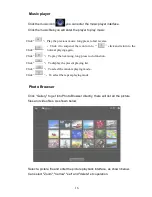1
Table of Contents
Important Safety Precautions ...................................................................... 2
Basic Introduction ........................................................................................ 5
Quick Start ................................................................................................... 5
Battery management and charging ................................................... 5
Buttons and Ports ............................................................................... 6
Boot and Shutdown ............................................................................ 7
Connect with PC................................................................................. 7
Interface Introduction ................................................................................... 9
Bottom bar of the Interface .............................................................. 10
The HOME Screen menu................................................................. 10
Desktop ............................................................................................ 11
Basic Operation ......................................................................................... 11
Date and time settings: .................................................................... 11
Display settings ................................................................................ 12
Wireless Connection ........................................................................ 13
Applications install and uninstall................................................................ 14
Browser............................................................................................. 15
Video player ..................................................................................... 15
Music player ..................................................................................... 16
Photo Browser .................................................................................. 16
Camera ............................................................................................. 17
Sound Recorder ............................................................................... 18
Market ............................................................................................... 18
Frequently Asked Questions ..................................................................... 19
Limited Warranty ........................................................................................ 20
Licenses & Disclaimer
.................................................................
22
System: Android 4.2
Summary of Contents for PAD 900
Page 1: ...PAD 900...