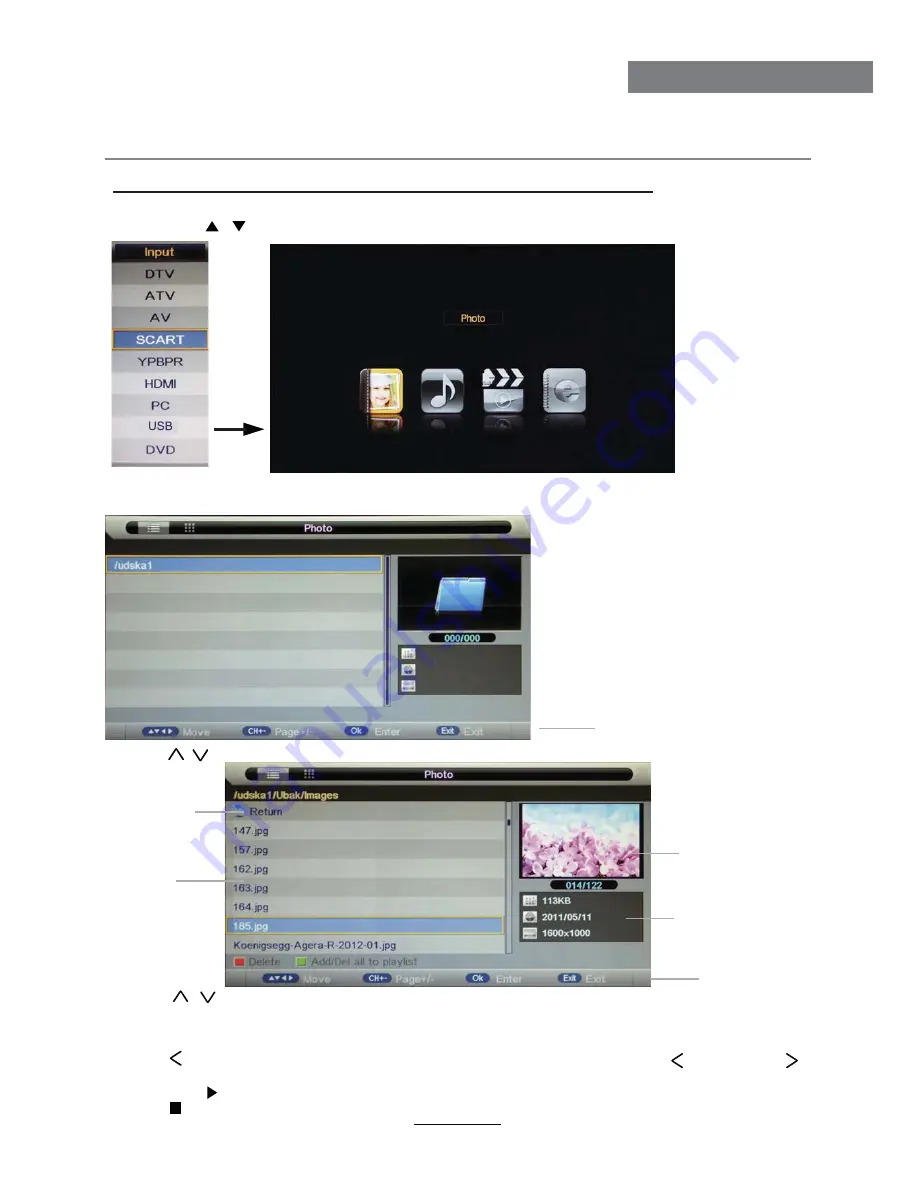
Press
RED
button to delete the file; Press
GREEN
button to sign or cancel all the files to playlist;
Press
OK
button to sign or cancel the selected file to playlist.
Basic Operation
2). Insert USB device, and select the Media mode form Photo, Music, Movie and eBook, then you will
find the name of the device display on the screen as shown below.
3). Press / button to select the USB device and press OK button to enter the file list as shown below.
1). Press the INPUT button on the remote control to display the input source menu, select Media
source by the / buttons, and press OK button to enter the Multimedia menu as shown below.
Then press button to program the files (be signed) you select or the files in the fold you select.
Preview
Hints for operation
Return to
device list
File list
Informations
Hints
Press button to stop and exit the full screen program, please notes the hints on the bottom.
Multimedia Operation
18
Press / buttons to move (press OK button to select the file or unfold the folder);
Press button to previous menu, Press EXIT button to select the file view type list( ) or thurnbnail( ).
Press Exit again to veturn to the root MENU.
Summary of Contents for HTC 2444
Page 1: ...Bedienungsanleitung User Manual HTC 2444 ...
Page 2: ......
Page 13: ...DE13 Deutsch Fernbedienung Übersicht 1 2 3 4 ...
Page 61: ...User Manual HTC 2444 ...
Page 88: ...25 DVD Operation DVD Operation ...
Page 89: ...26 DVD Operation DVD Operation ...
Page 90: ...27 DVD Operation DVD Operation ...
Page 91: ...28 or NO disc DVD Operation DVD Operation ...
Page 92: ...29 DVD Operation DVD Operation ...
Page 93: ...30 DVD Operation DVD Operation ...
Page 94: ...31 DVD Operation DVD Operation ...
Page 98: ......
Page 99: ......






























