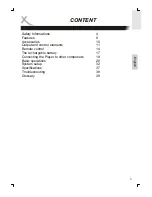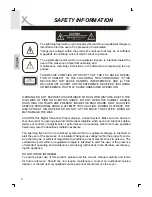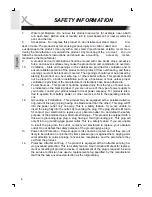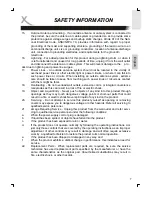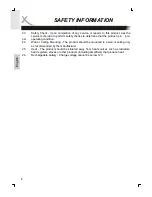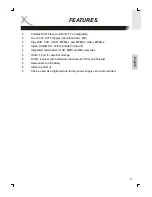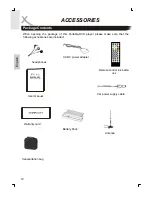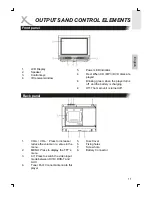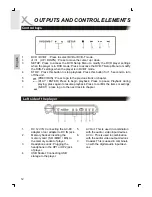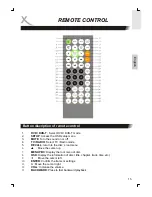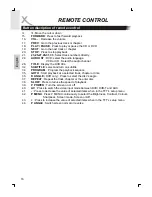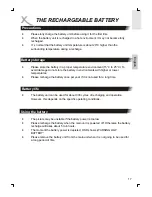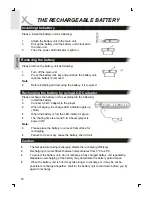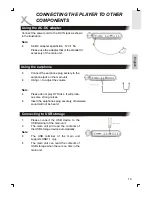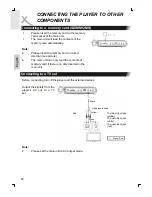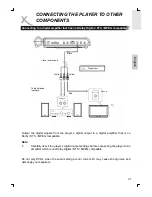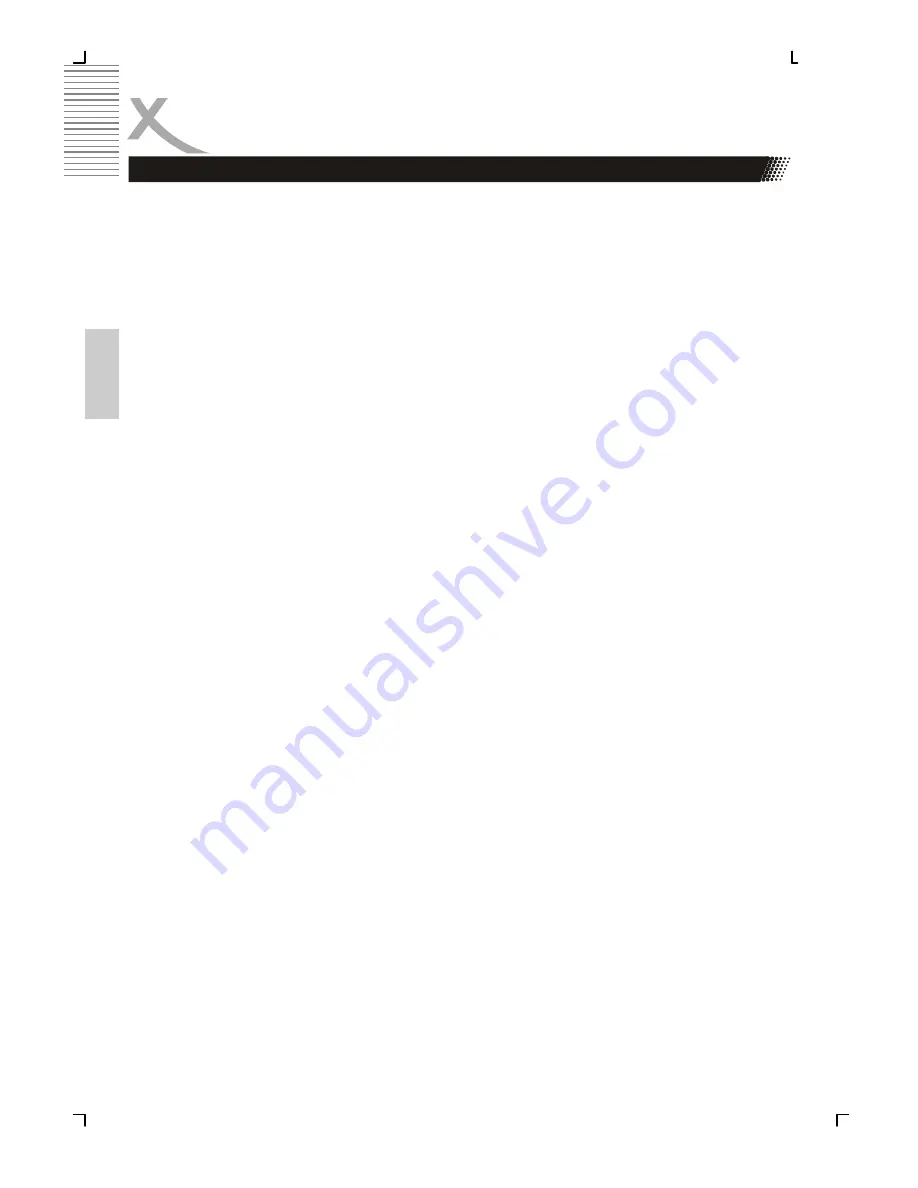
6
Engl
ish
7.
Water and Moisture - Do not use this product near water for example, near a bath
tub, wash bowl, kitchen sink, or laundry tub; in a wet basement; or near a swimming
pool; and the like.
8.
Accessories - Do not place this product on an unstable cart, stand, tripod,
bra-
cket, or table. The product may fall, causing serious injury to a child or adult, and
seri-
ous damage to the product. Use only with a cart, stand, tripod, bracket, or table recommen-
ded by the manufacturer, or sold with the product. Any mounting of the p r o d u c t s h o u l d
follow the manufacturer's instructions, and should use a mounting
accessory recom-
mended by the manufacturer.
9.
A product and cart combination should be moved with care. Quick stops, excessive
force, and uneven surfaces may cause the product and cart combination to overturn.
10.
Ventilation - Slots and openings in the cabinet are provided for ventilation and to
ensure reliable operation of the product and to protect it from overheating, and these
openings must not be blocked or covered. The openings should never be blocked by
placing the product on a bed, sofa, rug, or other similar surface. This product should
not be placed in a built-in installation such as a bookcase or rack unless proper
ventilation is provided or the manufacturer's instructions have been adhered to.
11.
Power Sources - This product should be operated only from the type of power sour-
ce indicated on the marking label. If you are not sure of the type of power supply to
your home, consult your product dealer or local power company. For products inten-
ded to operate from battery power, or other sources, refer to the operating instructi-
ons.
12.
Grounding or Polarization - This product may be equipped with a polarized alterna-
ting-current line plug (a plug having one blade wider than the other). This plug will fit
into the power outlet only one way. This is a safety feature. If you are unable to
insert the plug fully into the outlet, try reversing the plug. If the plug should still fail to
fit, contact your electrician to replace your obsolete outlet. Do not defeat the safety
purpose of the polarized plug. Alternate Warnings - This product is equipped with a
three-wire grounding-type plug, a plug having a third (grounding) pin. This plug will
only fit into a grounding-type power outlet. This is a safety feature, If you are unable
to insert the plug into the outlet, contact your electrician to replace your obsolete
outlet. Do not defeat the safety purpose of the grounding-type plug.
13.
Power-Cord Protection - Power-supply cords should be routed so that they are not
likely to be walked on or pinched by items placed upon or against them, paying parti-
cular attention to cords at plugs, convenience receptacles, and the point where they
exit from the product.
14.
Protective Attachment Plug - The product is equipped with an attachment plug ha-
ving overload protection. This is a safety feature. See Instruction Manual for replace-
ment or resetting of protective device. If replacement of the plug is required, be sure
the service technician has used a replacement plug specified by the manufacturer
that has the same overload protection as the original plug.
SAFETY INFORMATION