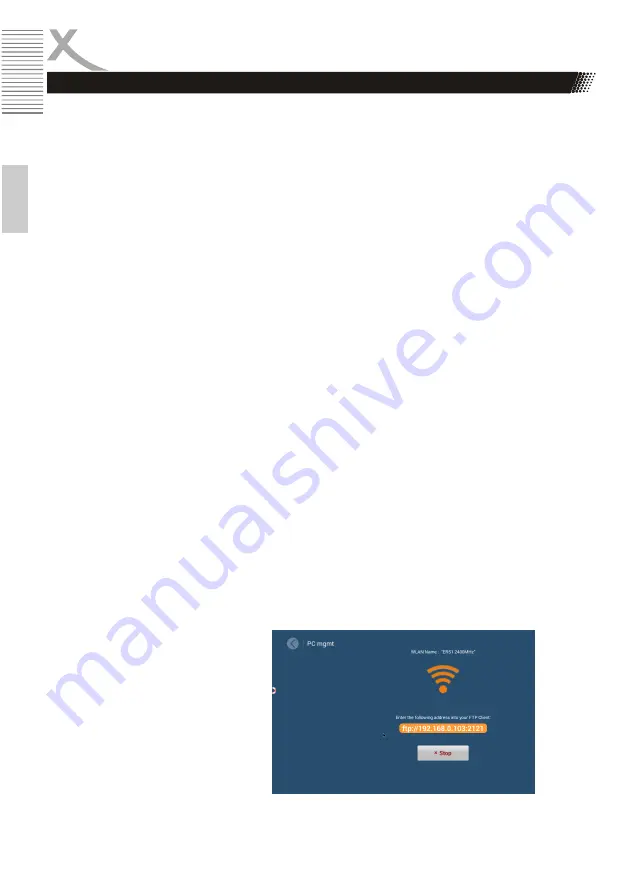
18
Digital Photo Frame
E
ng
lis
h
- Take Picture:
For taking a picture. After you have took the picture you have to confirm by
clicking the „send“ button.
- Record Video:
for recording a video. After you have recorded the video you have to confirm by
clicking the „send“ button.
- Galerie:
Send pictures and videos from your storage.
- Manage Devices:
Displays the connected devices.
- Message:
Here you can see your sent data.
- Link Frame:
Here you can link your XORO CPF.
- Settings:
Here you can see and change the settings.
Send data using the Windows Explorer
You can send data using the Windows Explorer. This is done either via USB or via FPT (data transfer
protocol).
- By USB:
Connect the CPF via USB to your Windows desktop PC. Access the CPF's
memory in the File Explorer. Copy the images directly into the memory of the
CPF.
- By FTP:
You can send pictures to your CPF via your IP address. To find out your
PV4 address, go to: Settings -> System Settings -> PC Management ->
"Yellow bar", here you will find the text field ("ftp://192.168.178.2:2121"). Enter
this IPV4 address into your Windows Explorer.
OPERATION
Photopartner APK / Windows Explorer






















