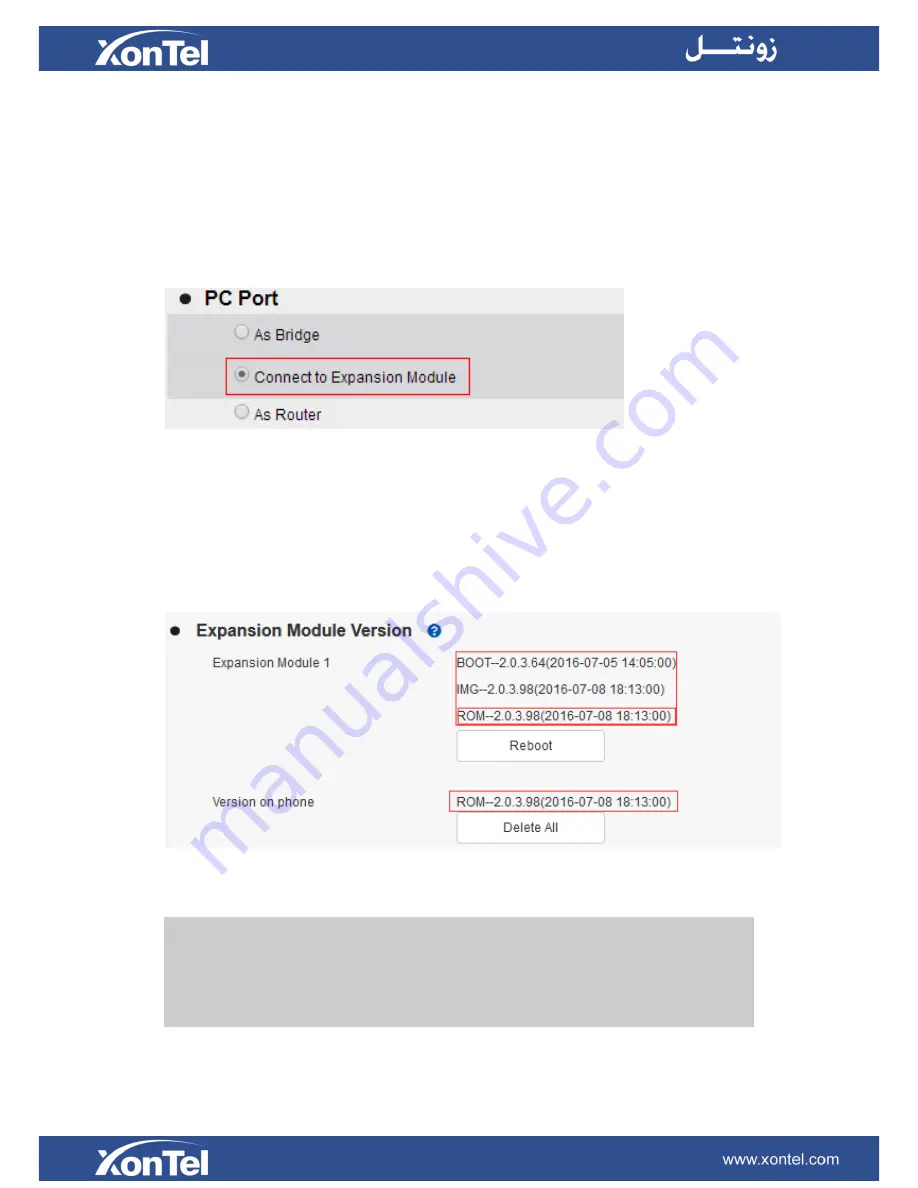
37
Expansion module gets the fw46.rom from IP Phone
(1)
Before connect the expansion module, please log on Webpage-Network-Basic-PC Port,
choose to Connect to Expansion Module, and then click SaveSet. See below picture. Or
Menu->Setting->Advanced Setting ->Network->PC port ->Connect to module on Phone
LCD.
(2)
Connect Phone's PC port and XT-23EXP Expansion Module Uplink port with Ethernet cable
(3)
Power up the Expansion Module, then XT-23EXP Expansion Module would automatically
get the expansion module FW from the phone, and automatically restart to finish the upgrade.
(4)
After upgrade, please check whether the FW show on the phone status is same as the FW
show on the Webpage, If it is same, it means that the FW has been upgraded successfully.
Below picture for reference.
(5)
If expansion module FW did not upgrade successfully, please restart the expansion module to
upgrade the FW again.
Notes:
1.
Only XonTel XT-23G could connect to Expansion Module.
2.
Please connect one expansion module with one phone for upgrade.
3.
Please do not power off the phone during the upgrade. Otherwise it may cause damage to
the phone and expansion module.
Summary of Contents for XT-23EXP
Page 1: ...1 XonTel XT 23EXP Expansion Module User manual...
Page 6: ...6 3 Connecting Sheet 4 Power adapter 5 Ethernet cable Connecting Cord...
Page 7: ...7 6 Quick installation reference 7 Quick installation reference...
Page 10: ...10 Getting Familiar with ExpansionModule Hardware Components Preview...















