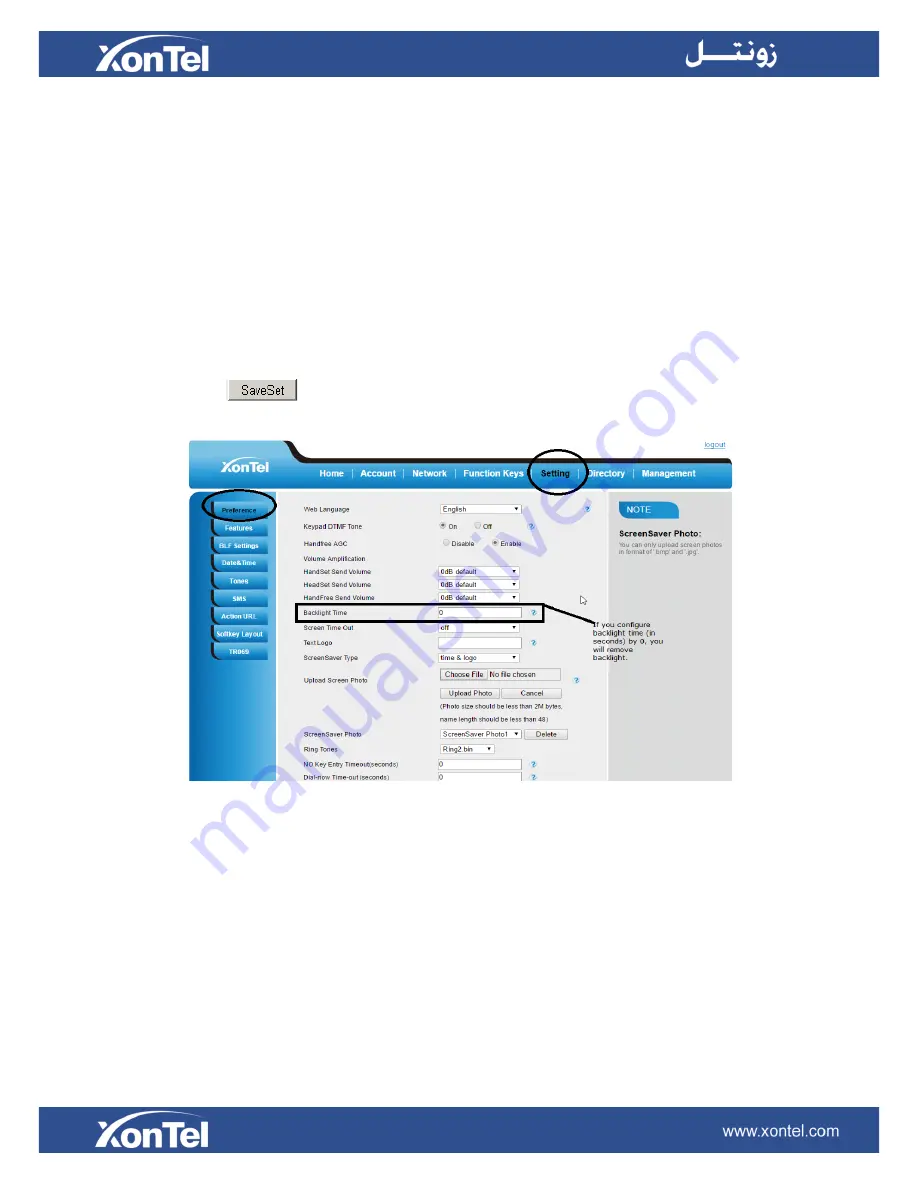
14
Features Configuration
Screen Saver
It supports a screen saver.
To configure screen saver via Web Interface:
1.
Click Setting
→
Preference.
2.
Filled the time for Expansion screensaver time
3.
Click
to save the configuration.
Line
It works same as Line keys.
Line support three Mode (Default, lock and float)
Default mode:
If the phone has a incoming call, it means that the phone will not jump to the first
page when the first page set the line type and current page is four page.
Lock mode:
it means that the other page’s same position has the same line when the first page set
the line type.
Summary of Contents for XT-23EXP
Page 1: ...1 XonTel XT 23EXP Expansion Module User manual...
Page 6: ...6 3 Connecting Sheet 4 Power adapter 5 Ethernet cable Connecting Cord...
Page 7: ...7 6 Quick installation reference 7 Quick installation reference...
Page 10: ...10 Getting Familiar with ExpansionModule Hardware Components Preview...




























