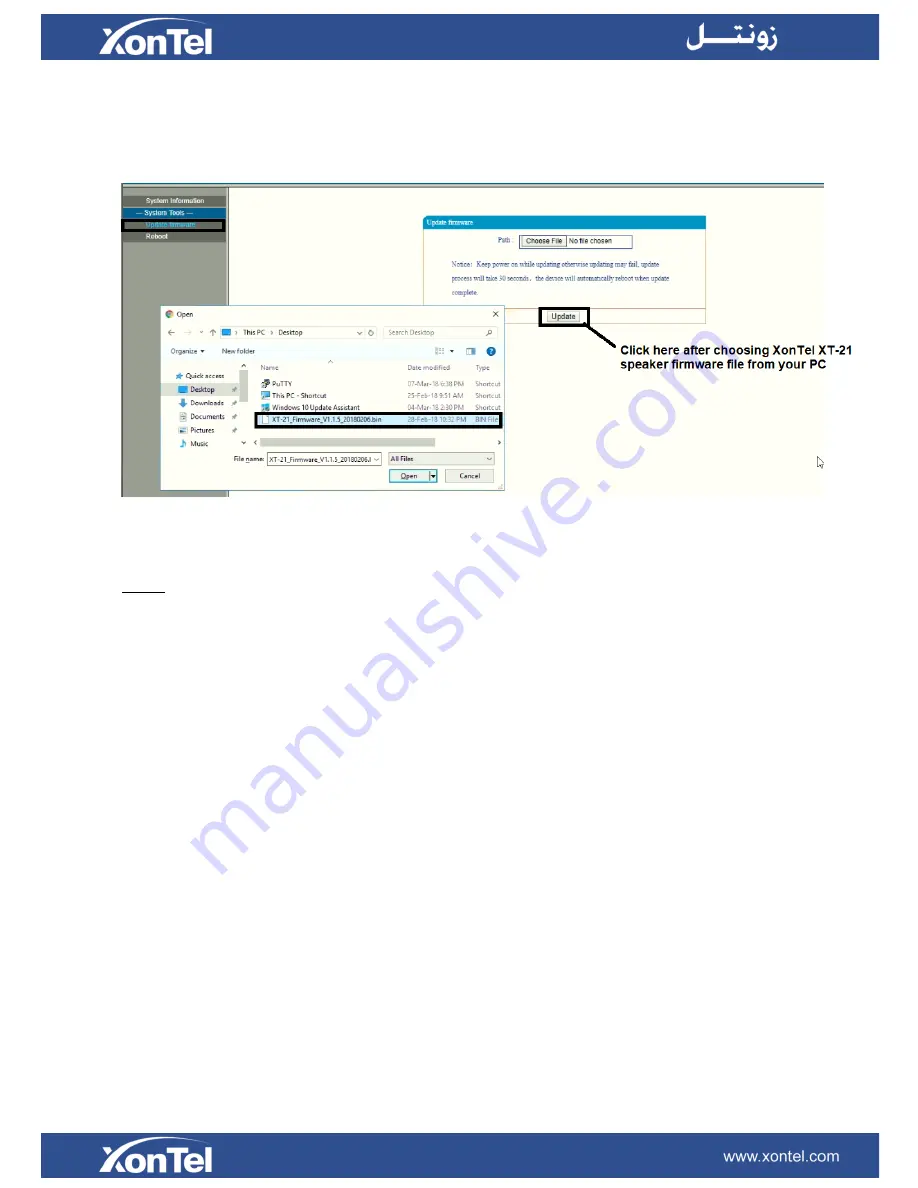
3. Refresh the page by pressing (
Ctrl + F5
) in your keyboard then click on the
“
Update firmware
”
page then click on
“
Choose file
” and choose the XonTel XT-21 speaker firmware file then click on “
Update
” to start the upgrading process
and wait for 30 seconds.
Note:
If you can’t see “
Choose file
” in the “
Update firmware
” page you should do the following steps:
A. Use another web browser (such as Google Chrome or Mozilla Firefox).
B. Login to the XonTel XT-21 speaker again using this web browser then click on the
“
Update firmware
”
page then click on
“
Choose file
” and choose the XonTel XT-21 speaker firmware file from your PC then click on “
Update
” to start the
upgrading process and wait for 30 seconds.

















