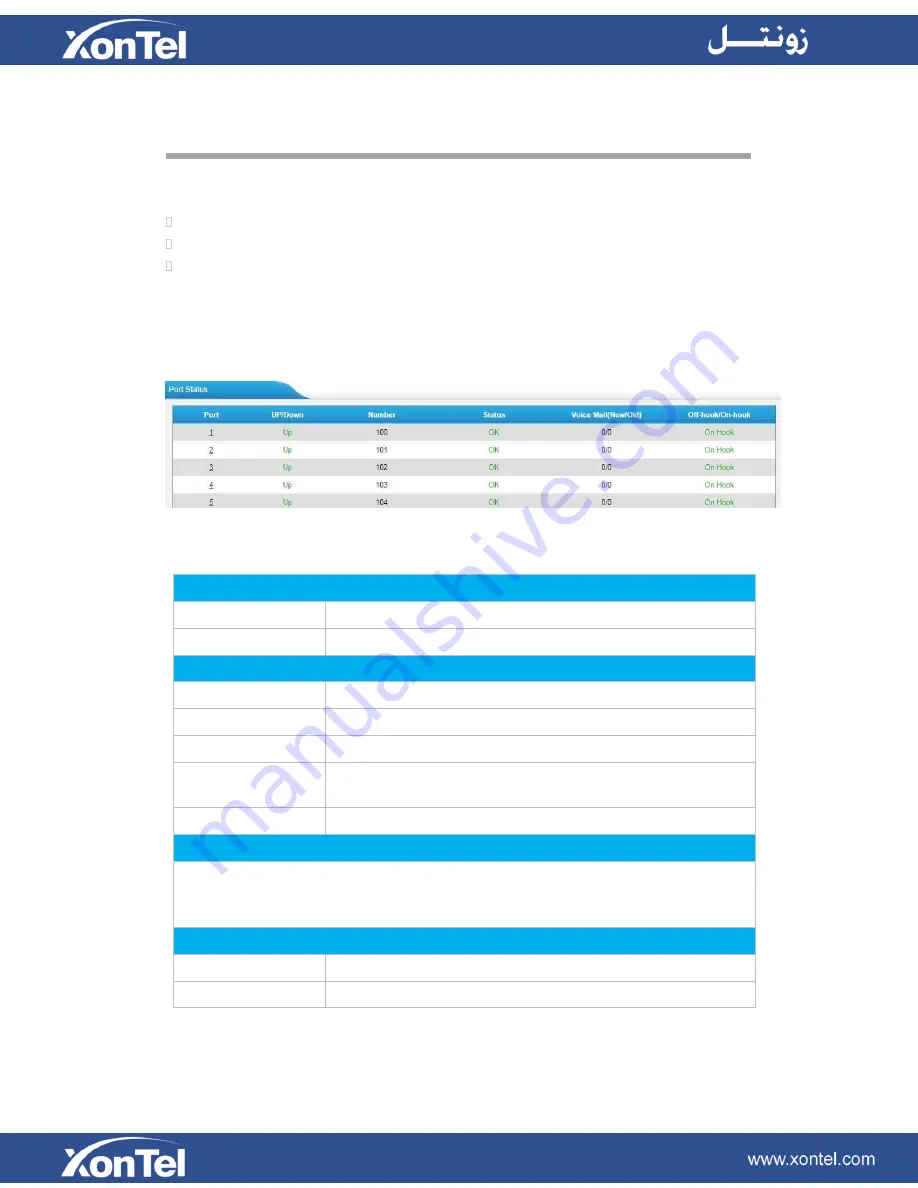
64
Status
Users could check the system status on Status→System Status, where FXS Port
Status, Network Status and System Info can be checked.
FXS Port Status
Network Status
System Info
FXS Port Status
Figure 12-1 FXS Port Status
Table 12-1 Description of FXS Port Status
Up/Down
Up
The FXS module works well.
Down
The FXS module is broken.
Status
OK
Successful registration, trunk is ready for use
Unreachable
The trunk is unreachable.
Request Send
Registering.
Waiting for
authentication
Wrong password or user name.
Failed
Trunk registration failed.
Voice Mail (New/Old)
Showing the number of unread voicemail and old voicemail.
*Only when the FXS port is registered as one of the VoIP Server’s accounts, can
you see the voice mail status.
Hook
On Hook
The FXS port is idle.
Off Hook
The FXS port is busy.



















