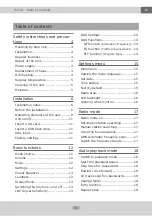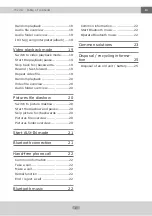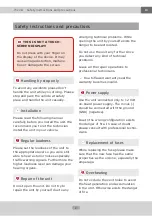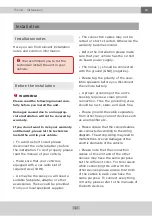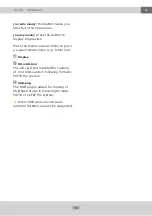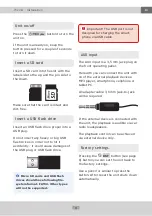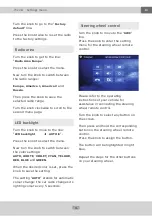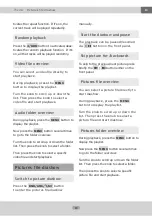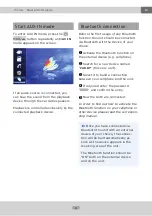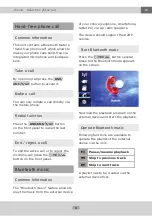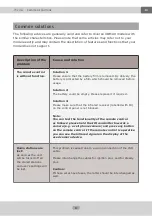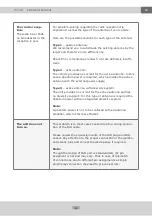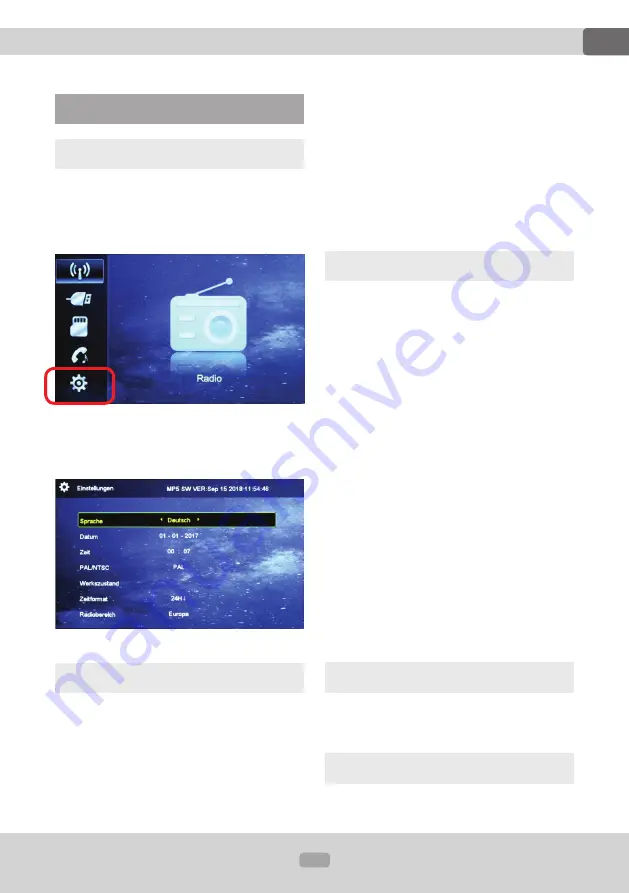
15
EN
Thema:
Settings menü
Settings menü
Main menu
Press the MENU button in radio mode to
enter the main menu.
Turn the knob to select the setting icon.
Press the knob to enter the settings
menu.
Setting the menu language
Press the knob to select the menu:
"
Language
t
German
u
".
Now turn the knob to switch between
the languages:
German
,
Italian
,
Turkish
,
Polish
,
English
,
Chinese
,
Spanish
,
French
,
Portuguese
and
Russian
.
The menu will now appear in the
selected language.
Then press the Knob to save the
selected language.
Set date
Turn the rotary knob to reach the line:
"
Date 01 - 01 - 2017
".
Press the rotary knob to select the day
display: "
Date
t
01
u
- 01 - 2017
"
a) Turn the Rotary encoder to set the
date.
When the current day is set, press the
Rotary encoder to save.
b) Now turn the knob further clockwise
to view the month display and press the
knob to select the month display:
"
Date 01 -
t
01
u
- 2017
"
Turn the knob to set the current month.
When the month is set, press the
Rotary encoder to save.
The year is also set in the same way.
Time setting
The time is set according to the same
principle as the date.
Factory default