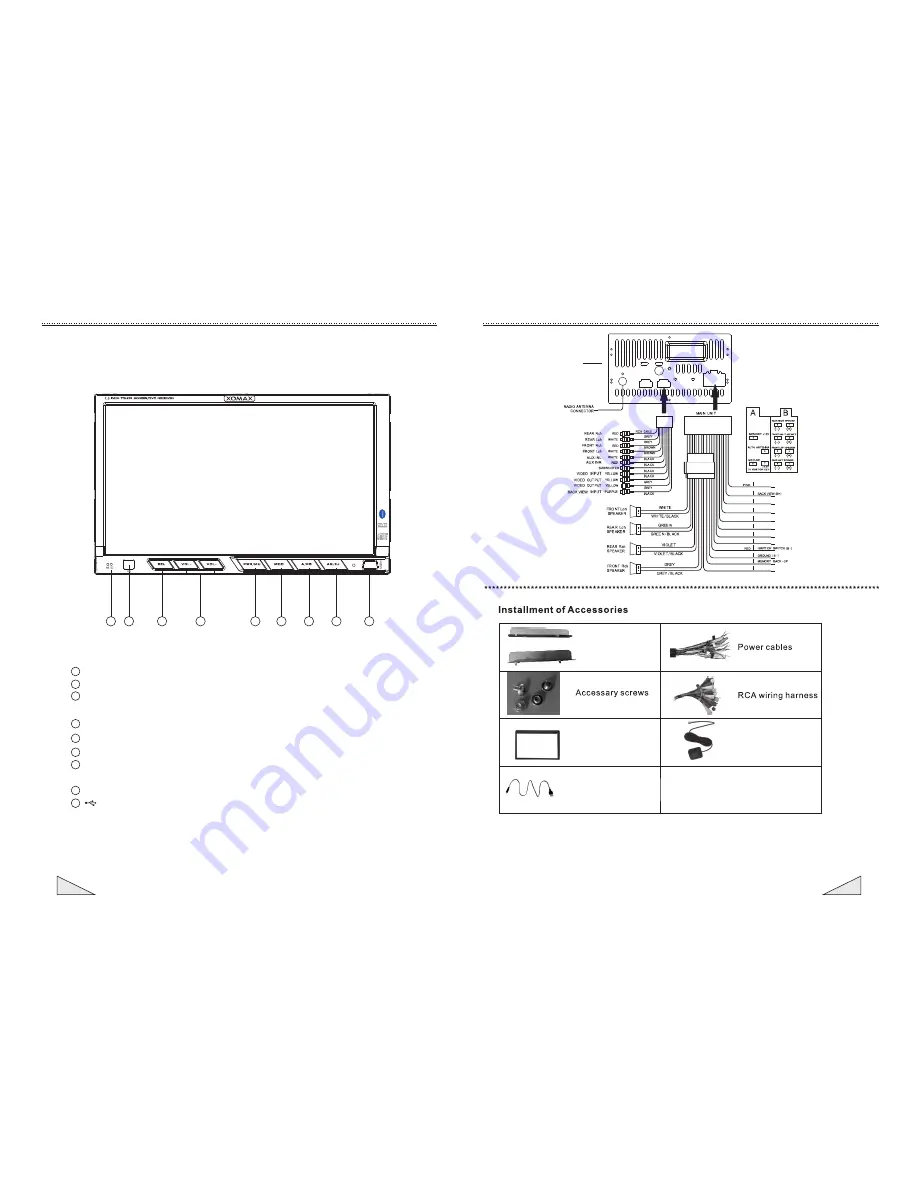
02
19
Instruction for the operation of front control panel
1. Description of the functional buttons
MIC: Microphone
Remote control window
PWR/MU (POWER/MUTE): power on-off (press it for short time to power on and
press it for long time to power off)/ mute on-off (short press)
MODE:mode
switch
button short press Quick access to navigation mode long press
SEL:selection
button
(
short
press
)/
Screen
protection
switch
(
long
press
)
VOL+/-: volume increasing/decreasing button
A/ PS: for viewing the saved broadcasting station/searching and saving broadcasting
automatically
AG/ EJ (ANGLE/ EJECT): screen angle adjustment/ disc eject button
: USB interface
(
)/
(
)
Note:
Actual symbols on control panel may subject to change without prior notice, above figure is
only for reference.
1
2
3
4
5
6
7
8
9
1
2
3
4
7
8
9
5
6
XM-2DTSBN706
Outer trim ring
Metal stents
Instruction for wiring and accessories
USB Conversion cable
GPS Antenna
GPS ANTENNA
BLUE/BLACK
AMP CONTROL
ILLAMNINATION CONTROL
BROWN
BROWN/BLACK
STEERING WHEEL CONTROL1
STEERING WHEEL CONTROL2
YELLOW
BLACK
ORANGE/BLACK
BRAKE
BLUE/WHITE
MUTE
ORANGE
A
A
B
C
D
F
F
(
(
(
(
(
(
(
(
(
(
(
(
(
(
(
(
(
(
(
(
B
STEERING WHEEL CONTROL(-)
BLACK
BLUE
POWER ANTENNA
Summary of Contents for XM-2DTSBN706
Page 1: ...INSTRUCTION MANUAL XM 2DTSBN706 ...
Page 2: ......






























