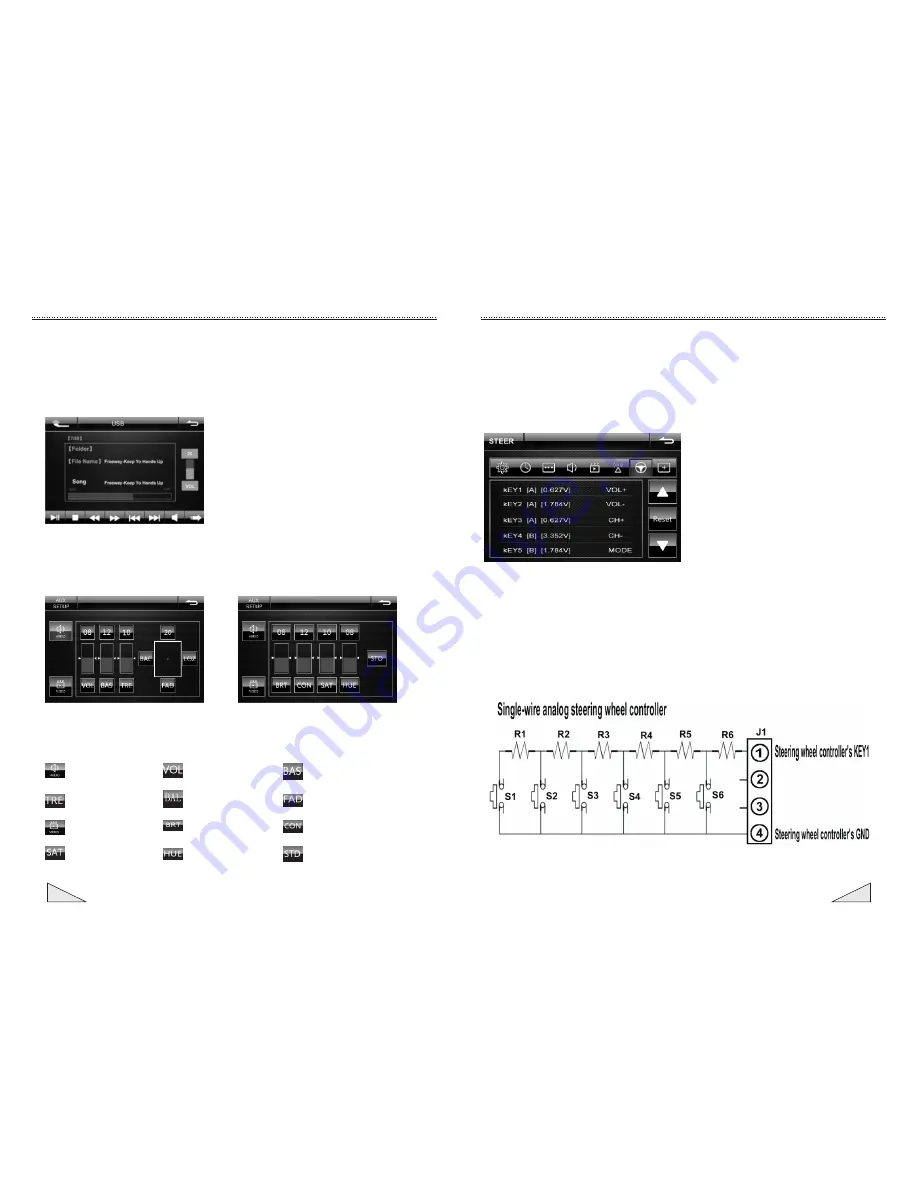
12
09
Instruction for the operation of touch screen
4.7.4In the event of
the
interface
,
you
can
set
the
function
value
of
the
button
,
touch
the N / A area will pop-up the value, touch the button up or down to search the function value.
When the selected value to touch it determine the value by the button
;
You
can
set
the
unit
'
s system a total of six buttons, there are ten optional functions: VOL-/VOL (volume
adjustment), CH-/CH (TV channel scan), SEEK-/SEEK (manual fine-tuning (short press)
/ scan channels (long press)), MUTE , MODE, POWER, Blue
Answer
;
Will be set after
the
button
above
.
Pressing
[
return
]
icon
after
setting
.
As shown below:
4.7.5
From the 4.7.4
point we can see, setting up five buttons, set the VOL +, VOL-, CH +,
CH-, MODE
five functions, according to individual needs, set the button's function
corresponding value
.
When
the
need
to
re
-
set
button
on
the
steering wheel
controller
efunction value,
touch [RESET] button to lift the value of the button's function, then repeat the above steps,
re-set the desired function value.
4.7.6
The steering wheel controller wiring diagram
Instruction for the operation of touch screen
Description of the button function
:
Audio
setting
:Volume adjustment
:TRE adjustment
:Left and right balance
:Video setting
:Brightness adjustment
:Saturation adjustment
:Tone adjustment
:BASS adjustment
:Front and rear balance
:
Contrast
adjustment
:Restore to standard setting
6.
Instruction for the operation of SD/USB
7. Instruction for the operation of AUX
Under the AUX mode, press the top region of TFT screen up and down
can adjust the
angle of the screen. Press the central position to open the following audio and video
setting interface.
Operation for SD card is the same as that of U disk. Insert the SD card to the SD cad's
slot or connect the U disk well, then touch the corresponding icon of the main menu
to scan the SD card or U disk. The system will be show the file directory and the
conduct the corresponding operation for SD card or U disk. It is the same menu
operation for the DVD playing. Please refer to the description of the button for DVD
operation.
Summary of Contents for XM-2DTSBN706
Page 1: ...INSTRUCTION MANUAL XM 2DTSBN706 ...
Page 2: ......












