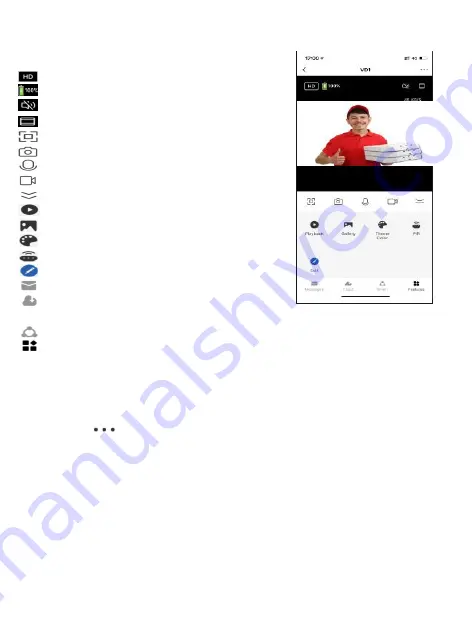
Different features can be adjusted from the menu bu�on on the upper right
hand bu�on “ ” on the APP.
1. Device Name can be changed as desired.
2. Device informa�on can check the informa�on of the wifi doorbell.
3. Tap-to-Run and Automa�on allows to check the Smart Automa�on your
device linked with.
4. Basic func�on se�ngs can set below func�ons: Flip Screen: on/off; Time
Watermark: on/off; Talk Mode: One-Way Talk/ Two-Way Talk.
5. PIR on/off switch control if the mo�on sensor is on. Having the mo�on
sensor on will alert the smart device each �me there is movement.
6.Power Management Se�ngs allows to check the power status of the doorbell.
7. Purchase VAS allows to purchase cloud storage.
8. Offline reminder allows remind you when the device is offline.
11
The home screen will show the live camera
feed along with doorbell controls.
Switch image quality
Remaining ba�ery
Mute/listen to the doorbell
Adjust the screen size
Full-screen display
Photograph
Hold to speak
Video
Hide the menu bar
Access stored video from the memory card
Album
Adjust the background color
Adjust PIR sensi�vity
Edit menu bar
View alarm records
View files in cloud storage
(This feature requires an addi�onal account)
Smart automa�on
Func�on list
Doorbell Home Screen
Configure The Doorbell Se�ngs
































