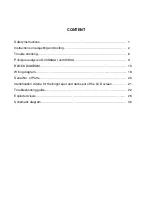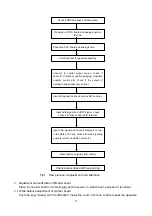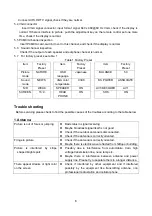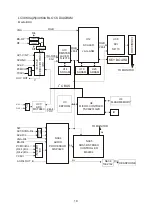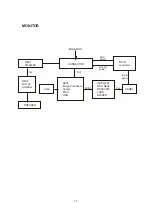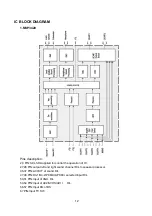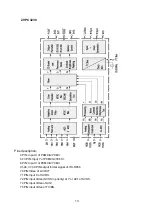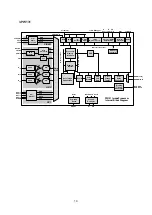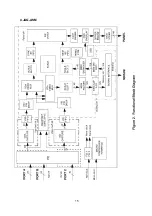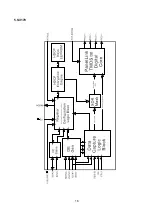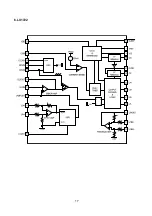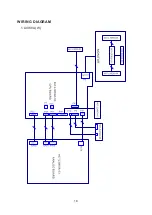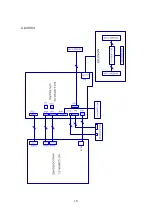4
enter factory menu, and select FACTORY RESET to initialize the MONITOR.
Input DVI signal into Monitor board (K-7253 TIME339 PATTERN 630 eight grades of grey density
signal. DVI signal is input to 26 cores socket of Monitor board through the conversion board). Adjust the
central second and seventh grade grey density with CA210 white balancer. First preset value of R,G,B
CUT to 100,R,G,B DRV to 150. Then, adjust R,G,B CUT for second grade grey density (brightness about
9nit), so that the color coordinate of second grade grey density are set to 270,283. Then adjust R,G,B
DRV to set the color coordinates of seventh grade grey density (brightness about 400nit ) to 270,283.
Notice:
Because the value of
R,G,B CUT and R,G,B DRV directly decides the brightness and
contrast of DVI terminal of monitor board,(the value of brightness and contrast can be adjusted without
user menu), the adjustment of the white balance should be made according to the preset value strictly,
and the value after the adjustment should be /-10 of the preset value.
3.2 ADC calibration of monitor
After the completion of the adjustment in 2.3.1, switch the VGA signal to 1024X768 60Hz mode.
Access the pane signal and connect it to VGA terminal of monitor. Adjust h port of the picture to make the
picture fully cover the screen. Enter factory menu and select ADC item of adjustment, and calibrate ADC
as per the prompt on the screen
3.3 White balance adjustment of the monitor
Input eighth grade grey density signal of the mode 1024X768 60Hz. Push “Display” key on the
remote control set, adjust brightness contrast to set brightness of the second grade to 5nit and that of the
seventh grade to 400nit. Fix B CUT and B DRV at 128. Adjust R, G CUT,to set the second color
coordinates to 270, 283. Adjust R,G DRV,to set the seventh grade color coordinates to 270, 283.
Repeat the operation for R, G CUT and R, G DRV until both of the two grades grey density are set to
270,283.
4 Adjustment of the decode plate of Media Box
Connect the decoder board, press key board and the Monitor board that is already confirmed as
normal as per the wiring diagram 203-L30/40K90-02JL. Put the power on and observe if the display is
normal.
Method of entering factory menu
:Continuously press keys of”VOL+”“Mute”“Video”to enter the
factory menu. When the first line of each adjustment item is in high brightness, push the “ENTER” key to
select different adjustment item; push “ENTER” key after the mode is selected with VGA input and select
three color temperatures 6500K,9300K,12000K; push “MENU” to quit the factory menu.
Notice
:
The Media Box adjustment should be performed under the picture mode of “Nature”
4.1 EEPROM initialization
Enter the first page of factory menu, push “ENTER” key after selecting Clear EEPROM, shut off the
power supply after the appearance of “OK”.
4.2 VGA channel adjustment
4.2.1 VGA channel mode preset
Input VGA signal of K-7253(PATTERN 5:Final Test),select TIME301, push”AUTO”key to
automatically adjust to make the picture fully cover the screen. Likewise, automatically adjust TIME302,
TIME303, TIME311, TIME313, TIME315, TIME316, TIME317, TIME319 and TIME339 respectively.
4.2.2. ADC adjustment of VGA channel
Input the signal of 64 grades of grey density to K-7253 TIME311,PATTERN474, set ADC-gain to
max.(not exceeding 20) so that the two brightest grades are distinguishable.
4.2.3 White balance adjustment of VGA channel
Input the signal of 8 grades of grey density to K-7253 TIME311,PATTERN471, enter the adjustment
Summary of Contents for LC-30K9A(W)
Page 1: ...COLOR TELEVISION LC 30K9A W LC 40K9A...
Page 17: ...15 4 JAG ASM...
Page 18: ...16 5 SiI170...
Page 19: ...17 6 LX1722...
Page 20: ...18 WIRING DIAGRAM 1 L30K9A W...
Page 21: ...19 2 L40K9A...
Page 32: ...L30K9A W SCH...
Page 33: ......
Page 34: ......
Page 35: ......
Page 36: ......
Page 37: ......
Page 38: ......
Page 39: ......
Page 40: ......
Page 41: ......
Page 42: ......
Page 43: ......
Page 44: ......
Page 45: ......
Page 46: ......
Page 47: ......
Page 48: ......
Page 49: ......
Page 50: ...L40K9A SCH...
Page 51: ......
Page 52: ......
Page 53: ......
Page 58: ......