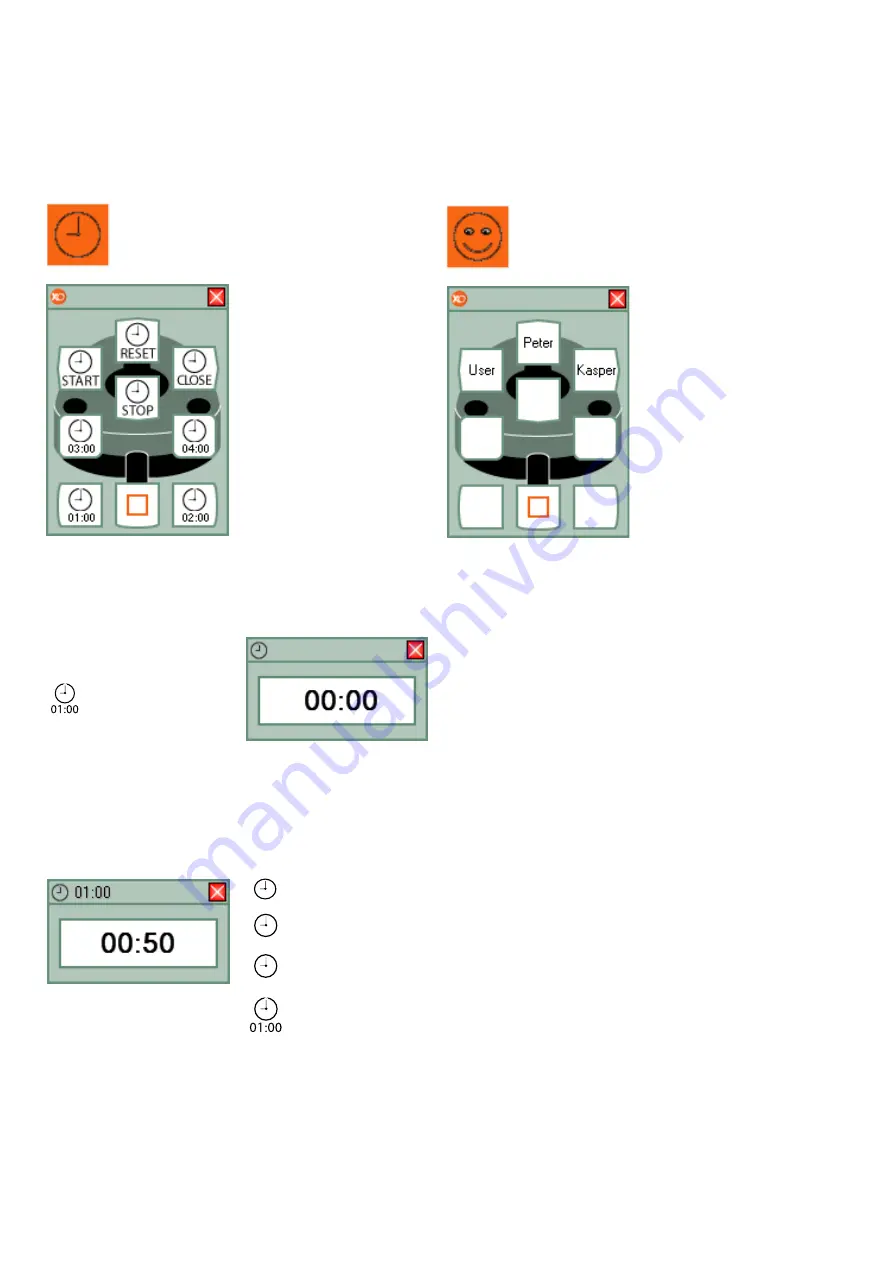
12
The Timers & Stopwatch
cell allows you to con-
trol up to 4 configurable
timers and a
stopwatch.
Using the Timer
The timestamp (01:00)
on the icon shows the
countdown time in mi-
nutes and seconds.
Use Foot control to start
the countdown.
A timer window will ap-
pear.
When the countdown is
finished the unit will play
an alarm sound. The ti-
mer window disappears
automatically after 10
seconds.
To adjust the timers
right click on the timer
cell on XO Bar and
choose / “Configuration”
/ “General configura-
tion”.
Set each of the 4 timers
to the desired value.
Using the Stopwatch
Use foot control to start
the stopwatch.
The stopwatch window
will appear.
You can stop and restart
a running stopwatch as
many times as desired.
Reset the stopwatch by
pressing the reset but-
ton.
Timers & Stopwatch cell
selected
All unit instruments rest
START
STOP
RESET
Start stop-
watch
Stop stop-
watch
Reset stop-
watch
Timer
Timer
User Management cell
selected
All unit instruments rest
The User Management
cell allows you to switch
between different XO
Smart Link users wit-
hout using keyboard or
mouse.
XO Smart Link handles
up to 6 users, each with
a complete set of indivi-
dual settings.
Changing users
Select the User Mana-
ger Plug-in. Look at XO
Screen User Guide and
activate the foot control
function corresponding
to the user you wish to
switch to.
Allow up to 10 seconds
for XO Smart Link to
reconfigure XO Unit.
















