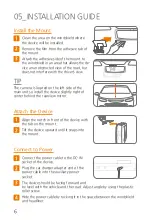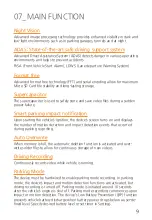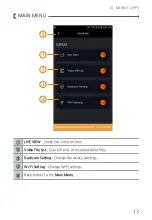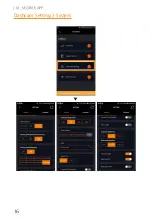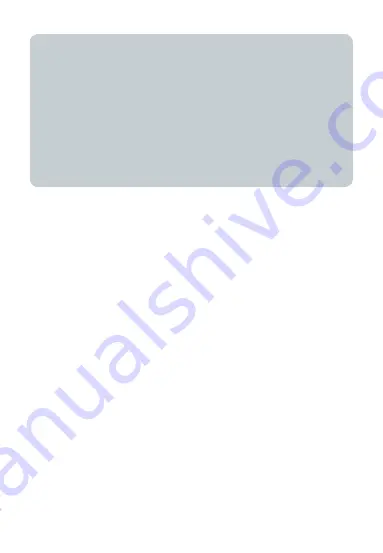
2
For the use of the XMOTION (used for manufacturer and all authorized XMOTION
distributors and sellers) dashcam device.
Read this manual carefully before using this device. This manual may be modified
supplemented without any notice.
XMOTION is an auxiliary device for recording while driving and parking. Use
this device for intended purposes only.
This device records and saves videos of significant incidents, but may not
capture certain events due to the operating environment. This device is not
guaranteed to record all incidents. Use the device only for reference purposes.
Recordings will not be saved while the device is booting. To ensure proper record-
ing, turn on the device and wait until the device is fully booted before operating.
01_DEVICE INSTALLATION AND
MAINTENANCE
z
The device’s firmware and dedicated viewer may be changed without prior
notice in order to enhance product performance or viewing quality.
z
Extended periods of recording in parking mode may result in vehicle battery
drainage. Switch the device off before long time parking.
z
This device is powered through the vehicle’s auxiliary power socket or by
hardwiring to the vehicle’s fuse box. Incomplete or improper connection to
the power source may cause malfunction or fire. XMOTION is not responsi-
ble for any problems caused by hardwiring.
z
For hybrid vehicles, connect car charger to the vehicle’s auxiliary power
socket. Note that hybrid vehicle is more susceptible than non-hybrid vehicle
in battery discharge or fire. XMOTION is not responsible for any problems
caused by hardwiring the device to the vehicle.
z
Full recording functionality or video quality may be affected by driving and
weather conditions including extreme dark/light such as when entering/
exiting a tunnel or parking garage. Video may be blurry or distorted in
vehicles with excessively tinted glass.
z
The optimal temperature for device operation is -4 ~ +158 ℉ (-20 ~ +70 ℃).
Maintain optimal temperature to avoid malfunction.
z
Do not park in or expose to direct sunlight for extended periods of time to
avoid malfunction or breakdown.