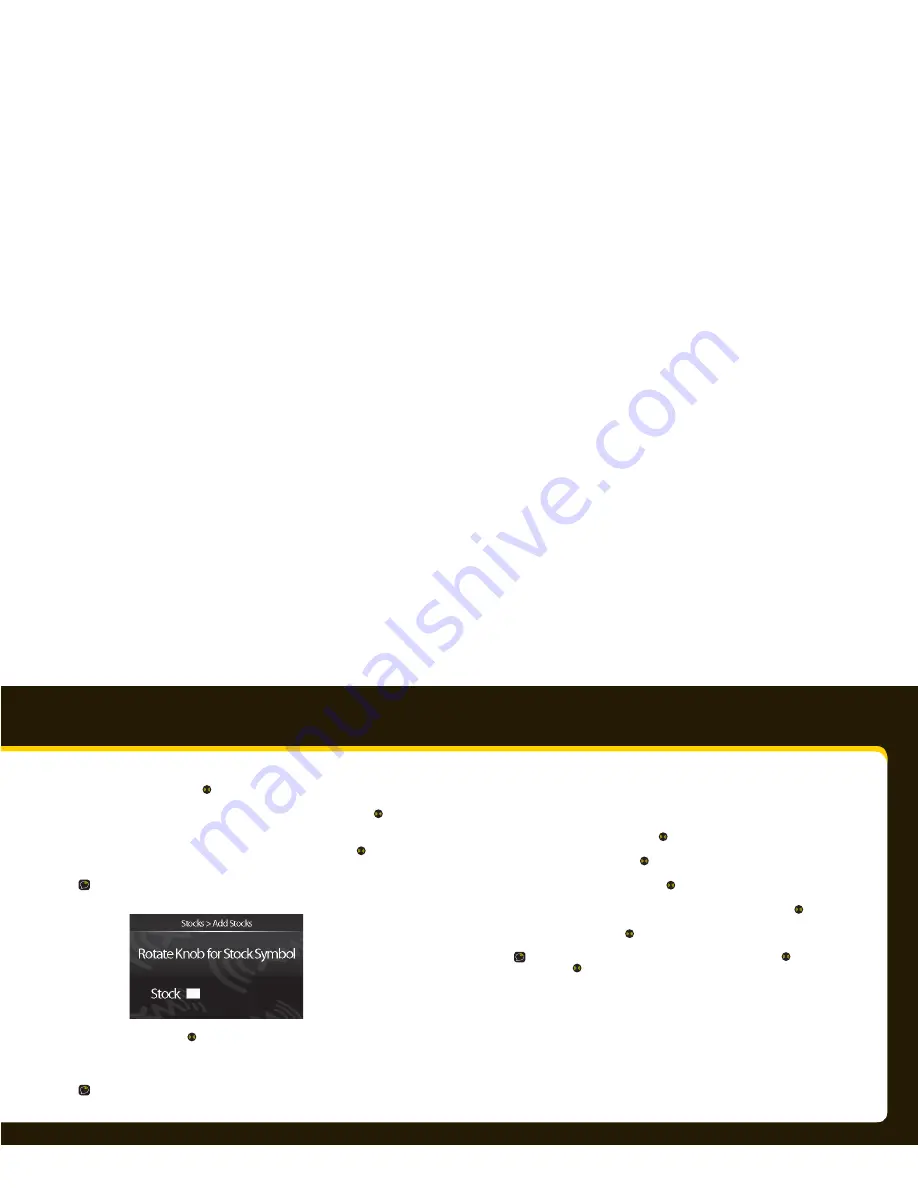
46
47
3
3
Select
Stocks
, and press
.
4
4
If you already have stocks in your list, select
Add Stock
and press
. If not,
then skip this step.
5
5
Turn the knob to select the letters for the stock symbol. Press
after each letter.
TIP!
XpressRC will help you complete the symbols for more than 9,000 regularly
traded
stocks.
6
6
When fi nished, press
.
7
7
Press
info
to see your stock quotes.
TIP!
To turn on/off the scrolling of stock prices, refer to Changing the display appearance
on page 35.
1
2
3
4
Special Features
To remove a stock:
1
1
Press
menu
.
2
2
Select
Info Extras
, and press
.
3
3
Select
Stocks
, and press
.
4
4
Select
Erase Stocks
, and press
.
5
5
Select the stock you want to remove from your list, and press
.
6
6
Select
Yes
, and press
.
TIP!
To remove your entire stock list, select
Erase All Stocks
, press
, select
Yes
,
and
press
.
Summary of Contents for Xpress RC
Page 1: ...User Guide ...






























