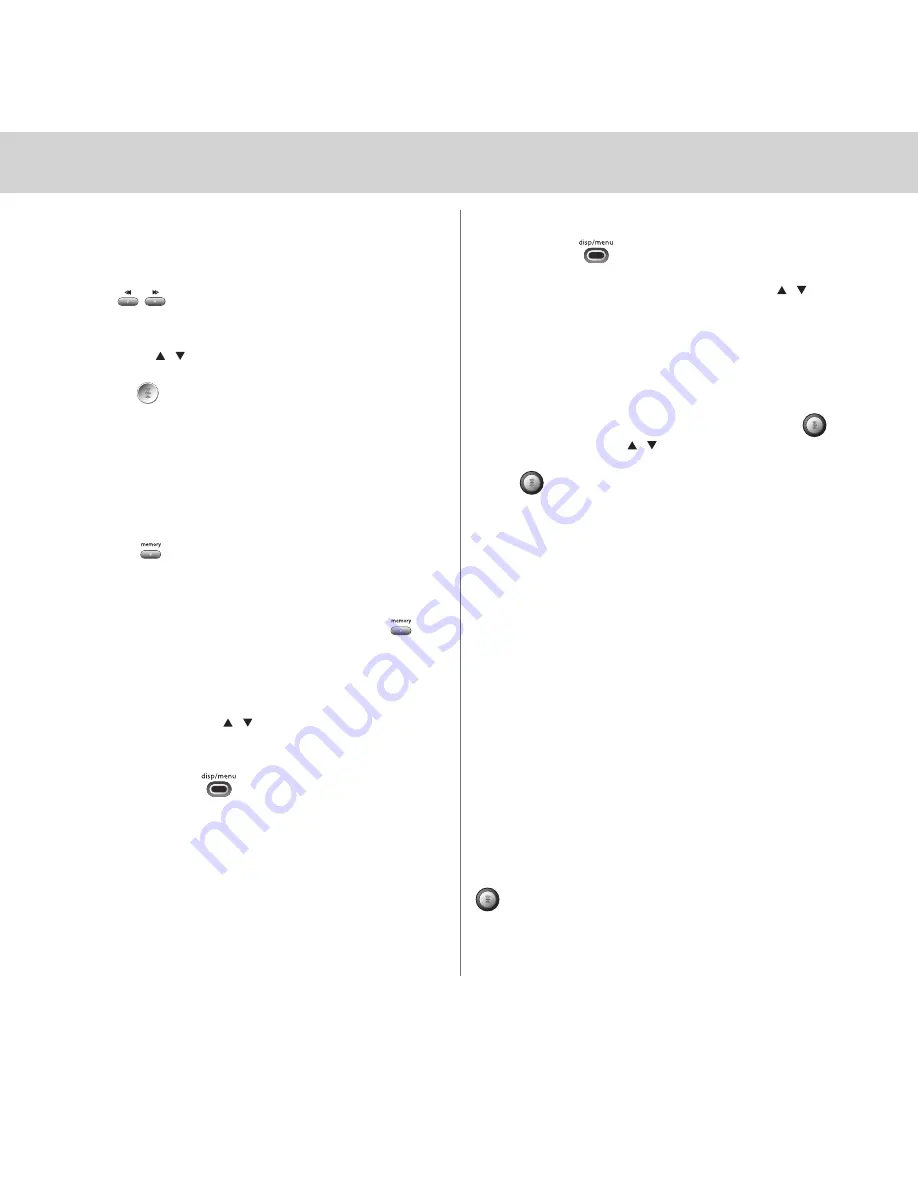
Basic Operations
Select Channel by Category
(remote control)
On the remote control, press either of the category
keys to enter category search.
1. Continue pressing one of the category keys
until a category you are interested in appears.
2. Use the buttons to display a channel within
the given category.
3. Press to select a channel.
4. If you do not select a channel, category search will
time out after several seconds.
Save and Recall Functions
You can save the artist name, song title, channel name
and channel number on the current channel for future
reference.
1. Press to save the information for the current
song. Up to 15 different items can be saved at once,
after which any new information that is saved will
replace the oldest information in memory.
2. To recall saved information, press and hold for
2 seconds. “Memory 1” is displayed on the first
line. The channel name and number appear on
the second line. Next, the artist name and song
title are displayed. To advance through your list
of favorites press on the remote control.
Display Options
The DISP/MENU
button toggles between
three display options:
1. Channel name, channel number, and artist name
2. Channel name, channel number, and song name
3. Artist name and song title
s e c t i o n 3
7
Menu Commands and Settings
Press and hold enters the menu section of
XMCommander. Here, you can change each of the
following options using the tuning wheel or on
remote and pressing to select the highlighted option.
Following are the settings that can be changed:
FM Frequency
In “FM Frequency” mode, the current frequency
and five additional frequencies are displayed. To
select another frequency, rotate tuning wheel
or press up or down on the remote to
highlight the desired frequency.
Press . “Set” and the new frequency number
are displayed for 2 seconds.
Output Level
Use this to adjust the XMCommander audio-level
output if it is too high, causing distortion, or too low
for your car. Most users will NOT need to change this
level from the factory setting. This is not a volume
control. You should set the volume using the audio
system connected to your XMCommander.
Contrast
This control allows you to adjust the contrast of your
display.
TuneSelect
TM
See pg 8.
Direct Tune
This feature changes the functionality of the tuning
wheel so that it automatically selects a channel each
time it is rolled, without having to press tuning wheel
in. Note: XMCommander does not have a
preview mode when this feature is active.












