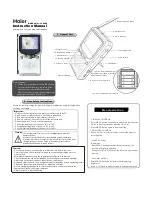Listening to Live XM
Listening to Live XM
1
6
2
7
RE
C
3
8
4
9
SET
5
0
F/D
Listening to Live XM
To listen to Live XM content, you must dock your SKYFi
3
in either the car or
home cradle (home kit is sold separately), make sure the power adapter is
attached, and the antenna is connected.
Turn on the player. You are currently listening to XM content if you see
“Live XM” on the display. If you do not see “Live XM,” toggle the Mode
button to switch to “Live XM” mode.
Selecting Channels
You can select channels by:
• Channel Browsing - scroll the full list of channels.
• Direct Entry - enter the channel number directly.
• Category Browsing - scroll the list of channel categories from the
channel list.
• Favorites - access your favorite channels.
Channel
Browsing
Favorites and
Category
Browsing from
song list
Channel
Browsing
Direct
Entry
Selecting Channels with the Car Cradle
Channel Browsing
Use the up and down arrows to browse through the list of XM channels.
Using the Remote Control
1. Press the Fav/Dir button to toggle to Direct.
2. Press the number keys of the desired channel and press the XM
button.
1
6
2
7
RE
C
3
8
4
9
SET
5
0
F/D
Favorites /
Direct Entry
Assigned
Favorites
Keys and
Direct Entry
Keys
Warning
: When using this product in the car, it is important to keep your eyes on the road and
your hands on the wheel. Not doing so could result in injury or death to yourself or others and/or in
property damage.