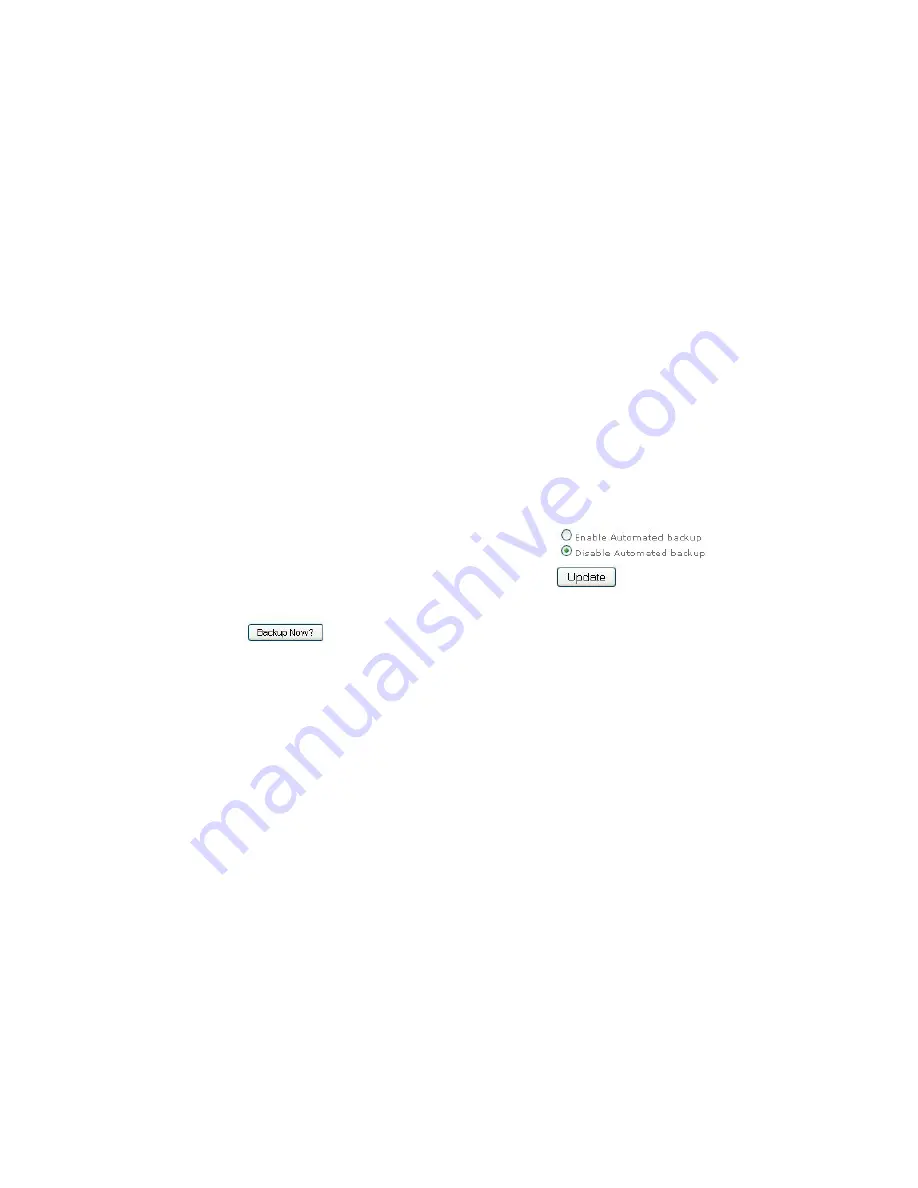
XiVA musicm8 User Guide
10
Backing Up and Recovery
IMPORTANT: It is your responsibility to maintain a backup of the media
content held on the musicm8.
Backup
Backup musicm8 allows you to perform a complete backup of you musicm8
contents to a USB hard drive.
To perform a back up you must first connect a USB hard drive. You may use most
off the shelf USB devices formatted as FAT32.
Most USB drives come preformatted as FAT32 but check with your manufacturer if
you are unsure.
Select
Space
from the
Main menu
to see whether your drive is compatible.
On the
Main menu
, click
NAS
and select
Backup Now
.
Select Backup Now?
You will see the message
Backing Up musicm8...
Please be patient as this may take a long time.
You can continue to use the
musicm8 while the backup is running.
To view progress, just click the
Space
option on the menu and you will see a
progress bar.
All files will be backed up to a folder called
musicm8
on your selected USB hard
drive.
Automated Backup
Your
musicm8 can
perform a scheduled backup your
media to a USB hard drive
formatted as
FAT
32. When
Automated Backup
is enabled for the first time
, your
musicm8 will back up its complete contents to
the USB hard drive.
P
lease allow
time for this process to complete.
Once the initial backup is complete
, your
musicm8 will check every 15
minutes for
new or changed files and back
them up automatically.
Select
Automated Backup
from the
NAS
menu. Check the
Enable Automatic
Backup
radio button
.
Recovery
Recovery is as simple as a Drag ‘n Drop.
Plug the USB drive to which you backed up your media, into your personal
•
computer.
Open Windows Explorer (the Finder on a Mac) and navigate to the USB drive.
•
Select the media you want to recover.
•
Either drag it to the required location on your musicm8 or copy and paste it.
•
Your musicm8 should appear as another drive to which you can navigate.
Once your media have been copied, you can continue to use them as before.
•
Further information about accessing shared folders can be found in the
Connecting to your musicm8’s shared folders
section on page 5.
Summary of Contents for music M8
Page 1: ......



























