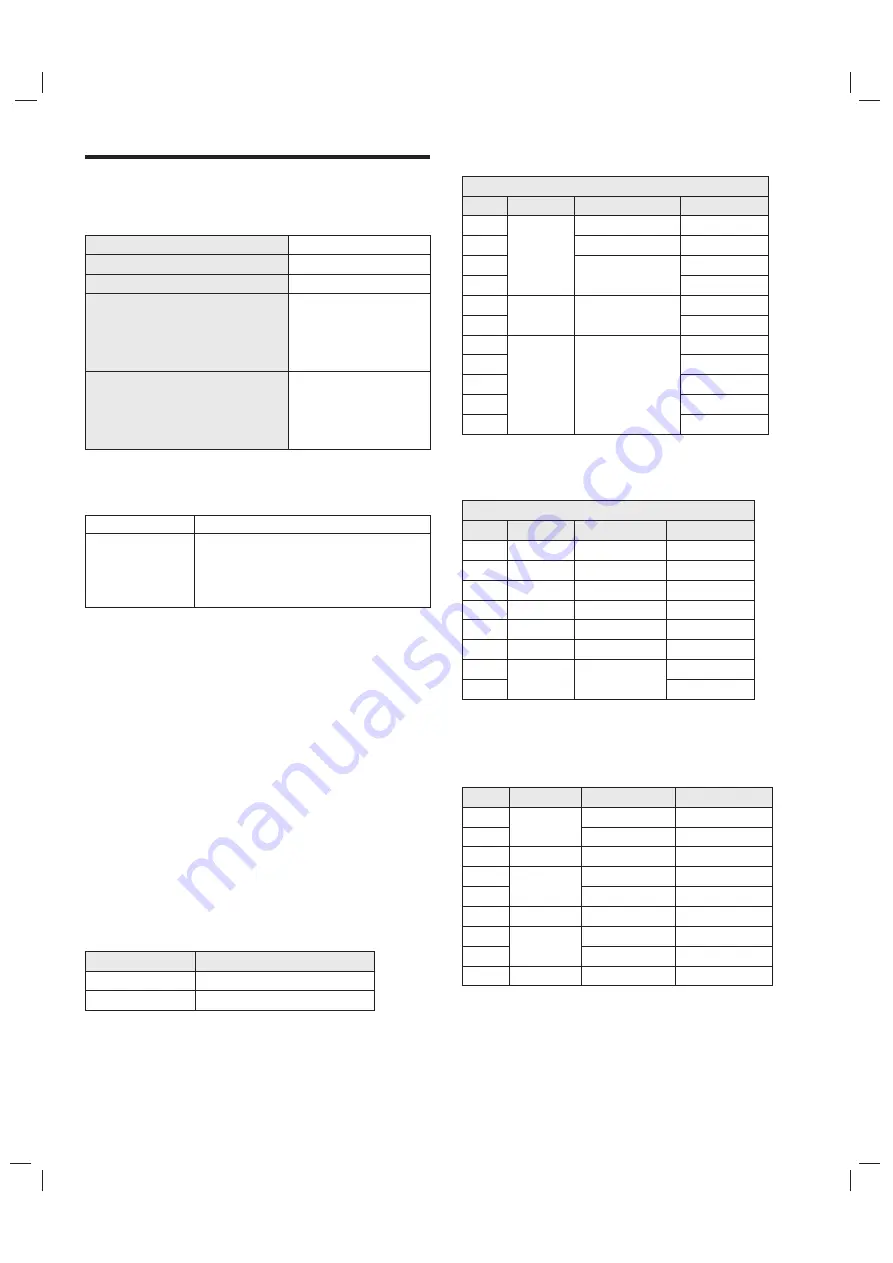
13
Technical Specifications
Master unit
Technical specifications for TV
1. Supported standard:
ATV
: PAL M/N, NTSC M.
DTV
: ISDB-T.
2. Antenna input: 75
Ω
coax, unbalanced.
3. AV video input: 75
Ω
, 1±0.1Vp-p, RCA terminal.
4. AV audio input: 20K
Ω
, 0.2~2Vrms.
5. HDMI video input: 480i, 480P, 576i, 576P, 720P,
1080i, 1080P, 2160P.
6. Specific internal memory capacity in accordance
with actual configuration
.
7. Specific cache capacity in accordance with actual
configuration.
8. Wireless connection: Wi-Fi (IEEE 802.11 b/g/n).
9. Intelligent operating system: Android.
Dimension (L
H
W) and Weight
× ×
Max. Resolution
Power Supply
Power Consumption of Speaker
Operating environment:
Temperature
RH
Atmospheric pressure
Storage environment:
Temperature
RH
Atmospheric pressure
3840
×
2160
100-240VAC 60/50Hz
8W+8W
℃
℃
℃
℃
5
~40
10%~85%
86kPa~106kPa
-20
~55
5%~95%
86kPa~106kPa
720
×
480i/p
720
×
576i/p
1280
×
720p
1920
×
1080i/p
3840
×
2160p
SD
1
2
3
4
5
6
7
8
9
10
11
UHD
60Hz
50Hz
50Hz
60Hz
50Hz
60Hz
24Hz
25Hz
30Hz
50Hz
60Hz
HD
Remark
: Under UHD
ode, 50Hz nd 60Hz efresh ate s
ffective nly nder
DMI ersion 2.0.
m
a
r
r
i
e
o
u
H
v
NO.
Resolution
Refresh rate
Mode
HDMI display mode
Video mode
55"
Excluding base
3
Unpacking: 1241
×
720
×
83(mm )
3
Unpacking: 1241
×
776
×
261(mm )
3
Packing: 1355
×
824
×
175(mm )
Net Weight: 12.9kg
Gross Weight: 16.4kg
Including base
Power management
Mode
Normal working
Standby
Power Consumption
≤
155W
≤
0.5W
VGA
SVGA
720
×
400
640
×
480
800
×
600
1024
×
768
1280
×
720
1280
×
1024
1360
×
768
1600
×
900
1920
×
1080
WXGA
XGA
1
2
3
4
5
6
7
8
9
NO.
WUXGA
Mode
Resolution
Recommended mode:1920X1080@60Hz
70Hz
60Hz
60Hz
60Hz
60Hz
60Hz
60Hz
60Hz
60Hz
Refresh rate
VGA display mode
SXGA
640
×
480
800
×
600
1024
×
768
1280
×
1024
1600
×
900
1920
×
1080
VGA
1
2
3
4
5
6
7
8
60Hz
60Hz
60Hz
60Hz
60Hz
60Hz
30Hz
60Hz
SVGA
XGA
WXGA
WUXGA
NO.
Resolution
Refresh rate
Mode
VGA mode
4K
3840
×
2160
Remark
: Under 4K
ode, 60Hz efresh ate s ffective nly
nder
DMI ersion 2.0.
m
r
r
i e
o
u
H
v
SXGA

































