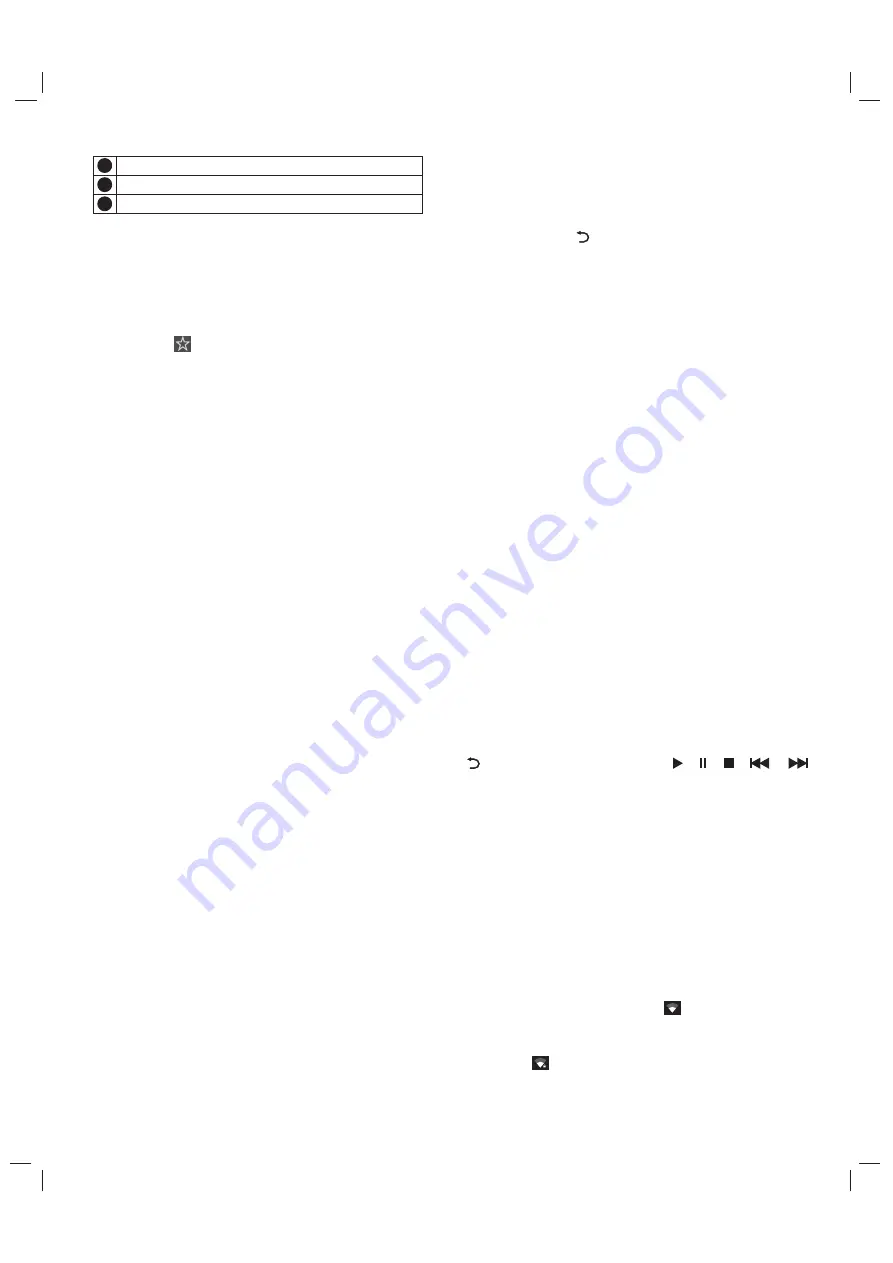
10
■
How to access web address?
Press [
▲
]/[
▼
]/[
t
]/[
u
] key to select the address
bar, and type the web address in the address bar, then
select the
【
Go
】
icon in the input method, and press
[
OK
] key to access the web address.
■
How to save a page in the Bookmark?
Select the icon the browser interface, and press
[
OK
] key to enter the browser tab and web address.
Select
Account
, and press [
OK
] key. Press [
▲
]/[
▼
]
key to select the account for storage, and then press
[
OK
] key. Select
OK
, and then press [
OK
] key to add
the bookmark.
■
How to copy and paste the text in the web
page?
Place the cursor on the text to copied, press and
hold the left mouse key. When the pair of selecting
cursors appears on the screen, drag the cursor to
select the text. Select
COPY
on the screen, and click
the left mouse key. Select the target position, press
and hold the left mouse key, and click
PASTE
in the
popup dialog box.
Apk Installer
: The
Apk installer
helps users
manage applications, and allows users to install or
uninstall apps in local disk.
Note:
Select
Settings > Personal > Security
& restrictions > Unknown sources
to allow
installation of app from unknown sources.
■
How to install an application?
Select
All App
, press [
OK
] key to enter
Apk
Installer
, select
Install
and press [
OK
] key to enter;
Select the path of the target installation file in local
disk, locate the installation package in the right panel,
and then press [
OK
] key.
■
How to uninstall an application?
Select
Manage
, and press [
OK
] key to enter. Select
the application to be removed, and press [
OK
] key.
Select
Uninstall
, click [
OK
] key, and the system will
uninstall the application automatically.
Multimedia Player
: In smart mode, select
Multimedia
in the main interface, and press [
OK
] key
to run. Select the file type from A
ll
,
Picture
,
Music
and
V
ideo
in the left.
■
Playing Files in local disk device
:
Before
playing files in the local disk, insert the USB mass
storage device into the USB interface.
Input option of URL.
Menu option of browser.
Option for viewing bookmark.
1
1
1
0
9
Select local disk device
in the file directory in the
center, and press [
OK
] key to enter. Select
Back
in the
directory, press [
OK
] key to return to previous folder.
Select the target folder, press [
OK
] key to enter the
folder, and press [ ] key to return to the desktop.
Attention:
1. Nonstandard USB devices can't be recognized
probably; in this case, please replace a standard
USB device;
2. The stream media system has certain restriction
on the format of files; the playing will be
abnormal if it is out of the system restriction;
3. Do not remove the USB device while playing, or
else the system or device may have problem;
Before replace the USB device, please turn off
the machine's power supply;
4. The system supports standard USB1.1 and
USB2.0 devices, such as USB mass storage
devices and removable hard disks;
5. The maximum output current of the USB port of
this device is 500mA, and the self-protection will
be enabled if it is beyond this limit; please use
external power supply if an external device of
higher current will be connected;
6. The system is complicated; when it is reading or
playing files, the screen may be still or certain
functions may be invalid due to the compatibility
and stability of the USB device; in this case,
please turn off the device and re-initialize the
system.
Press [
INFO
] key can display or hide toolbar. While
playing, select the menu option which you want, and
press [
OK
] key to perform the operation; you can press
[ ] key to exit playing, or press [ ]/[ ]/[ ]/[ ], [
] key on the remote control to perform shortcut
operation.
Network Settings
Wi-Fi
1. In smart mode, select
Settings > Device >
Network
, press [
OK
] key, then press [
▲
]/[
▼
] key
to chose
Wi-Fi
, press [
OK
] key to confirm, then
press [
OK
] key enter the menu of Wi-Fi , press
[
▲
]/[
▼
] key to select "on" or "off" and the
machine automatically search for nearby
wireless network signal when it is on state. When
the network has searched icon indicate that
machine connects to the network without a
password. When searching for the network to
have icon indicate that the network is
encrypted, must enter the correct password to

































