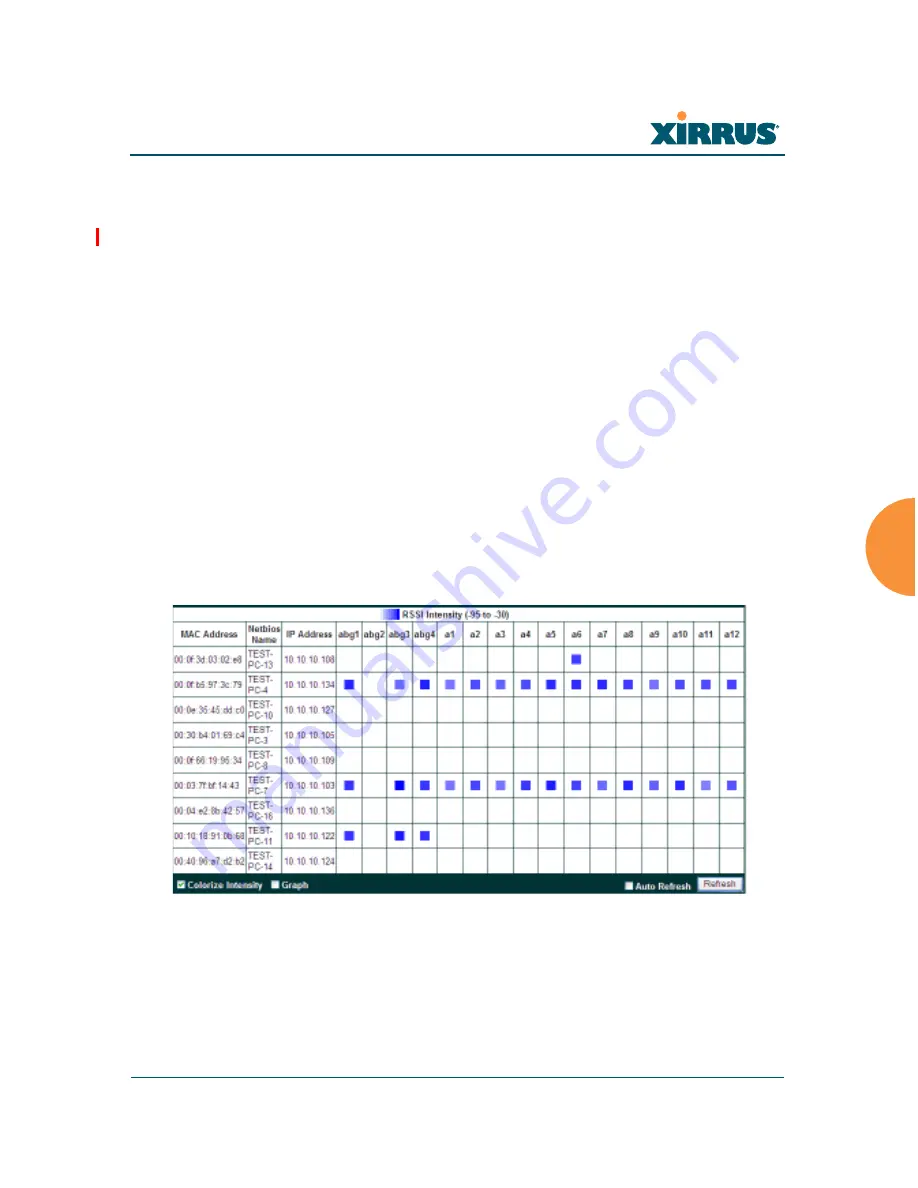
Wi-Fi Array
Viewing Status on the Wi-Fi Array
153
Working with the Custom Image
After you have uploaded a custom image (see
Custom Image
and
Upload
in
“Controls and items displayed on the Location Map window” on page 150
), you
should move the display of the Array on your map to correspond with its actual
location at your site.
To move the Array on the map, simply click it, then drag and drop it to the
desired location. The Array will continue to follow the mouse pointer to allow
you to make further changes to its location. When you are satisfied with its
location, click the Array again to return to normal operation.
RSSI
For each station that is associated to the Array, the RSSI (Received Signal Strength
Indicator) window shows the station’s RSSI value as measured by each IAP. In
other words, the window shows the strength of the station’s signal at each radio.
You may choose to display
Unassociated Stations
as well with a checkbox at the
bottom of the window.
Figure 68. Station RSSI Values
By default, the RSSI is displayed numerically. You may display the relative
strength using color if you select
Colorize Intensity
, with the strongest signals
indicated by the most intense color. (
Figure 68
) If you select
Graph
, then the RSSI
is shown on a representation of the Array, either colorized or numerically based
Summary of Contents for Wi-Fi Array XN12
Page 1: ...December 17 2010 Release 5 0 DRAFT ...
Page 2: ......
Page 76: ...Wi Fi Array 56 Introduction ...
Page 132: ...Wi Fi Array 112 Installing the Wi Fi Array ...
Page 140: ...Wi Fi Array 120 The Web Management Interface Figure 44 Feedback Form ...
Page 142: ...Wi Fi Array 122 The Web Management Interface ...
Page 190: ...Wi Fi Array 170 Viewing Status on the Wi Fi Array ...






























