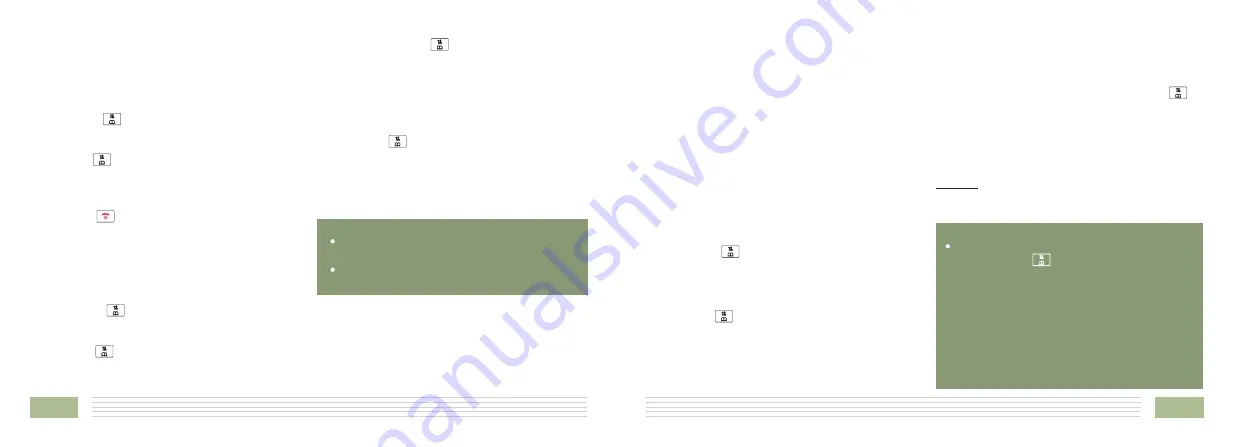
36
21
Delete a number in the CID Book
1. Perform steps 1 and 2 of paragraph "View
and dial any of the CID numbers".
2. Scroll to the number you want to delete by
using the
key.
3. When the desired number appears on the
display, press the
soft key.
4. Use the
key to choose
, press
the
soft key. The display will show
"
". Press the
soft key to
confirm, you will hear a beep and the LCD
shows the next number.
More
Delete
Select
Confirm ?
Del
Delete all numbers in the CID Book
1. Perform steps 1 and 2 of paragraph "View
and dial any of the CID numbers".
2. Press the
soft key and use the
key to choose
menu, then press
the
soft key.
3. The display shows "
", press the
soft key to confirm.
You hear a beep and the phone
returns to the Standby mode after
clearing all the CID numbers.
More
Delete All
Select
Confirm ?
Del All
Result:
4. Enter the name and press the
soft key,
then you can modify the number you want to
store.
5. Press the
soft key, you are able to select
the ring tone from Melody 1 to Melody 10,
press the
soft key to confirm and exit,
you will hear a confirm beep.
Next
Next
Save
Note
:
If you press the
key to access the CID
book, use the
key to scroll to the desired
number, then press the
soft key to
enter the
. If a number is
provided in the CID book, the possible
options to choose from will be either 10 or
11 digits. For example, if the original number
in CID book was 800-595-9511, when you
press the
soft key, the display will
show 595-9511, 800-595-9511 and 1-800-
595-911 for you to dial.
Up
More
Dial Options
Select
The
adjustment
allows
you
to
optimize
the
visibility of the display by changing its contrast
according to the environment conditions.
1. Press the
key repeatedly to choose
, then press the
soft key.
2. Use the
key repeatedly to choose among
the 17 available contrast levels, then press the
soft key.
3. Press the
key to return to standby mode.
LCD
Contrast
Select
Save
LCD Contrast Setting
3. You can use the
key to choose the Date
format (
/
) or the Time format
(
/
), press the
to save.
DD-MM MM-DD
12-Hour 24-Hour
Save
Set Date
Set
Time
Select
soft key
1. Press the
key to choose
or
menu, press the
soft key.
2. Setting date & time
Setting Date & Time
1. Date & Time Format
1. Press the
key to choose
menu, press the
soft key.
2. Use the
key to choose
or
, press the
soft key.
Date & Time
Select
Date Format
Time Format
Select
2. Enter the current date/time by numeric keypad
and press the
soft key to save and exit.
Save
Notes
12-Hour AM PM
:
If you select
,
/
will appear
on the right of the time in standby mode.
At step 2 you need to enter the time in 24-
Hour format.






















