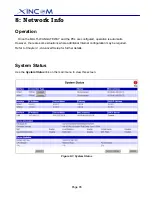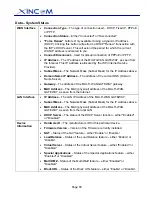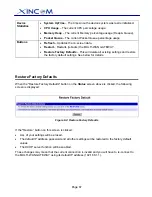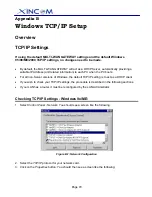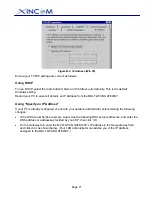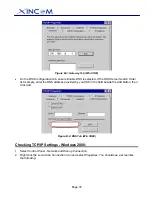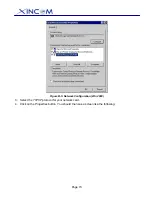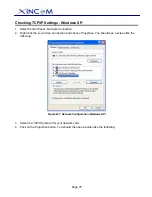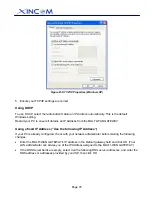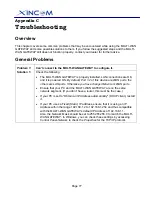Page 77
Appendix C
Troubleshooting
Overview
This chapter covers some common problems that may be encountered while using the MULTI-WAN
GATEWAY and some possible solutions to them. If you follow the suggested steps and the MULTI-
WAN GATEWAY still does not function properly, contact your dealer for further advice.
General Problems
Problem 1:
Can't connect to the MULTI-WAN GATEWAY to configure it.
Solution 1:
Check the following:
•
The MULTI-WAN GATEWAY is properly installed, LAN connections are OK,
and it is powered ON.
By default, Port 1-2 of this device are WAN ports, the
others are LAN ports. Otherwise you have changed Maximum WAN ports.
•
Ensure that your PC and the MULTI-WAN GATEWAY are on the same
network segment. (If you don't have a router, this must be the case.)
•
If your PC is set to "Obtain an IP Address automatically" (DHCP client), restart
it.
•
If your PC uses a Fixed (Static) IP address, ensure that it is using an IP
Address within the range 192.168.1.2 to 192.168.1.254 and thus compatible
with the MULTI-WAN GATEWAY’s default IP Address of 192.168.1.1.
Also, the Network Mask should be set to 255.255.255.0 to match the MULTI-
WAN GATEWAY. In Windows, you can check these settings by accessing
Control Panel-Network
to check the
Properties
for the TCP/IP protocol.