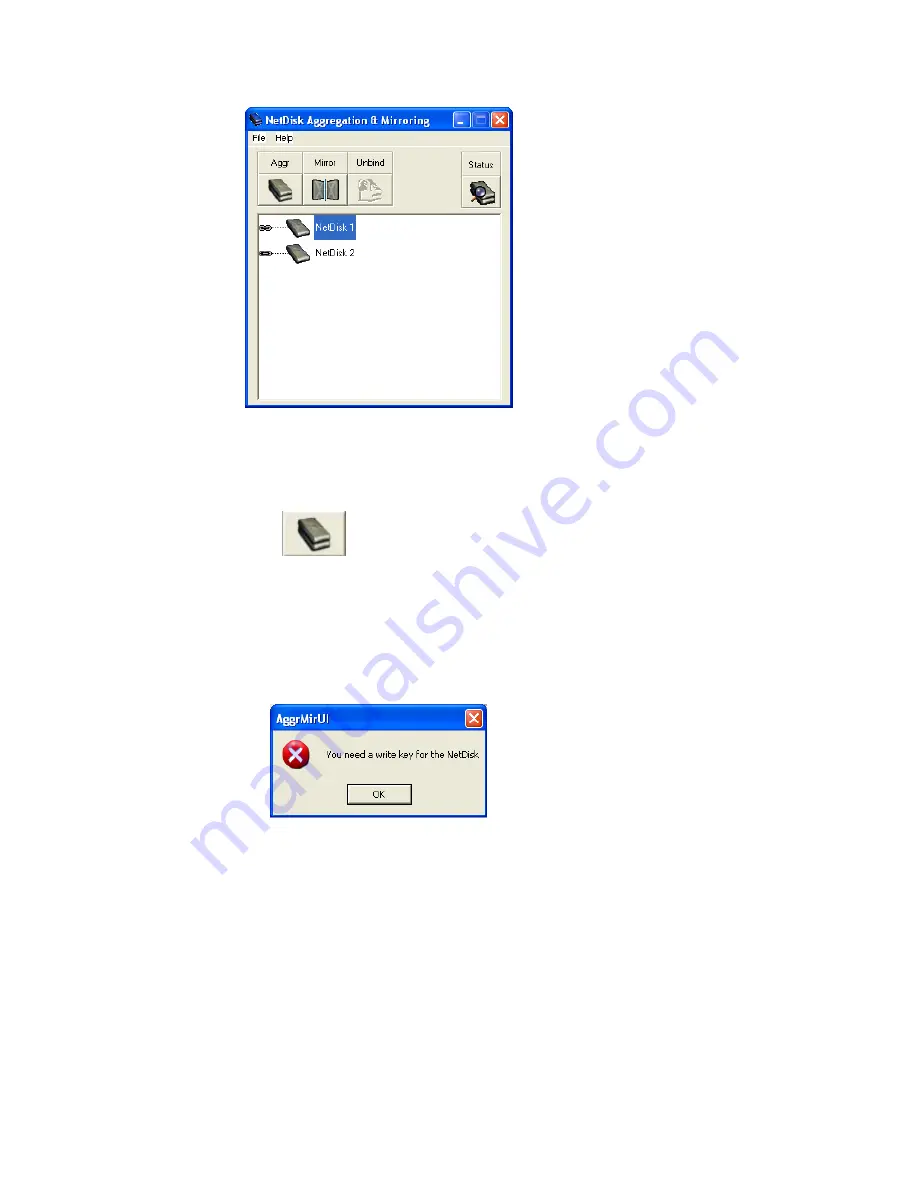
NOTE:
Remember you can only bind NetDisk that is unplugged. If you
choose a NetDisk that is still plugged,
Aggregation
button will not be
enabled.
9. Click bind
button.
i. If NetDisk you choose does not have a
Write Key
, the following
message will appear.
NOTE:
Remember NetDisk has to be
unplugged
and have a
Write
Key
.
Click
Ok
then go to page 30 and do
Change READ ONLY to
READ/WRITE.
ii. If NetDisk you chose has a
Write Key
, the
Bind
window will appear.
37






























