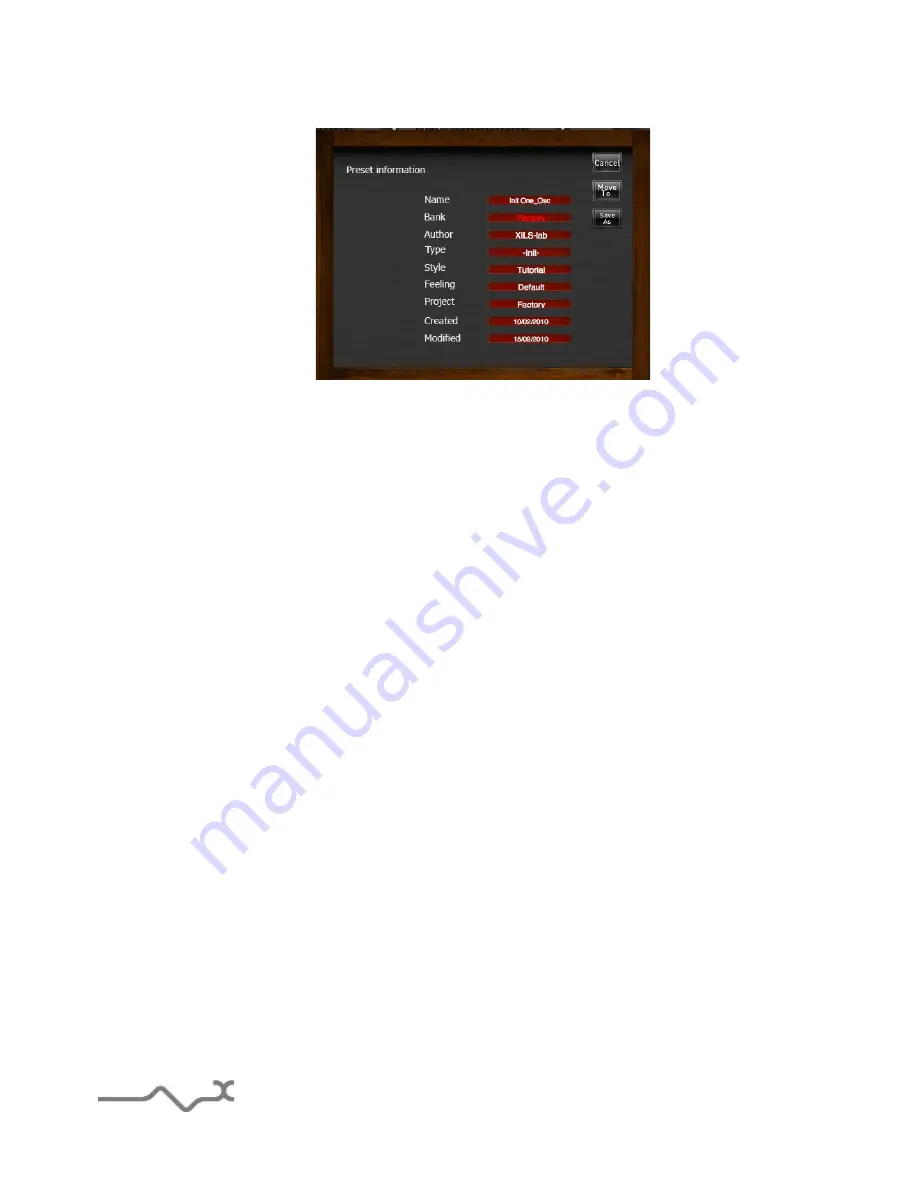
In this window you can modify the
Name
of the preset, specify the
Bank
in which the preset will be
saved
, and also enter information in the other fields:
•
Author (Your
name, otherwise used by Sound Designers for factory presets
)
,
•
Type (Category
of the instrument like Keys, Leads, Basses, also)
•
Style
(Musical Genre
)
,
•
Feeling
(Cold, warm, soft) and finally
•
Project
(My Song, My_Live_Project).
You can also see its creation date and the last update date.
To modify a preset name, click in the preset field and enter the new preset name this will also save
all the current settings.
To change presets information, click on the display, this will open a menu when you can select one
of the existing items.
Note: You can add a new item in any category, and therefore create custom banks, custom styles,
Projects, categories of instruments etc.
To add a new item in any filed, select “
New….
”. At the bottom of the list.
Note (You may have to browse until the end of the list in order to select “new” depending on its
length.)
A Pop Up window opens when you can enter the new name. The current preset will then be
associated to this new item.
Note: Please be aware that creating to many categories can also have its drawbacks, making
browsing go from difficult and painful to nearly impossible. Should you create around 200 different
custom instrument categories, it would become very difficult to browse the library using the Style
sorting.
- 12 -



























