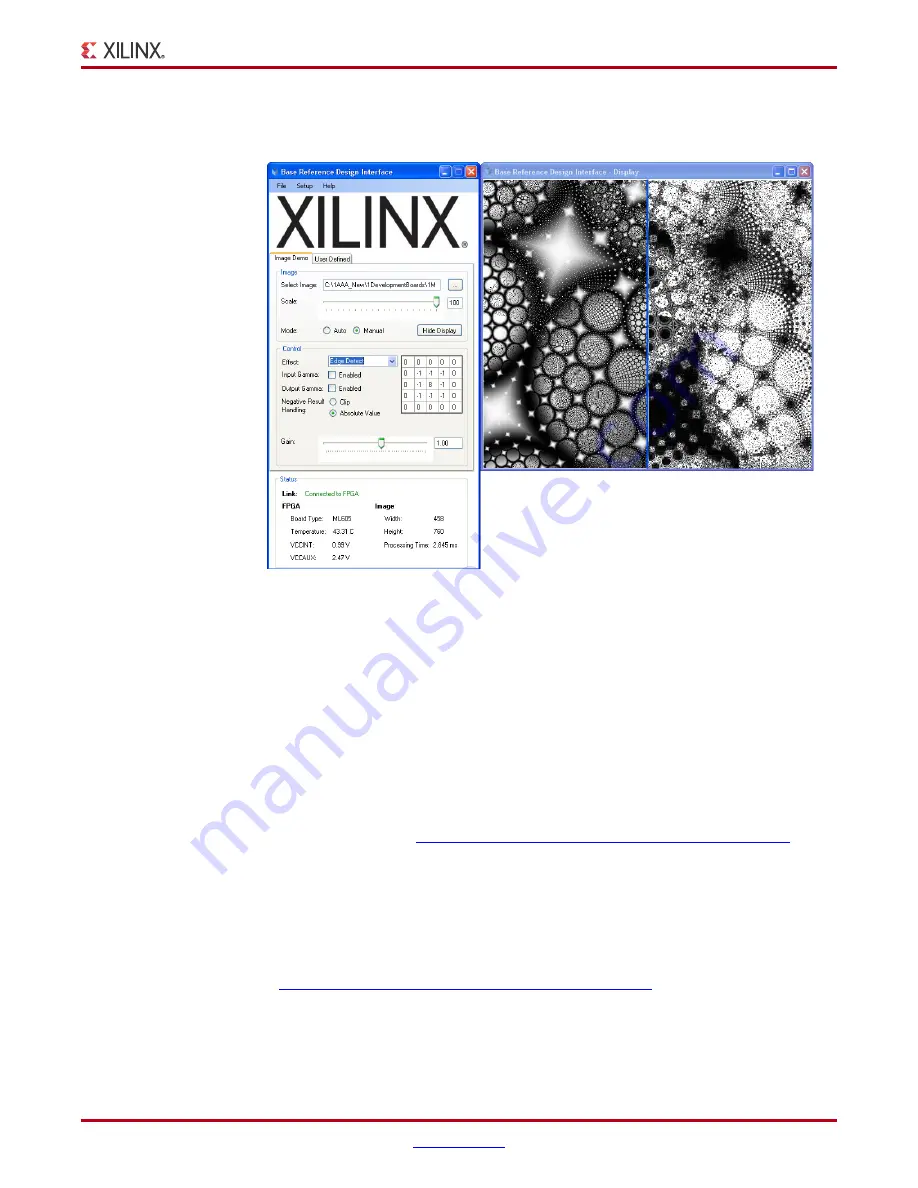
Virtex-6 Getting Started Guide
61
UG533 (v1.4) November 15, 2010
Installing the ISE Software
Choose Edge Detect from the effect menu. The filtering transform shown in
will be displayed.
Different effects can be set automatically by selecting the
Auto
mode button.
FPGA temperature, VCCINT, VCCAUX, Image dimensions, and processing time are also
reported by the Status field.
You have now completed running the reference design.
Installing the ISE Software
The ML605 evaluation kit includes entitlement to a seat that permits the
ISE Design Suite: Logic Edition to be used with a Virtex-6 XC6VLX240T-1FFG1156C FPGA.
This software can be installed from the DVD provided with the kit. The latest version can
also be downloaded from
http://www.xilinx.com/support/download/index.htm
The ML605 evaluation kit also works with the software listed here:
•
ISE Design Suite: Embedded Edition
•
ISE Design Suite: DSP Edition
•
ISE Design Suite: System Edition
Update the software before working with the evaluation kit. Updates can be downloaded
from
http://www.xilinx.com/support/download/index.htm
To install the ISE Design Suite: Logic Edition software from the DVD included with the
ML605 evaluation kit:
1.
Activate the software license. See
“Redeeming the Software and IP License.”
X-Ref Target - Figure 1-60
Figure 1-60:
Original and FPGA Filtered Images using Edge Detect Effect


























