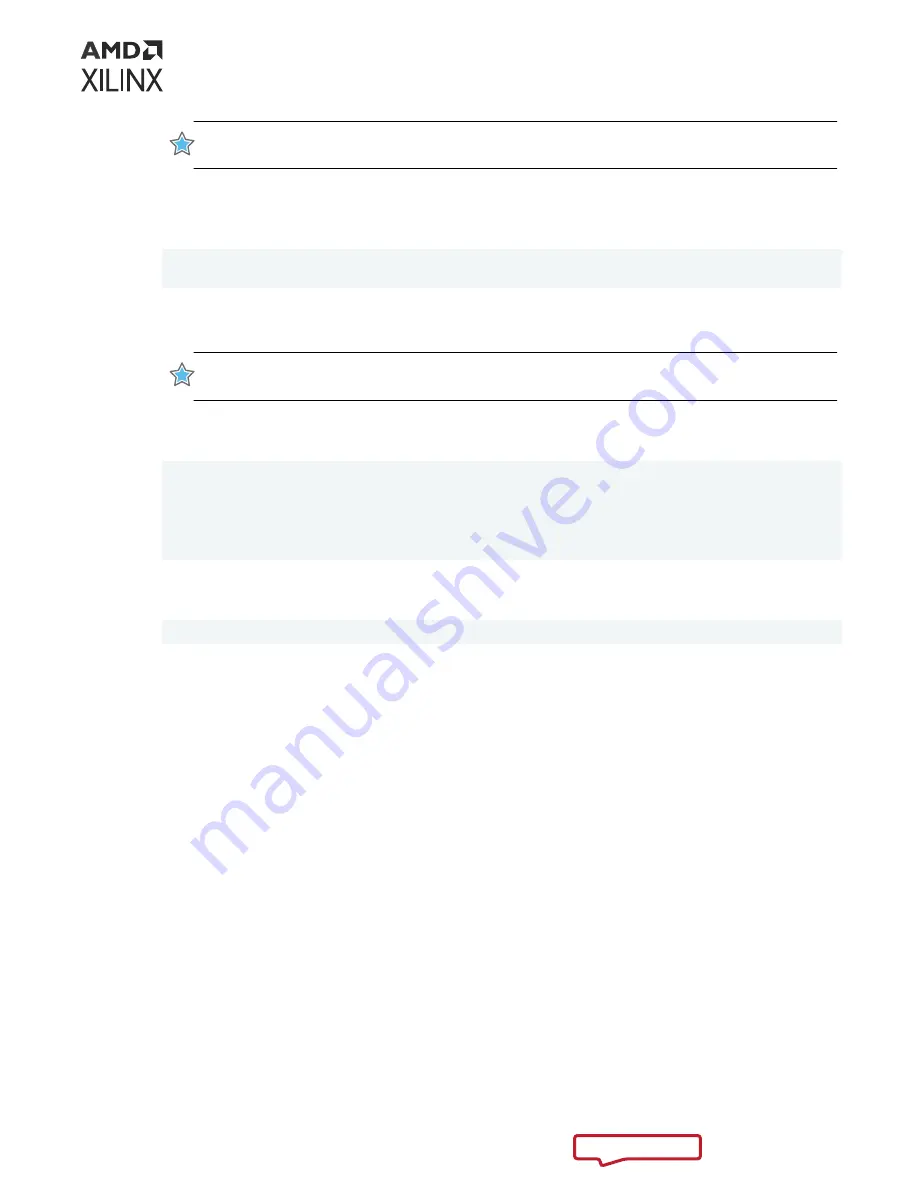
WICHTIG! Schalten Sie das Gerät vollständig aus und wieder ein. Das Image startet nicht von Flash,
wenn der Computer nur neu gestartet wird.
7. Update the SC firmware on the card. Run the following command to update the SC firmware
on the card. It is the identical command used to flash the platform firmware on the card. This
can take several minutes to complete.
$ sudo /opt/xilinx/xrt/bin/xbmgmt program --base --device <management
BDF>
Where
<management BDF>
is the card to be programmed. To obtain the device
management BDF, see
.
IMPORTANT! If you have multiple cards installed in the system, you must run the above
xbmgmt
program
command separately for each card.
A message similar to the following will be displayed after a successful SC firmware update,
where the device management BDF is given in square brackets.
Report
[0000:af:00.0] : Successfully flashed
1 device(s) flashed successfully.
******************************************************************
Warm reboot is required to recognize new SC image on the device.
******************************************************************
If the card already has the current firmware, a message similar to the following is displayed
and no additional installation steps are necessary.
Device(s) up-to-date and do not need to be flashed.
8. Warm boot the system for XRT to recognize the new SC image.
The installation for deployment is now complete. You can go directly to
.
Chapter 4: Installing the Deployment Software
UG1525 (v1.1) March 8, 2022
Varium C1100 Compute Adaptor Installation Guide
16

























