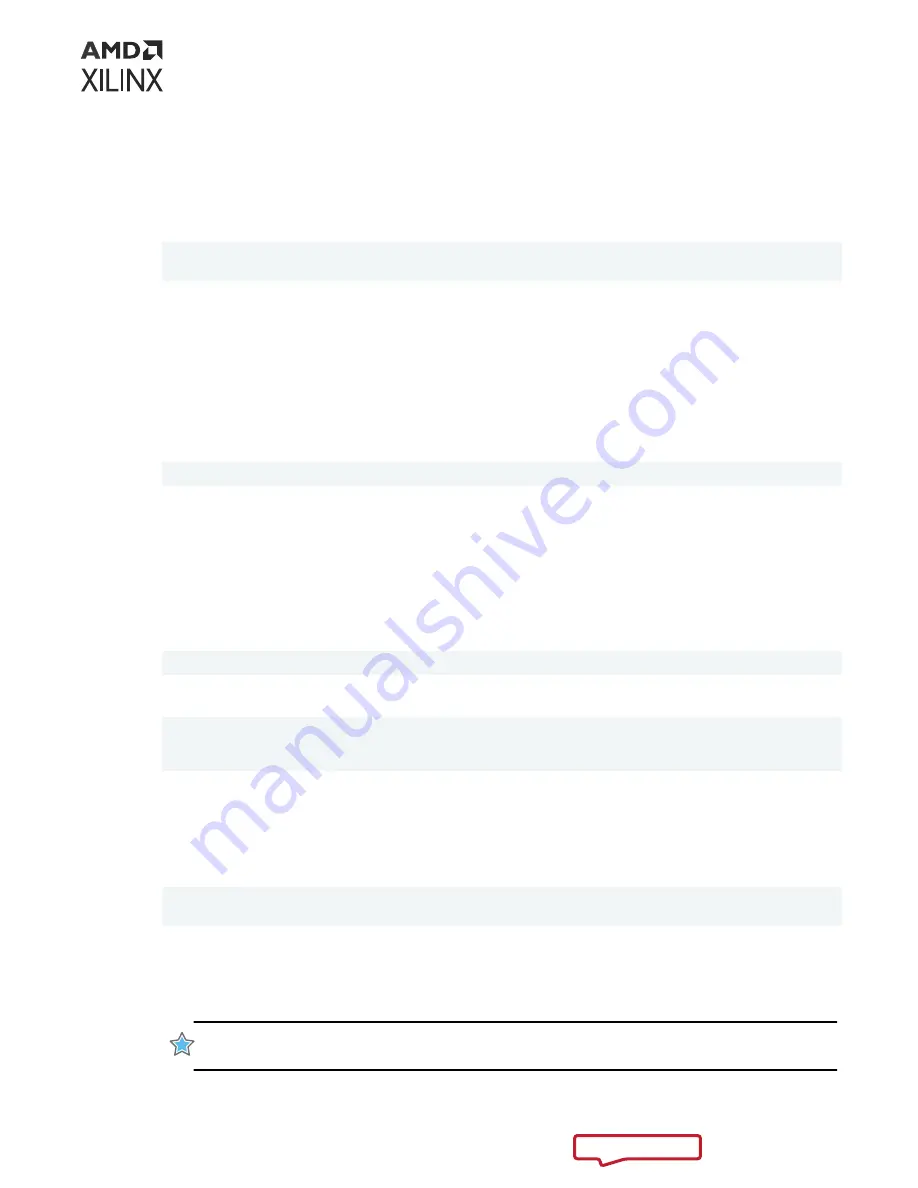
1. XRT installation requires Extra Packages for Enterprise Linux (EPEL) and a related repository.
If not already installed, install EPEL on your system by following the steps provided on the
page.
2. Run the following two commands to install kernel headers and kernel development packages.
Ensure that
uname
is surrounded by backticks (
`
) and not single quotes (
'
):
$ sudo yum install kernel-headers-`uname -r`
$ sudo yum install kernel-devel-`uname -r`
3. After the previous command completes, reboot your machine.
4. From the Getting Started tab of the
Varium C1100 compute adaptor product page
, download
the Xilinx Runtime (XRT) and deployment target platform installation packages associated
with your OS and version. To download the packages, click on the displayed package names.
5. Install the XRT installation package by running the following command from within the
directory where the XRT installation packages reside.
<version>
is the latter part of the
installation package file name.
$ sudo yum install ./xrt_<version>.rpm
This will install the XRT and its necessary dependencies. Follow the instructions when
prompted throughout the installation.
6. Unpack the deployment target platform
tar.gz
file into a single directory. The location of
the directory is not important, however the directory should not contain any other files.
7. Install the deployment packages. From within the directory where the installation packages
were unpacked, run the following command. This will install all deployment packages.
$ sudo yum install ./*.rpm
After you install the deployment packages, the following message is displayed:
Partition package installed successfully.
Please flash card manually by running below command:
$ sudo /opt/xilinx/xrt/bin/xbmgmt flash --update --shell <shell_name>
8. Flash the platform firmware on the card.
With XRT 2021.1 or greater, you must use the following new command to flash the card,
rather than the command displayed in the previous system message. This assumes only one
deployment playform is installed on the card.
$ sudo /opt/xilinx/xrt/bin/xbmgmt program --base --device <management
BDF>
Where
<management BDF>
is the card to be programmed. To obtain the device
management BDF, see
.
This can take several minutes.
IMPORTANT! If you have multiple cards installed in the system, you must run the above
xbmgmt
program
command separately for each card.
Chapter 4: Installing the Deployment Software
UG1525 (v1.1) March 8, 2022
Varium C1100 Compute Adaptor Installation Guide
12












































