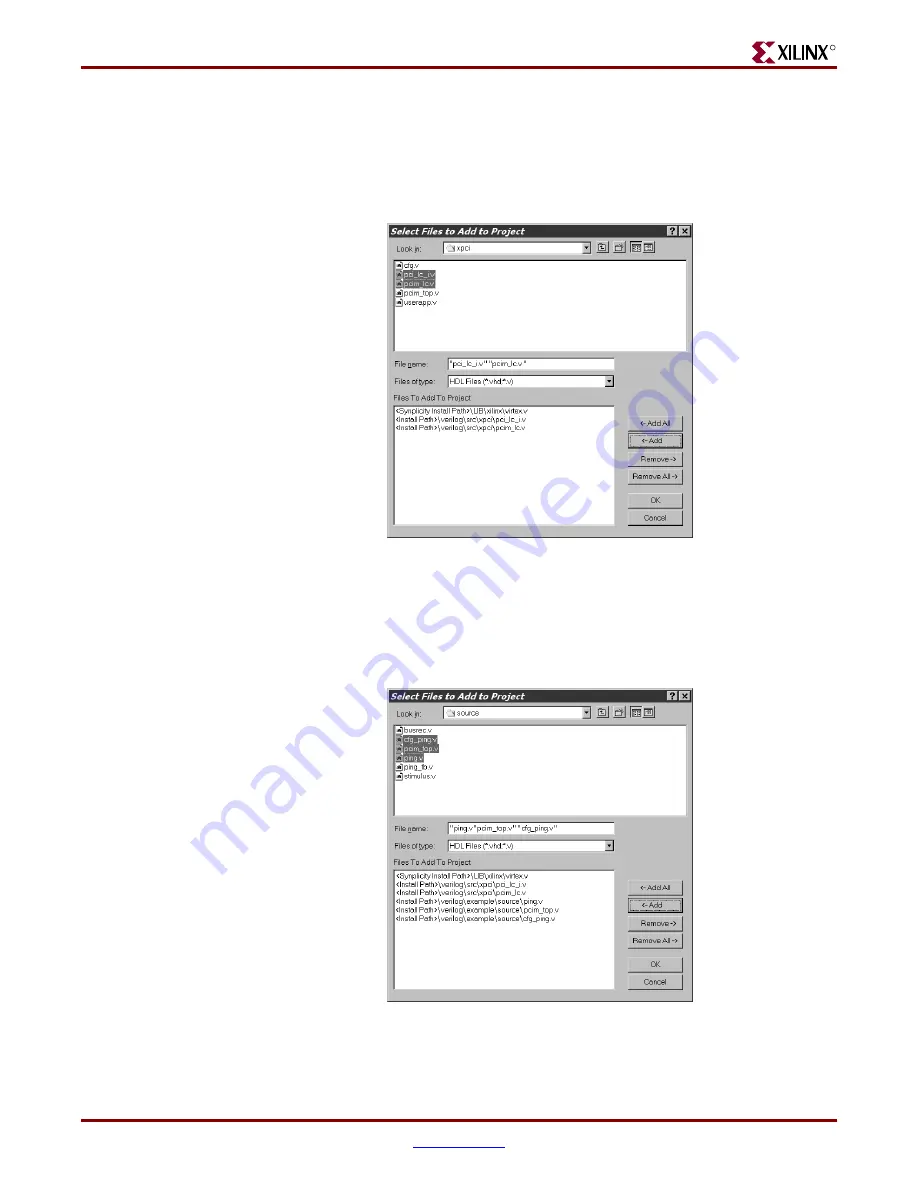
PCI v3.0.151 Getting Started Guide
www.xilinx.com
45
UG157 August 31, 2005
Synplicity Synplify
R
The next files are located in:
<Install Path>/verilog/src/xpci
6.
Navigate to the xpci directory, select the simulation model and the wrapper files
(pci_lc_i.v and pcim_lc.v), and click Add to move these files into the Files To Add list.
(Ctrl-click to select multiple files.)
The final set of design files (the user application) is located in:
<Install Path>/verilog/example/source
7.
Navigate to the source directory, select the cfg_ping.v, pcim_top.v, and ping.v files,
and then click Add.
Figure 5-8:
Files to Add (LogiCORE Files)
Figure 5-9:
Select Files to Add Dialog Box (User Application)




























