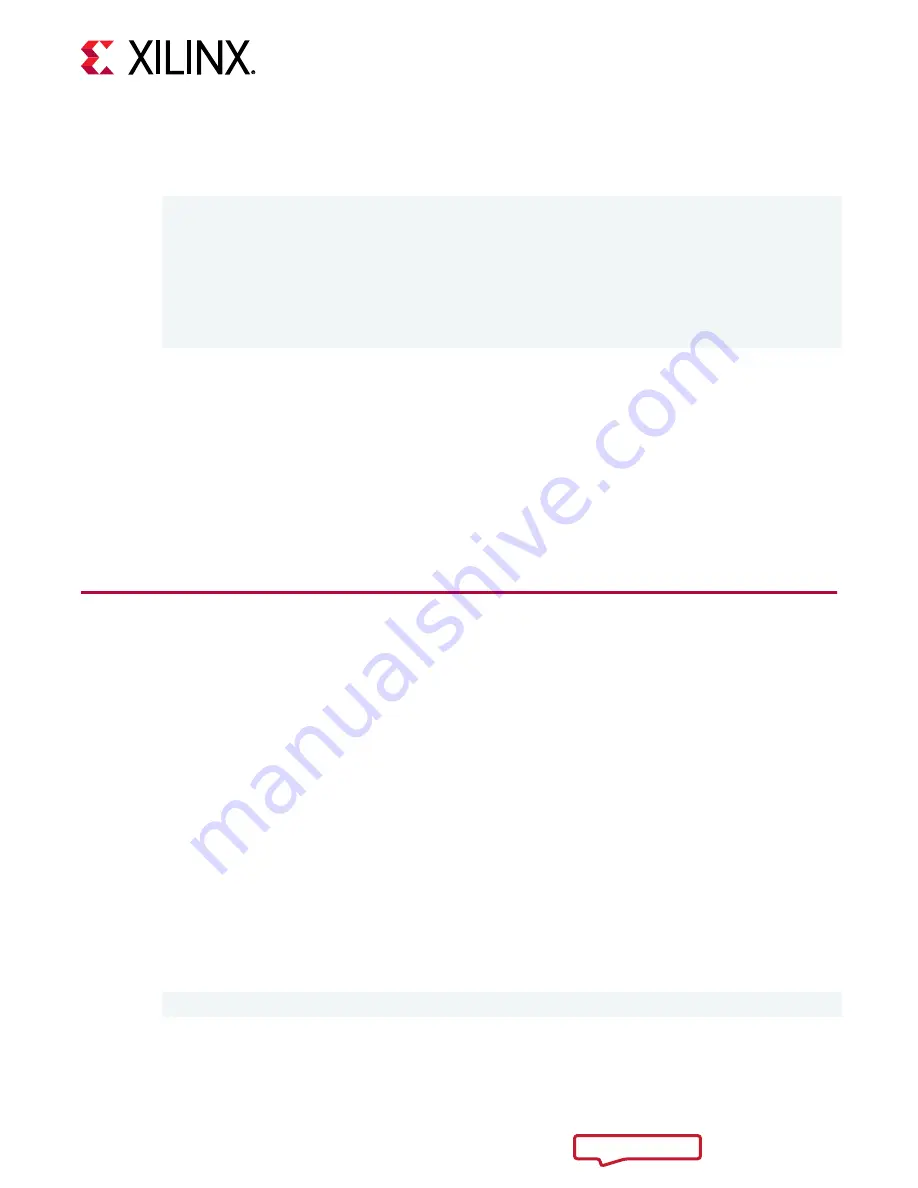
Updating the SC firmware will take up to 2 minutes. Successful SC firmware update will result
in a message similar to the one shown below. The SC firmware will be updated and no cold
boot is required.
Updating SC firmware on card[0000:65:00.0]
Stopping user function...
INFO: found 4 sections
.............................
INFO: Loading new firmware on SC
................
Successfully flashed Card[0000:65:00.0]
1 Card(s) flashed successfully.
The installation for deployment is now complete. You can refer to
for information on how to validate the installation.
Related Information
Generating the xbmgmt flash --update Command
Creating a Vault Repository for CentOS
Troubleshooting
Changing XRT and Target Platform Versions
XRT and Deployment Platform Installation
Procedures on Ubuntu
Use the following steps to download and install the XRT and deployment platform using a .deb
installation package.
For details on upgrading or downgrading the XRT and deployment platform, see Changing XRT
and Target Platform Versions.
1. From the
Getting Started tab of the Alveo U50 Product Page
, use the selection tool to display
the desired Xilinx runtime (XRT) and deployment target installation package.
Download the Xilinx
®
runtime (XRT) installation package byclicking on the displayed XRT
installation package.
2. Install the XRT installation package by running the following command from within the
directory where the installation packages reside.
<version>
is the latter part of the
installation package file name.
$ sudo apt install ./xrt_<version>.deb
This will install the XRT along with any necessary dependencies. Follow the instructions
when prompted throughout the installation.
Chapter 4: Installing the Deployment Software
UG1370 (v1.7) December 9, 2020
Alveo U50 Data Center Accelerator Card Installation Guide
21






























