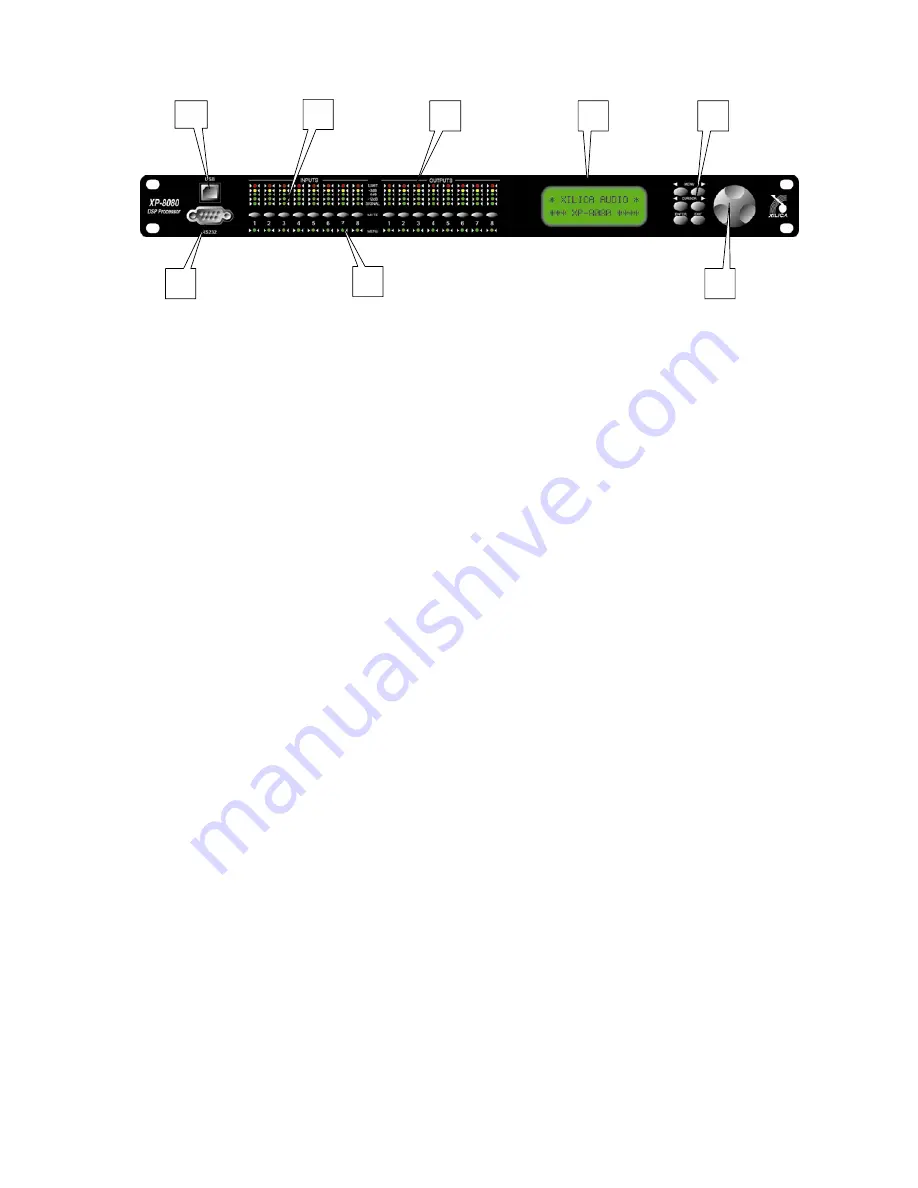
Front Panel Function
1. USB –a standard Type B USB connector. Device driver from the provided software CD
must be installed prior to usage.
2. RS232 – a standard female DB9 socket. A straight through cable is required for PC
connection.
3. Mute (Channel Menu) Buttons – Mute or un-mute input and output channels. When an
input channel is muted, a red LED will come on for indication.
When the <<Menu or Menu>> key is held down, the Mute Buttons se lects the
corresponding channel for the LCD menu display and is acknowledged by a green LED
below the button. The last modified menu will be displayed on the LCD.
Multiple
channels can be linked or unlinked by pushing the desired channels. This eases
programming for same parameters across multiple channels. Multiple Inputs can be
linked together and multiple outputs can be linked together. Inputs and Outputs are
linked separately.
4. Channel Menu LED – Indicates the activated channels for data modification.
5. Peak Level LED – Indicates the current peak level of the Signal:
Signal, -12dB, -6dB, -3dB, Over/Limit. The Input Limit LED references to the device's
maximum headroom. The Output Limit LED references to the threshold of the output
limiter.
6. LCD – Shows all the necessary information to control the unit.
7. Menu Buttons – There are 6 menu keys: <<Menu (Menu Down), Menu>> (Menu Up),
<<Cursor (Cursor Down), Cursor>> (Cursor Up), Enter/Sys/Speed, Exit.
The
functions of each key is explained below:
<<Menu:
Go to previous menu screen.
Holding this button down while
pressing Mute key will go to the specify channel menu.
Menu>>:
Go to next menu screen.
Holding this button down while pressing
Mute key will go to the specify channel menu.
<<Cursor:
Go to previous cursor in the menu screen.
Cursor>>:
Go to next cursor in the menu screen.
Enter/Sys/Speed: Enter is used only in the System Menu to proceed with selected
actions.
5
7
8
6
2
1
4
3




























