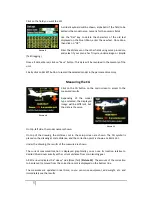4
aging.
Commercial weight scales do an “auto zero” calibration at power up to compensate for
these variations, but we have chosen to do it manually, so that the system can be powered-up
loaded, not needing to unload the airplane from the sensor each time the system is powered
up.
Check that all sensors react to weight placement, indicating that connection is correct.
Click on “Tare” button (
Picture 6
). All readings will go to zero.
Place the sensors under the wheels. Check that wheel sits on
the center of the pad, and that no lateral force is being placed
on the sensor, all the force should be in vertical sense.
The display will show the weight over each wheel, and the
total weight of the plane.
To change the readings between Pounds (Lb) and grams(g) see the “Tools” section.
Measuring the CG
1.
Setup the Model
Besides the information of the weight on the wheels, provided by the sensors, the computer
needs to know the measures of the airplane on test. These measures are:
1)
Distance between the
center of the sensors
under the main wheels and the
center of
sensor
under the nose wheel.
2)
Distance between the
center of the sensors
under the main wheels and the desired
position of the CG.
3)
Distance between the
center of the sensors
under the main wheels and the place
where the correction weight will be added/removed.
Distances 1 and 2 should be measured as accurately as possible. The precision of the measure
for the distance of point 3 is not very important; an error on this measure will cause an error
on the calculated correction weight, but not an error on the calculation of the real CG location.
Once these 3 measures are known, click on “Select Model”
(
Picture 8
) on main screen.
The unit can store the settings of up to 100 different models.
Use the < and > buttons to change models. The model name
(TEST in the picture) and the
distances will be displayed.
To enter the data of a new model, first move to an empty file,
or to over an existing one to be modified using the <>
buttons.
Click on the “Edit” button. The fields that can be modified will
change to white background color.
Picture 6
Picture 7
Picture 8