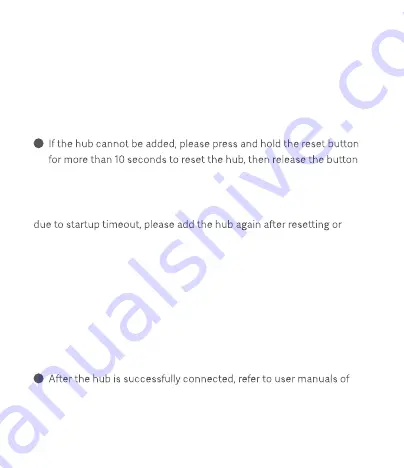
Wi-Fi name or password containing unsupported special characters
will result in failure to connect to the router, and please change them
to commonly used characters and try again.
If the router enables the AP isolation function, the phone will not be
able to search for the hub in the LAN.
The hub does not support WPA/WPA2 enterprise Wi-Fi networks.
It is recommended not to connect to a bridged network.
Note: If the hub cannot be added or the network cannot be connected
restarting it.
If using wireless network access, make sure your phone is connected to
a Wi-Fi network and placed as close to the hub as possible before
adding the hub.
If using wired network access, make sure that both the phone and the
hub are connected to the same router or the same LAN and the phone
is placed as close to the router as possible when adding the hub.
9
and wait for the indicator to blink orange. Add the hub again on the
Mi Home/Xiaomi Home app.
10
smart devices accessible through the Mi Home/Xiaomi Home app,
and add corresponding child devices.
05





























