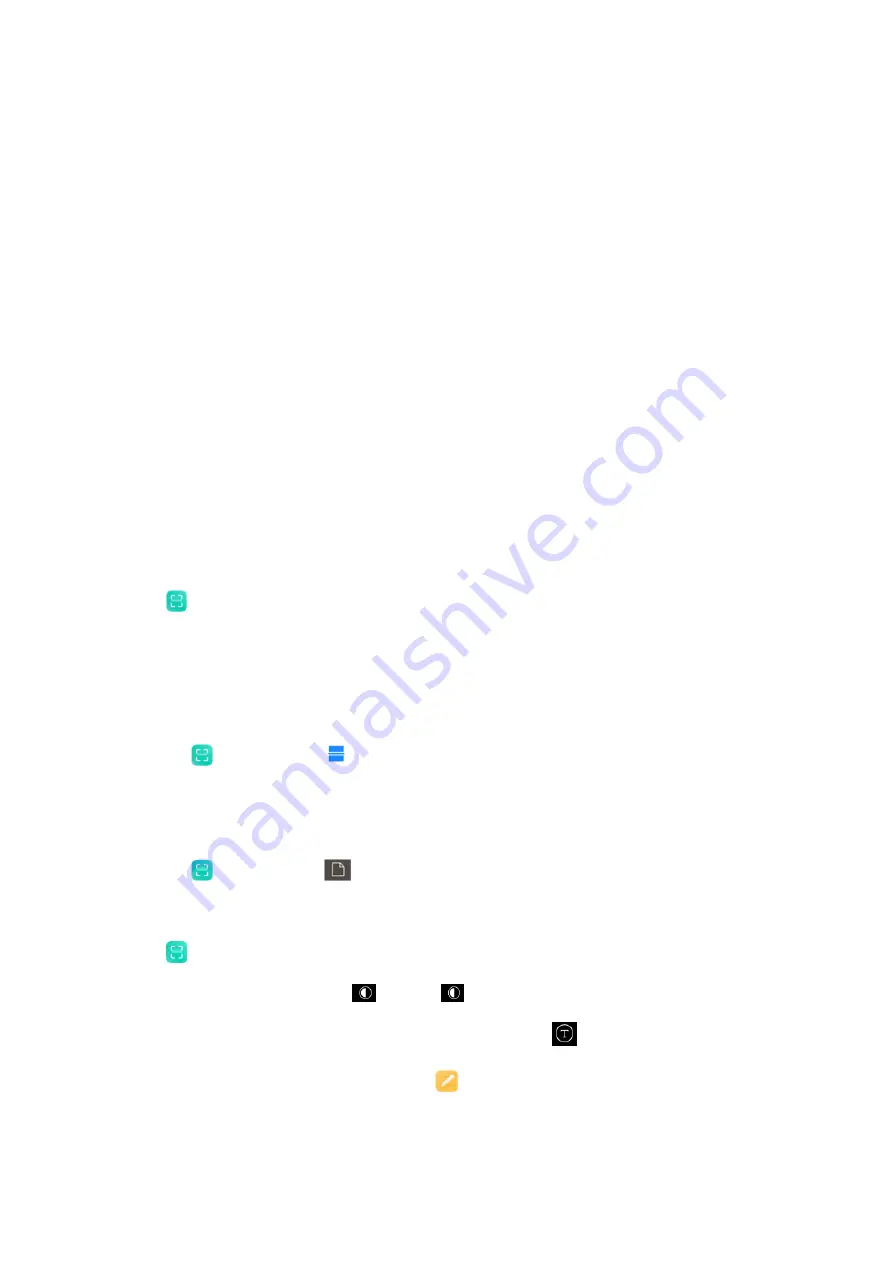
your
issue.
Use
Issues
for
bugs
and
Suggestions
for
improvements.
Describe
the
issue
you've
encountered.
You
can
add
images,
screen
recordings,
and
logs
to
your
report.
Select
the
item
your
feedback
is
referring
to
so
that
we
can
locate
the
issue.
If
you're
reporting
a
bug,
tell
us
its
reproductivity
percentage.
Tap
Send
to
submit
your
feedback.
3.
Viewing
progress
On
the
Feedback
screen,
tap
My
feedback
to
view
the
issues
you
reported.
Tap
any
issue
to
view
the
progress.
If
our
developers
comment
your
feedback,
you
can
reply
to
them
from
the
Details
page
of
the
issue.
Scanner
Scanner
allows
you
to
scan
different
types
of
QR
codes
and
bar
codes
and
then
touch
the
identified
result
to
be
redirected
to
other
pages
for
more
services
and
information.
It
also
allows
you
to
scan
documents,
crop,
adjust
grayscale
and
OCR.
1.
Scan
QR
code
Tap
Scanner
,
and
tap
QR
code
.
Position
the
QR
code
or
barcode
inside
the
frame,
and
wait
for
it
to
be
recognized.
2.
Scan
document
Tap
Scanner
,
and
tap
Document
.
Take
a
photo
of
the
document.
Scanner
enables
you
to
adjust
the
exact
important
parts
of
the
photo
by
using
four
dots.
You
can
also
switch
between
Color
and
Grayscale
to
change
the
colors.
You
can
also
choose
a
picture
with
text
and
use
the
amazing
OCR
feature
to
extract
the
text
from
the
photo
and
copy
it
or
save
to
Notes
.

























