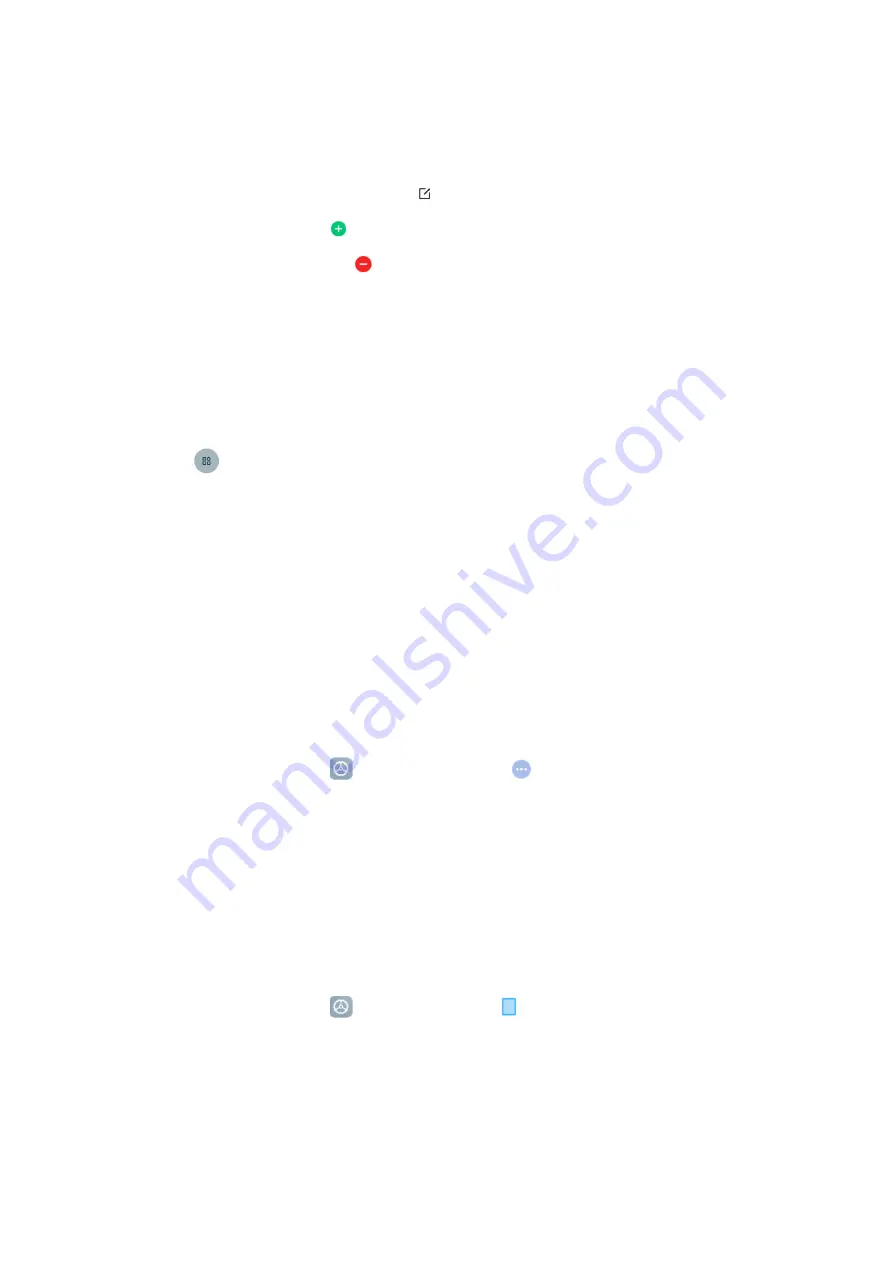
2.
To
show
all
your
Quick
Settings
,
swipe
down
again.
3.
To
turn
a
setting
on
or
off,
tap
its
icon.
4.
To
add,
remove,
or
move
a
setting,
tap
Edit
at
the
upper-right
corner.
•
To
add
a
setting,
tap
on
its
icon
in
Available
toggles
,
and
then
tap
Done
.
•
To
remove
a
setting,
tap
on
its
icon
in
Added
toggles
,
and
then
tap
Done
.
Add
widgets
Add
widgets
to
your
home
screens
for
quick
access
to
info
or
apps.
1.
On
the
Home
screen,
touch
and
hold
an
empty
space.
2.
Tap
Widgets
.
3.
Touch
and
hold
a
widget.
Slide
the
widget
to
where
you
want
and
lift
your
finger.
4.
Tap
Done
.
Accessibility
There
are
accessibility
settings
for
people
who
need
help
seeing,
hearing,
or
otherwise
operating
their
tablet.
Accessibility
services
are
special
features
that
make
the
tablet
easy
to
use
for
everyone.
1.
On
the
Home
screen,
tap
Settings
,
and
then
go
to
Additional
settings
>
Accessibility
.
2.
Enable
the
relevant
features
as
required.
Update
your
tablet
Check
for
and
install
available
software
updates
for
your
tablet.
1.
On
the
Home
screen,
tap
Settings
,
and
then
tap
About
tablet
.
2.
Tap
MIUI
version
at
the
upper-left
corner,
and
tap
Check
for
updates
.
3.
If
any
new
update
is
available,
download
and
install
it
to
update
your
tablet.
If
your
system
is
up
to
date,
you
will
see
a
message
stating
that
no
updates
are
available.






























