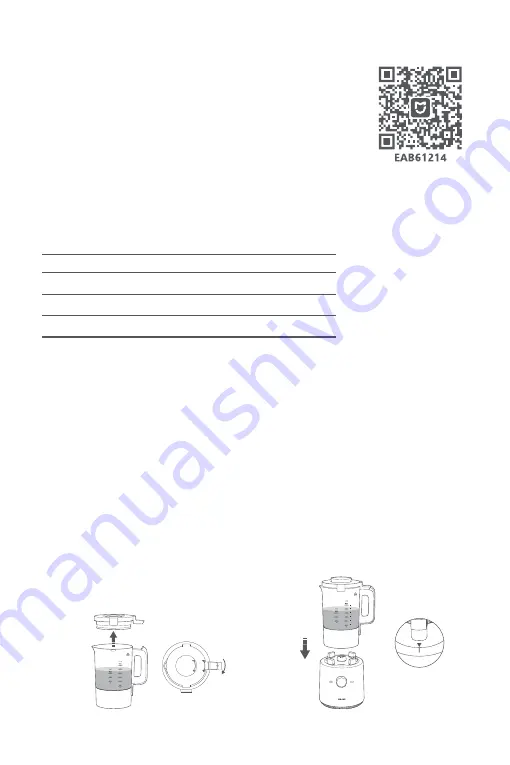
06
Note: When Wi-Fi is not connected, the Wi-Fi icon will blink. If the blender is not connected to any Wi-Fi network for
Wi-Fi icon blinks slowly
Wi-Fi icon blinks quickly
Wi-Fi icon remains lit
Awaiting connection
Connecting
Connected
Operating Modes
Status Display
Connecting with Mi Home/Xiaomi Home App
This product works with the Mi Home/Xiaomi Home app*. Use the Mi
Home/Xiaomi Home app to control your device, and to interact with
other smart home devices.
Scan the QR code to download and install the app. You will be directed
to the connection setup page if the app is installed already. Or search
"Mi Home/Xiaomi Home" in the app store to download and install it.
Open Mi Home/Xiaomi Home app, tap "+" on the upper right, and then
follow prompts to add your device.
* The app is referred to as Xiaomi Home app in Europe (except for Russia). The name of the app displayed on your device
should be taken as the default.
Note: The version of the app might have been updated, please follow the instructions based on the current app version.
Wi-Fi Status
1. Take out the blender and clean the lid plug, lid, and tamper.
2. Wash the ingredients, cut them into 3 cm cubes, and place them in the jar.
3. Install the lid plug onto the lid, and turn the lid clockwise to lock it with the jar. (Figure 1)
4. Place the jar onto the base properly by aligning the small triangle under the handle with the marking on
the base. Ensure the base is placed on a stable surface. (Figure 2)
5. Once the blender is powered on, turn the knob to cycle
through functions. When the desired function appears
on the screen, press the knob to enable it.
30 minutes, the Wi-Fi icon will go out.
Operating Instructions
(Figure 2)
(Figure 1)
Summary of Contents for MPBJ001ACM-1A
Page 1: ...Smart Blender User Manual ...





























