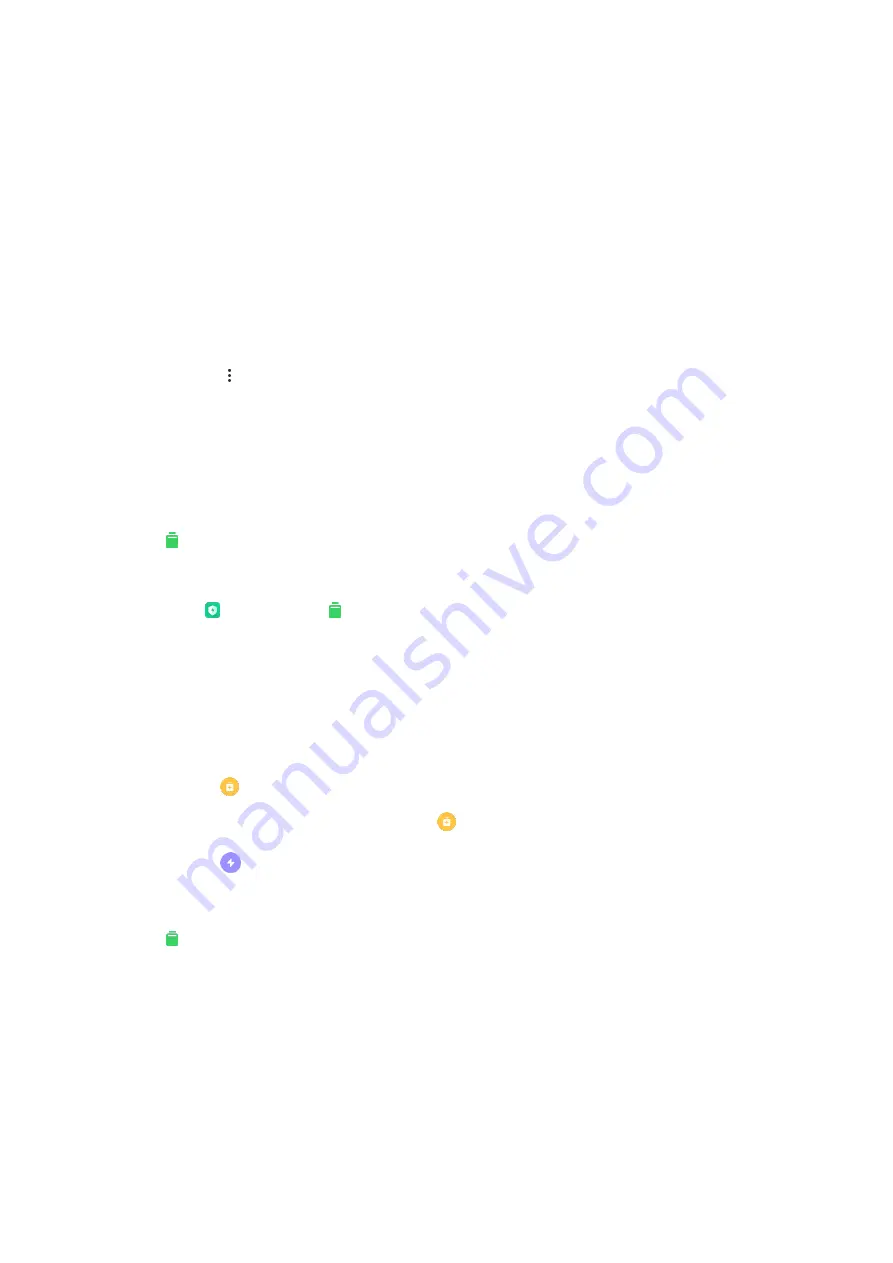
•
Big files
Big files that you aren't aware of start to pile up after you use your phone for some time. This
feature ranks them by size. You can also see what apps generated these files here.
•
Videos
Here you can see all videos that are saved on your phone. You can delete the unnecessary
ones to free up storage space.
2.
Deep clean settings
Tap the
More icon at the upper-right corner of the Deep clean screen. On the Settings
screen, you can remove items from exceptions.
Battery
Battery allows you to test the phone's power consumption and optimize battery-related
items with a single tap to increase your phone's battery life.
1.
Open Security and tap Battery to see how your device consumes power.
2.
After the scan, you'll be able to check the battery level, temperature, and capacity. Any
issues you find can be resolved by simply tapping the button at the bottom of the results
page.
3.
Check optimized items and choose the power consumption issues that need to be resolved.
4.
Turn on
Battery saver to reduce apps' background activity, stop sync, and minimize
system animations. You can also schedule
Battery saver to turn on and off.
5.
Turn on
Ultra battery saver to restrict most power consuming features (such as 5G
connectivity). Only calls, messaging, and network connectivity won't be affected.
Battery allows you to check the power consumption status of different apps and hardware
elements.
Test network
1.
Find and resolve network-related issues
Whenever you encounter problems with the network, you can run a test of the current






























