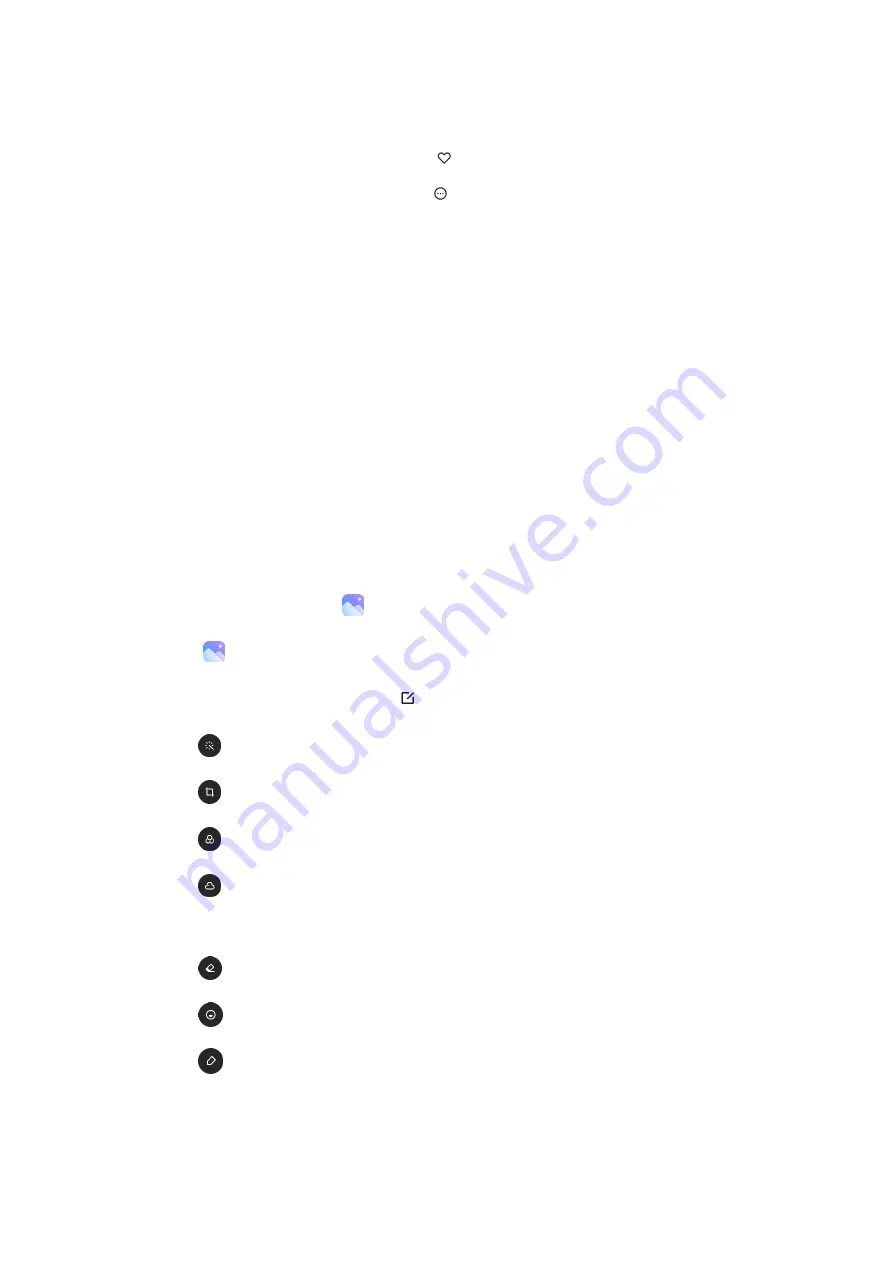
2.
Tap a picture to view it. Swipe left or right to view other pictures or videos.
•
To mark the picture as a favorite, tap
Favorite.
•
To access the following features, tap
More:
•
Add to album: Move the picture to an album.
•
Adjust: Apply the Black&White or Enhanced effect to the picture.
•
Set as wallpaper: Set the picture as the wallpaper of the Lock or Home scree or
both.
•
Start slideshow: Showcase pictures in a slideshow.
•
Rename: Change the name of the picture to a new one.
•
Details: View and edit information about the picture.
Edit pictures
Enhance your pictures using the
Gallery's editing tools.
1.
From
Gallery, tap Photos.
2.
Tap a photo to view it, and then tap
Edit for the following options:
•
Beautify: Make the colors of your photo more vivid and bright.
•
Crop: Enable you to crop your photo in different aspect ratios.
•
Filter: Add color effects.
•
Sky: Add a sky background to the photo. The sky background can be selected from
the categories such as Sunny, Evening, Night, and Dynamic.
•
Erase: Remove lines or people from your photo.
•
Sticker: Make your selfies cooler with lots of funny stickers!
•
Doodle: Make doodles or add different shapes to your photos.
Note: This section lists only some frequently used options.






























