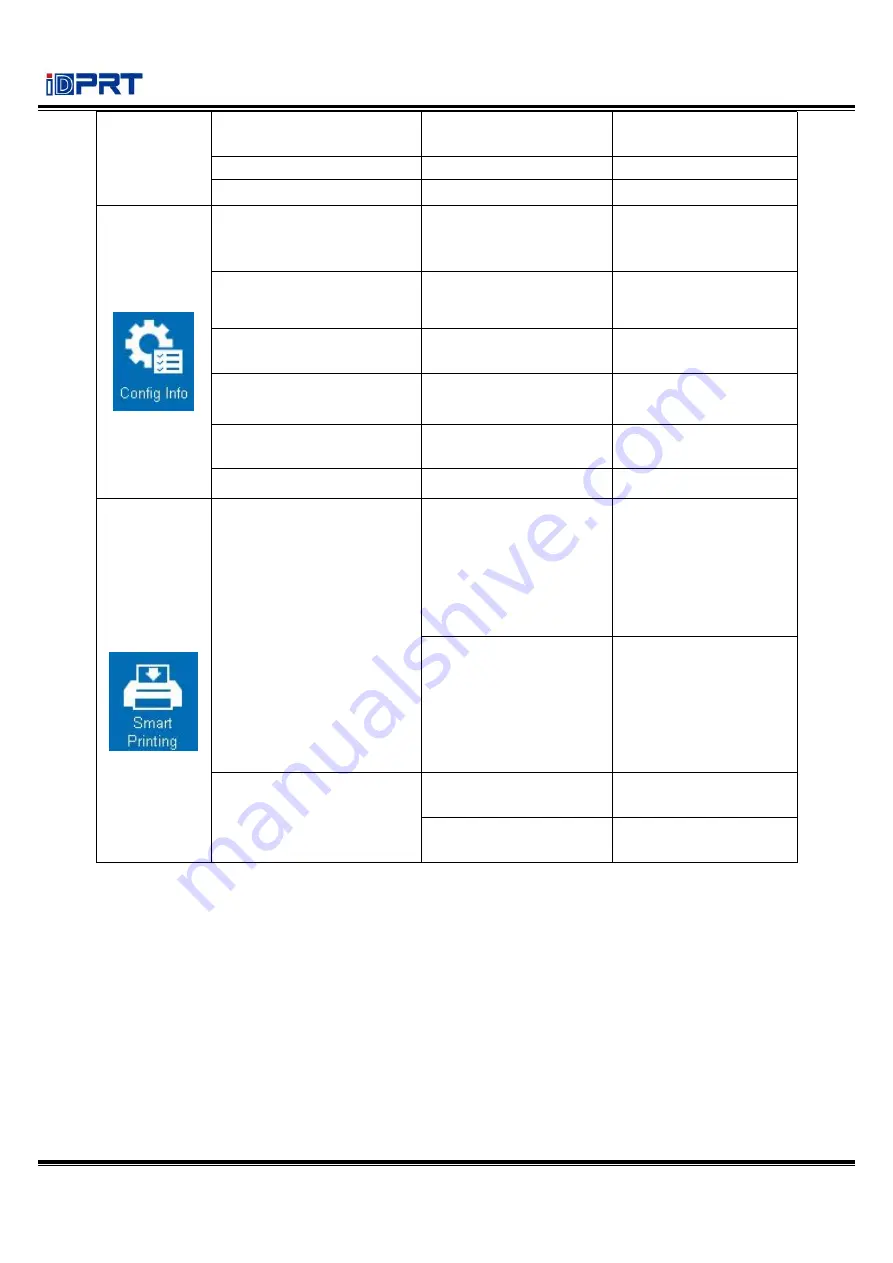
iT4 Series User Manual
Rev.1.0
101
Restore Factory Default
Enter
Cancel (Default)
Firmware Update
Touch Screen Calibration
Config Info
Printer Configuration
Print the information
of printer’s current
settings
Internal Font List
Print all the internal
fonts template
Barcode Lists
Print all the barcodes
template
Internal Flash File List
Print the internal flash
file list
External Memory File List
Print the external flash
file list
LCD Configuration
Smart
Printing
File Management
Internal Flash(A:)
Label Formats
Graphic
Bitmap Font
True Type
Database
Firmware
External USB
Storage(B:)
Label Formats
Graphic
Bitmap Font
True Type
Database
Firmware
Auto Form
Auto Label Form Switch OFF (Default)
ON
Delete Auto Label Form NO (Default)
YES
Summary of Contents for iT4E
Page 10: ...iT4 Series User Manual Rev 1 0 7 Inside View...
Page 11: ...iT4 Series User Manual Rev 1 0 8 1 3 Dimension Take printer iT4E as example...
Page 23: ...iT4 Series User Manual Rev 1 0 20 Figure 2 Left...
Page 25: ...iT4 Series User Manual Rev 1 0 22 Figure 4 Double row Labels...
Page 26: ...iT4 Series User Manual Rev 1 0 23 Figure 5 Left...
Page 29: ...iT4 Series User Manual Rev 1 0 26 Figure 8 aimed at blackmark s position...
Page 42: ...iT4 Series User Manual Rev 1 0 39 Ethernet Port PIN SIGNAL NAME 1 TX 2 TX 3 RX 4 5 6 RX 7 8...
Page 48: ...iT4 Series User Manual Rev 1 0 45 3 Click Get Status and printer status will show in the above...
Page 52: ...iT4 Series User Manual Rev 1 0 49 7 Click Ethernet then click Get to gain the relevant values...
Page 57: ...iT4 Series User Manual Rev 1 0 54 2 Click About showing the basic information of this utility...
Page 65: ...iT4 Series User Manual Rev 1 0 62 2 According to different needs set up the page...
Page 66: ...iT4 Series User Manual Rev 1 0 63 Click Stock Name and choose the paper type...
Page 69: ...iT4 Series User Manual Rev 1 0 66...
Page 70: ...iT4 Series User Manual Rev 1 0 67 Click Preset Name and back to the default settings...
Page 71: ...iT4 Series User Manual Rev 1 0 68 Click Manage and change the settings...
Page 72: ...iT4 Series User Manual Rev 1 0 69 3 Click Graphics and edit the pictures...
Page 73: ...iT4 Series User Manual Rev 1 0 70 4 Click Stock...
Page 74: ...iT4 Series User Manual Rev 1 0 71 Set up the print method...
Page 75: ...iT4 Series User Manual Rev 1 0 72 Set up the media type...
Page 76: ...iT4 Series User Manual Rev 1 0 73 Click Feed Mode Mode and choose the method of media handing...
Page 79: ...iT4 Series User Manual Rev 1 0 76 3 Click Ports and choose the port needed...
Page 87: ...iT4 Series User Manual Rev 1 0 84 3 Choose Blank Template then click Next...
Page 90: ...iT4 Series User Manual Rev 1 0 87 6 Edit the side edges then click Next...
Page 91: ...iT4 Series User Manual Rev 1 0 88 7 Choose the item shape then click Next...
Page 92: ...iT4 Series User Manual Rev 1 0 89 8 Edit the template size then click Next...
Page 96: ...iT4 Series User Manual Rev 1 0 93 3 Click the blank showing the code...
Page 98: ...iT4 Series User Manual Rev 1 0 95 5 Click the icon of character then enter the text...
Page 99: ...iT4 Series User Manual Rev 1 0 96 6 Click the icon of picture then edit the pictures...

































