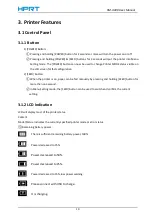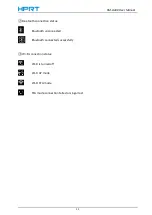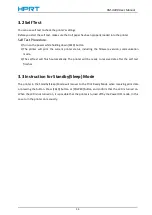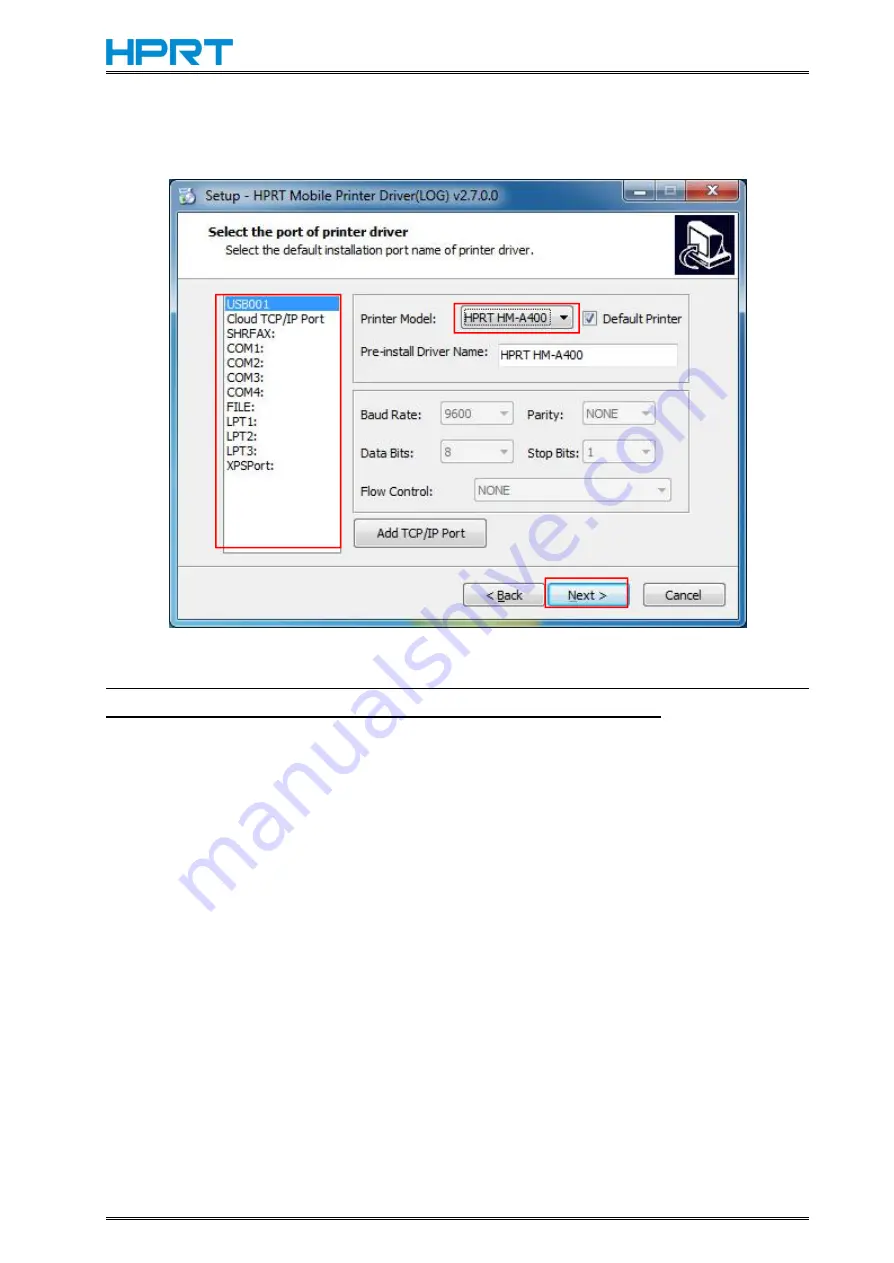
HM-A400 User Manual
21
5. Choose the printer model, then choose the matched type of port (USBxxx is for USB port,
COMx is for serial port, LPTx is for parallel port), and click “Next”.
NOTE: If printer is already connected with computer by USB port, it only needs to click “Install”,
then it will be installed automatically. Otherwise, proceed to the next step.
Summary of Contents for HM-A400
Page 10: ...HM A400 User Manual 3 1 2 Appearance and Components...
Page 23: ...HM A400 User Manual 16 Dimensions External Dimension 144 L 105 W 58 5 H mm Weight 0 48kg...
Page 27: ...HM A400 User Manual 20 3 Choose I accept the agreement and click Next 4 Click Next...
Page 31: ...HM A400 User Manual 24 2 According to different needs set up the paper...
Page 32: ...HM A400 User Manual 25 Click Paper Name and choose the paper type...
Page 33: ...HM A400 User Manual 26 Click Manager Set up the custom paper...
Page 36: ...HM A400 User Manual 29 Custom Command Density...
Page 37: ...HM A400 User Manual 30 Media Type 3 Set up the watermark...
Page 40: ...HM A400 User Manual 33 3 Click Ports and choose the port needed...
Page 41: ...HM A400 User Manual 34 4 Click Advanced and set up as need...
Page 43: ...HM A400 User Manual 36 3 Choose Yes 4 Click OK to finish uninstalling...
Page 46: ...HM A400 User Manual 39 8 3 1 Add Printer 1 Click Add Printer...
Page 61: ...HM A400 User Manual 54 8 5 Firmware Update 1 Click Firmware Update...