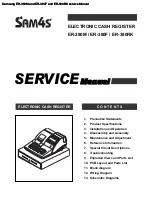UltraLo-1800 Alpha Particle Counter
XIA LLC
Page 36
connect to the system. For information on debugging these icons, see
g)
Alpha Energy Histogram Plot
The top plot is a histogram of the energies of all alpha particles observed in the measurement and
runs from 0 to 10 MeV. This plot has zooming and panning enabled to allow closer inspection of features
in the histogram. For more information on zooming and panning, see
. Finally, the button
indicated as g* will toggle the y-axis of the histogram between linear and logarithmic scales.
h)
Emissivity vs. Time Plot
The second plot is the evolution of the emissivity, and the error in the emissivity, versus
measurement time. The most recent value (the right-most value on the plot) is the same as the value
reported in
. This plot is useful diagnostically as it allows the user to look for systematic
changes over time. For instance, a slow rise in emissivity could indicate that there were problems with
moisture early in the run, and a sharp drop could indicate radon exposure. For more on using this plot
for diagnostics, see
i)
Alpha Counts Time Series Plot
The final plot is a histogram of alpha counts in time. This plot depicts the number of alphas observed
in a given interval of time and is similar to the Emissivity vs. Time plot. This chart can be hidden using the
button indicated as i* in Figure VI-1.
j)
ROI Timeline Control
The ROI Timeline control allows you to focus on any window of time that you are interested in. To
set a ROI window, click either edge of the control and drag it toward the other edge. The times displayed
Figure VI-6: Main Panel with an ROI set. All plots are updated to display only data from the selected time window. The emissivity
value and alphas counted are also updated. The Run Clock displays both the total measurement length and the ROI length. Both
ends of the ROI show the time they’re at.