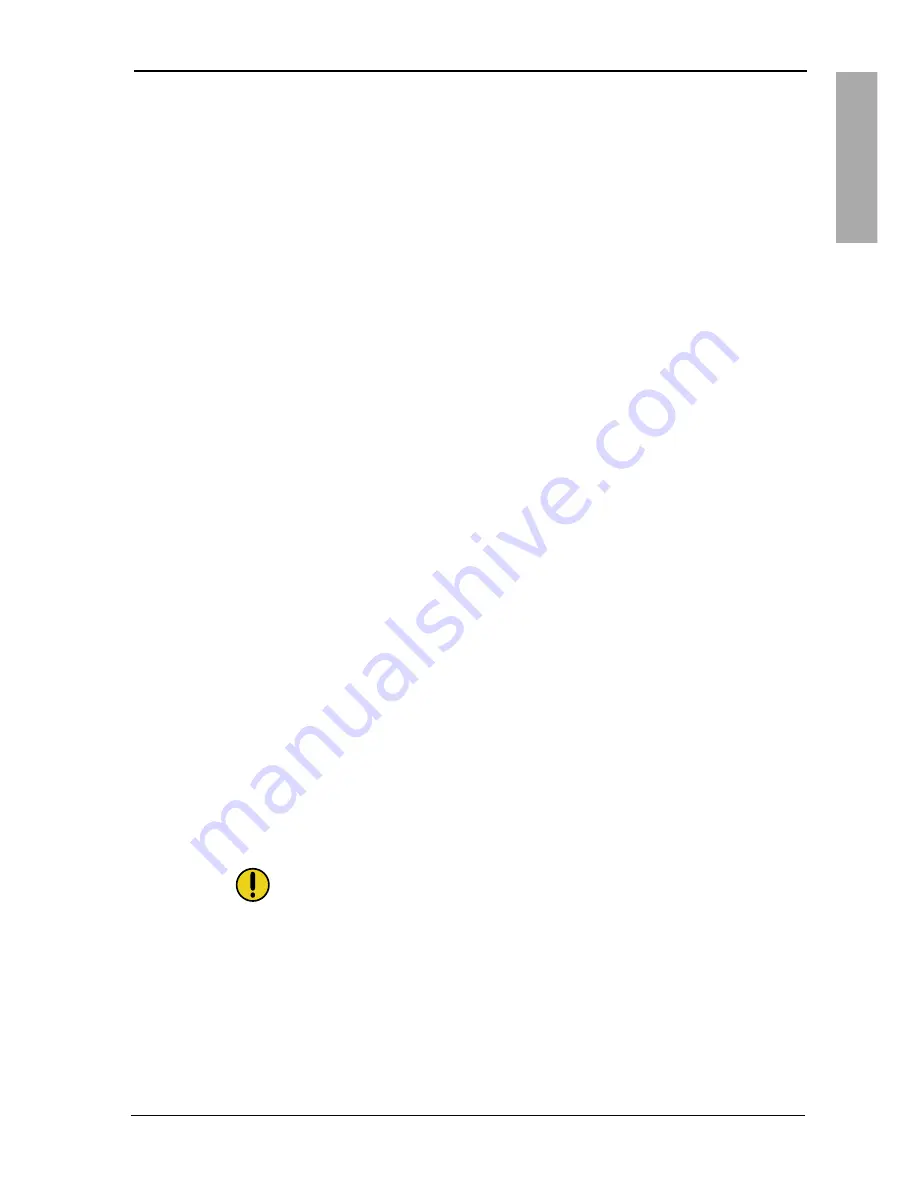
FCC/CE
ENGLISH
5
Xerox© LCD Monitor User’s Manual
This equipment has been tested and found to comply with the limits
of a class B digital device, pursuant to Part 15 of the FCC Rules.
These limits are designed to provide reasonable protection against
harmful interference in a residential installation. This equipment
generates, uses and can radiate radio frequency energy and, if
not installed and used in accordance with the instructions, may
cause harmful interference to radio communications. However,
there is no guarantee that interference will not occur in a particular
installation. If this equipment does cause harmful interference to
radio or television reception, which can be determined by turning
the equipment off and on, the user is encouraged to try to correct
the interference by one or more of the following measures:
1. Reorient/Relocate the receiving antenna.
2. Increase the separation between the equipment
and receiver.
3. Connect the equipment into an outlet on a circuit which is
different from what the receiver is connected to.
4. Consult the dealer or an experienced radio/TV technician
for help.
CAUTION:
Changes or modifications not expressly approved by the
manufacturer responsible for compliance could void the user
authority to operate the equipment.
Federal Communications
Commission (FCC) Statement







































