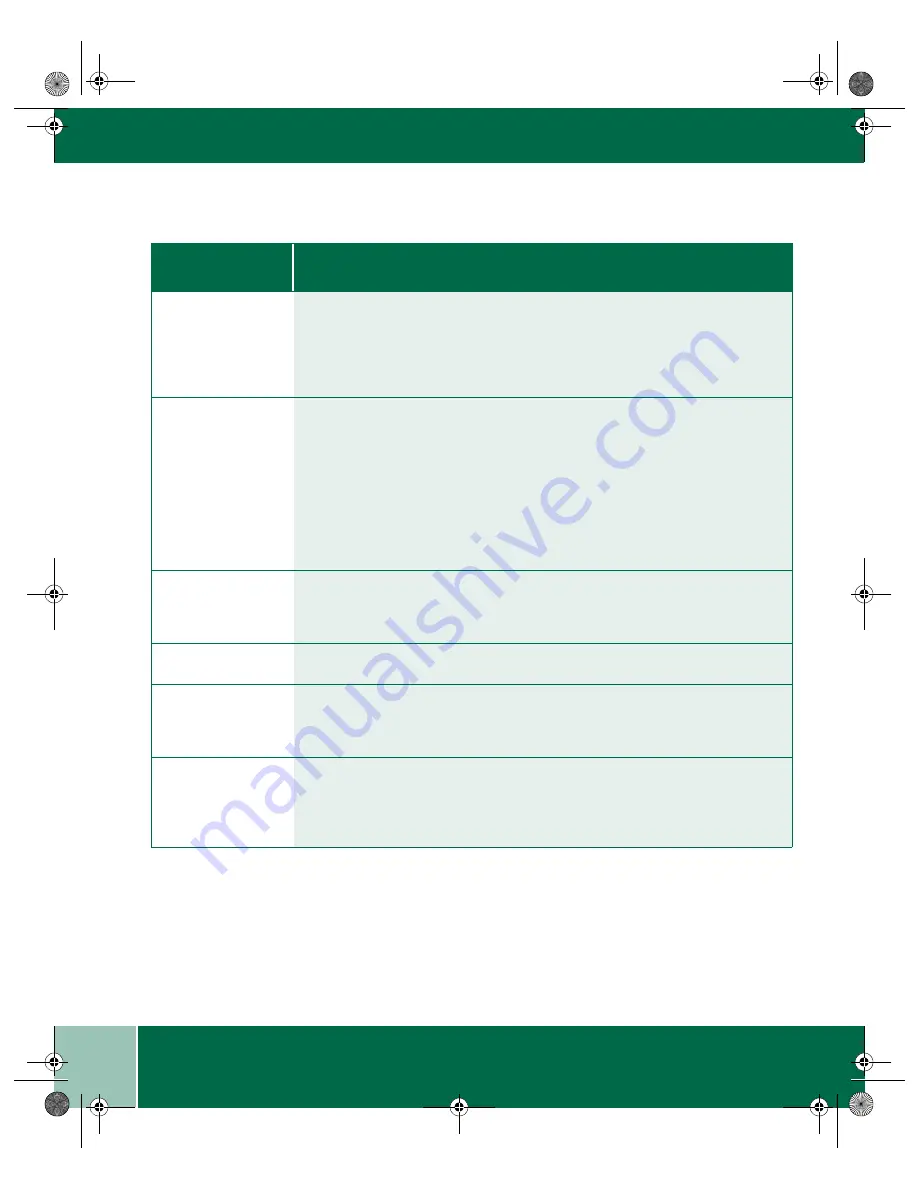
U s e r G u i d e
5.8
P R O B L E M S A N D S O L U T I O N S
All of the page is
blank.
Part of the page is
blank.
- The toner cartridge may be empty. This is indicated by the toner indicator light.
Try removing the toner cartridge from the machine and shaking it from side to
side to redistribute the toner.
- Make sure that the originals are face down on the document glass.
The WorkCentre
does not print.
- Try to make a copy. If copying does not work, check the toner cartridge.
- Use the IEEE-1284 parallel port cable supplied with the machine and check
the connections.
- Test printer after removing any pass through devices. If printing is still not
possible, replace the cable.
- Check the printer settings in the Windows Control Panel to make sure that the
print job is being sent to the correct port. (For Example: LPT1.)
- Uninstall, then reinstall the WorkCentre printing software.
Printing is too slow.
- Try closing other applications before printing.
- Check that the computer meets the minimum specifications.
- Reduce the resolution setting from 600 dpi to 300 dpi.
Incorrect fonts
Use the fonts dialog box in the Control Panel to enable True Type fonts.
Unable to Scan -
Hardware Detect
Error
For scanning to work via a Parallel Port connection, the PC Parallel Port must be
in ECP mode. Refer to
Enabling High Speen Printer Communications
in the
Printing chapter.
Unable to Scan -
Unable to
communicate with
device
- Check power and cable connections to the WorkCentre.
- For USB connections, check the USB/LPT devices in the device manager.
P r o b l e m
W o r k C e n t r e S u g g e s t e d S o l u t i o n
Xe88qrg.bk Page 8 Thursday, February 17, 2000 4:25 PM















































